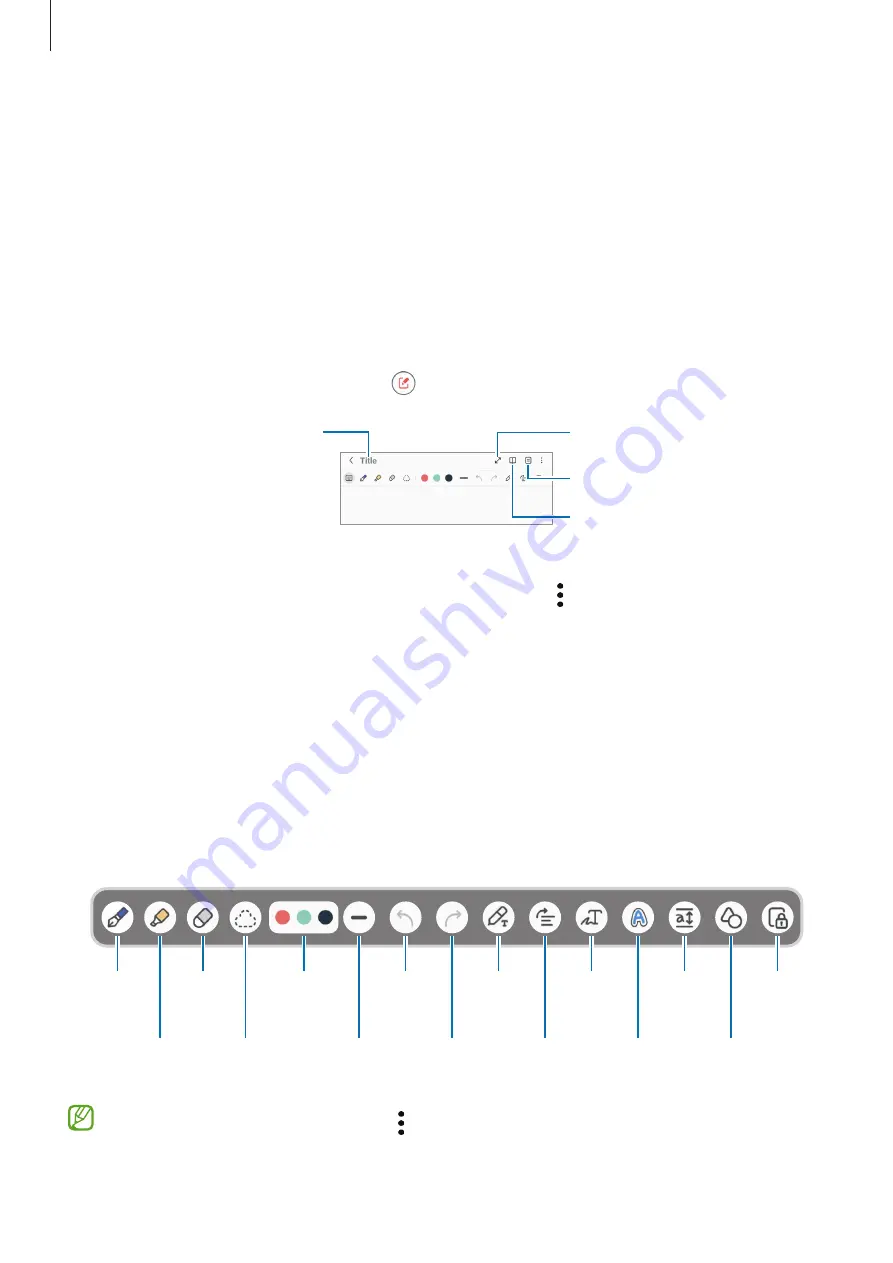
Apps and features
87
Samsung Notes
Introduction
Create notes by entering text from the keyboard or by handwriting or drawing on the
screen. You can also insert images or voice recordings into your notes.
Creating notes
1
Open the
Samsung Notes
app, tap , and then create a note.
Manage pages.
Full screen
Reading mode
Enter a title.
2
When you are finished composing the note, press the Back button to save it.
If you want to save the note in another file format, tap
→
Save as file
.
Deleting notes
Touch and hold a note to delete and tap
Delete
.
Composing notes with handwriting
On the note composer screen, draw or write in your own handwriting.
You can enter your handwriting in a larger size if you magnify the screen by spreading
two fingers on it.
Highlighter
Eraser
Select
and edit.
Pen colour
Pen
thickness
S Pen to
text
Undo
Pen
Redo
Straighten
Change
styles.
Easy
writing
pad
Zoom
lock
Auto-fix
shapes
Convert
handwriting
to text.
If finger input does not work, tap
→
Finger drawing on
.






























