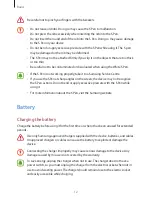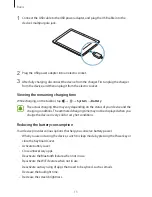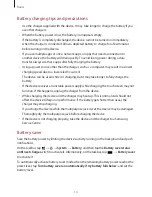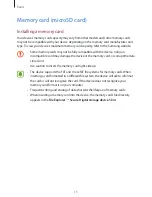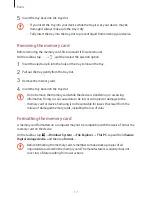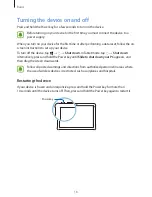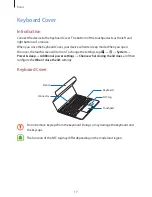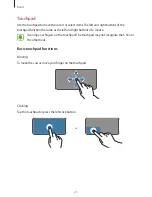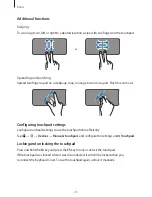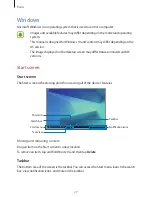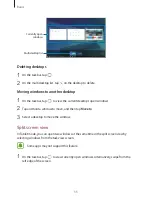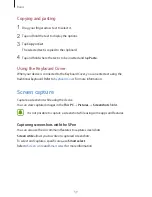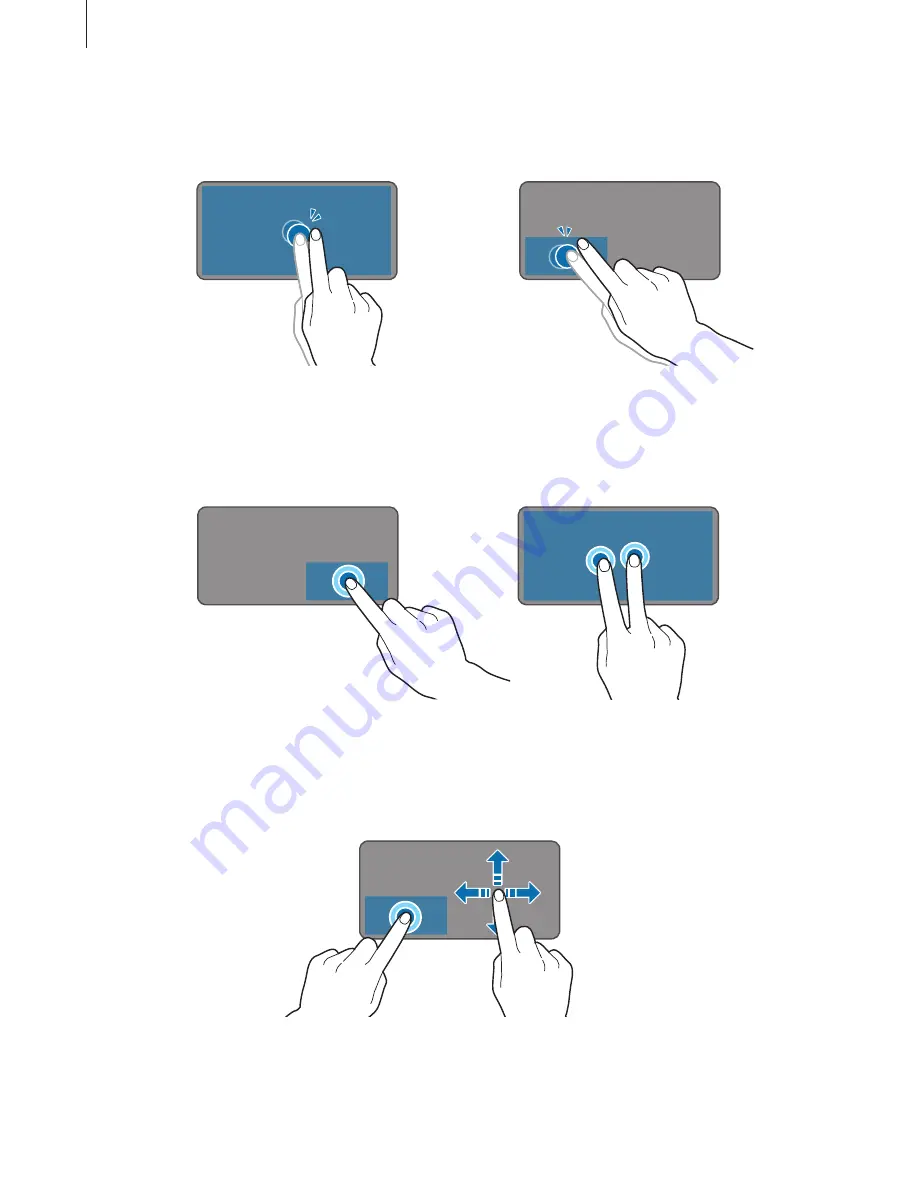
Basics
24
Double-clicking
Double-tap the touchpad or press the left-click button twice.
or
Right-clicking
Press the right-click button to perform the right-click function. Alternatively, tap the touchpad
with two fingers.
or
Dragging
To move an item, select and drag it to the target position while pressing and holding the left-
click button.