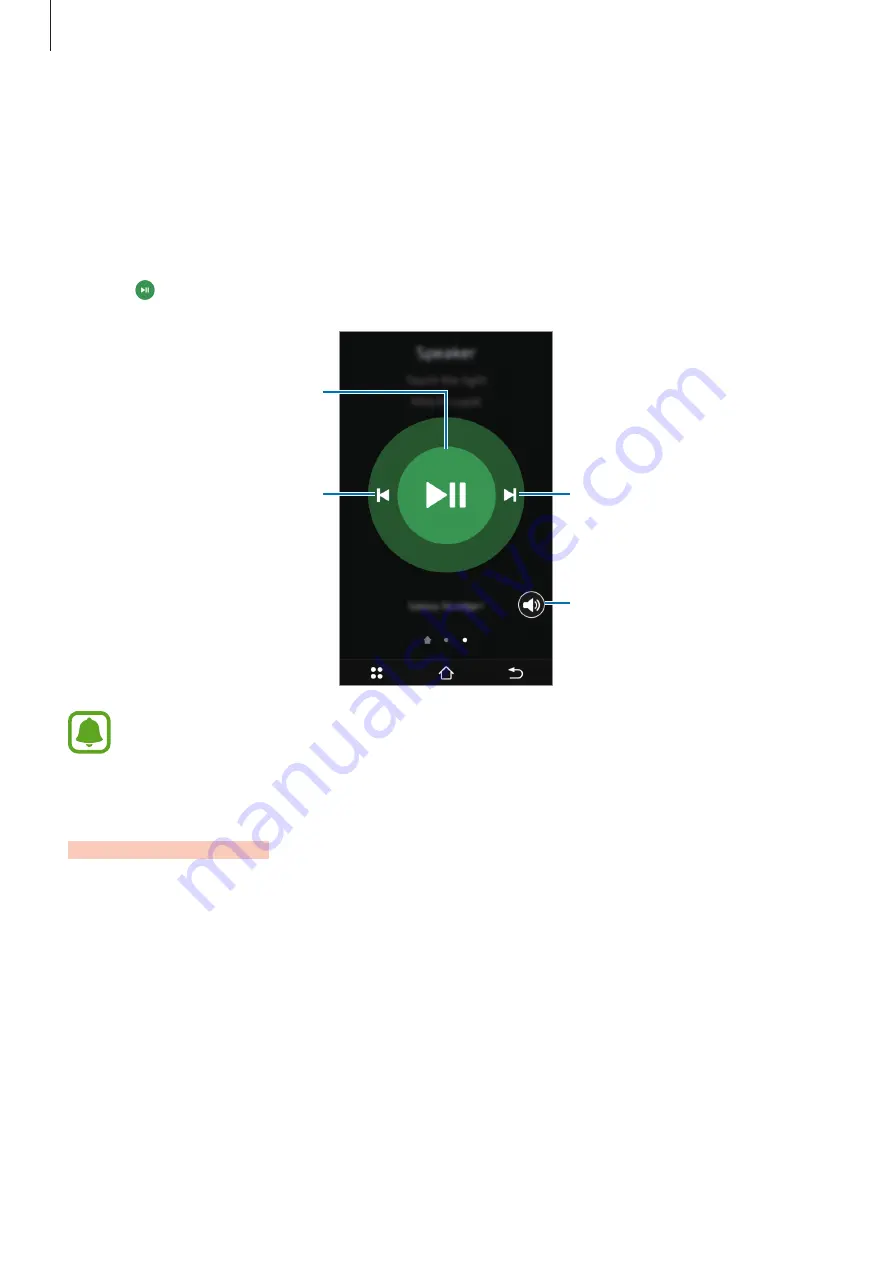
Samsung Connect’s features
21
Playing music
The Samsung Connect can control media playback and the volume of connected devices
from the Bluetooth speaker widget.
1
On the dashboard, swipe to the left to display
Speaker
.
2
Tap to play music.
Skip to the next song.
Adjust the volume.
Pause and resume playback.
Skip to the previous song.
The Samsung Connect may not be able to control music playback when connected to
some devices.
Notifications
You can view notifications about your home status.
When an incident occurs, a notification message will appear on the screen. To view
notifications, on the Menu panel, tap
Notifications
.






























