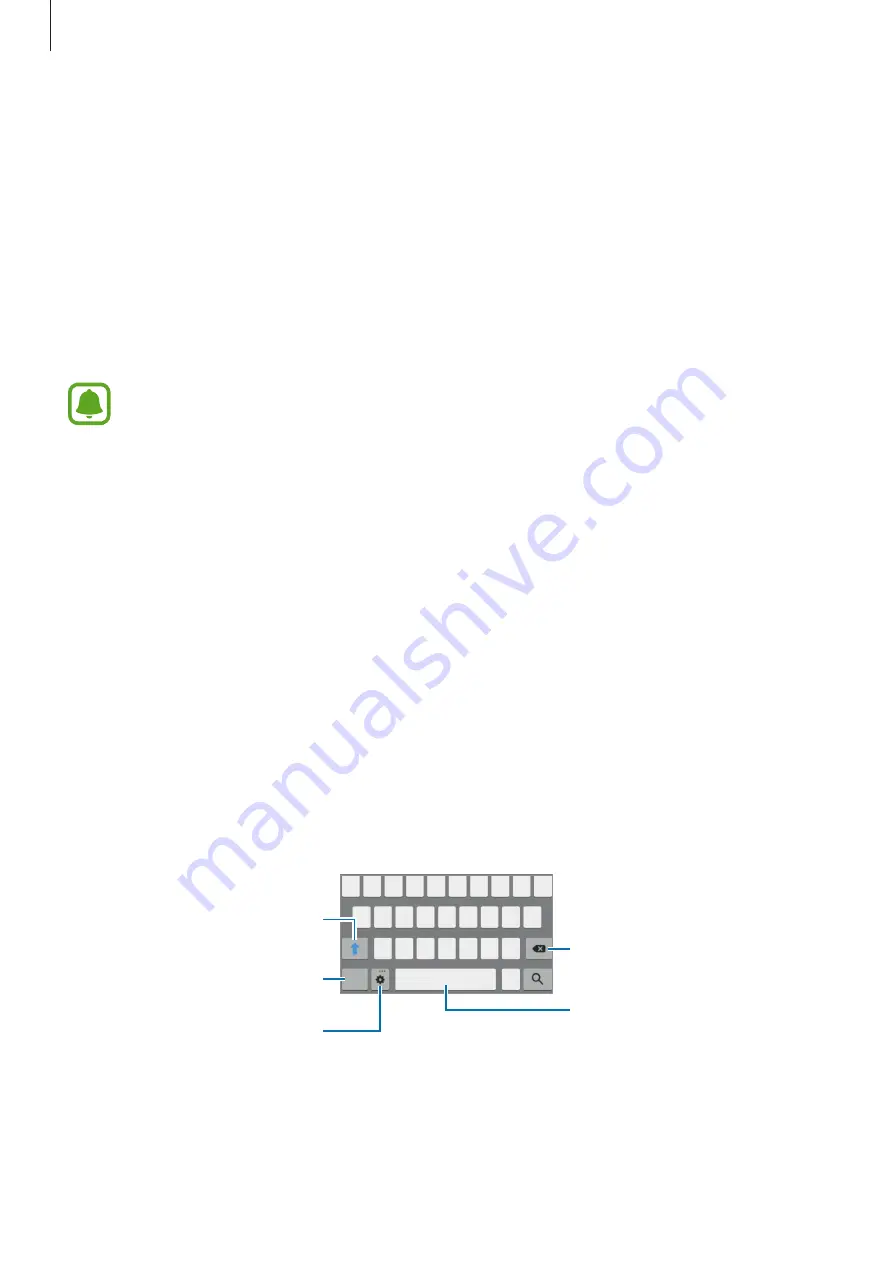
Basics
17
Setting the screen lock
Prevent others from accessing your Samsung Connect when you are not using it. If you have
enabled the screen lock feature, it will activate when the screen turns off. After activating this
feature, the Samsung Connect requires an unlock code whenever you turn on the screen.
Setting a PIN
On the Menu panel, tap
Settings
→
Lock screen
and tap the
Pin lock
switch to activate it.
A PIN consists of numbers only. Enter four numbers, and then enter the PIN again to verify it.
When you set a PIN, you cannot use voice commands.
Unlocking the Samsung Connect
Press the Standby/Wake key to turn on the screen. Then, swipe in any direction and enter the
unlock code.
To deactivate this feature, open the Menu panel, tap
Settings
→
Lock screen
, tap the
Pin
lock
switch to deactivate it, and then enter the PIN again.
Entering text
Keyboard layout
A keyboard appears automatically when you enter account information, set names for items,
and more.
Delete a preceding character.
Enter uppercase. For all caps, tap
it twice.
Enter punctuation marks.
Change the keyboard settings.
Enter a space.






























