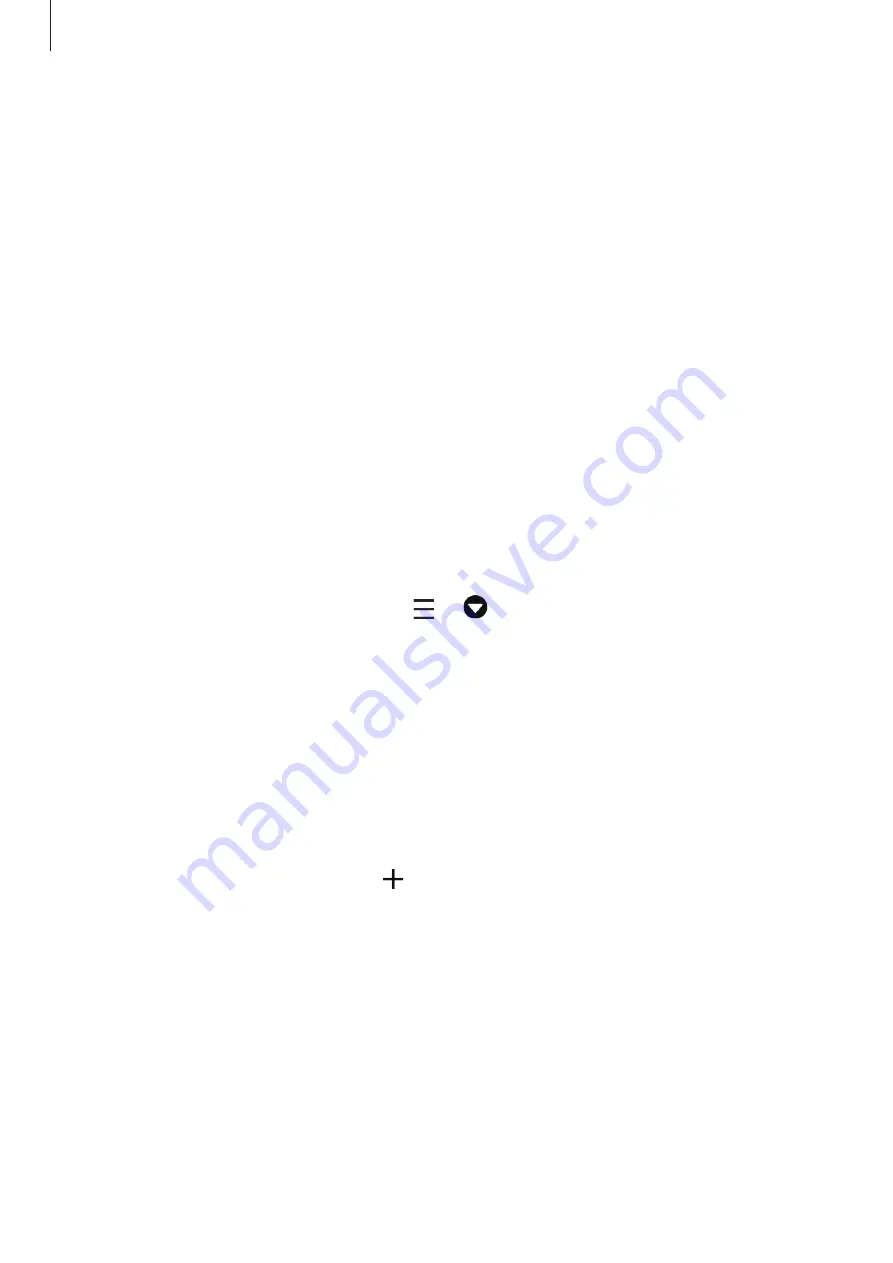
Apps and features
141
Viewing and controlling connected devices
You can view and control the devices. For example, you can check the ingredients in your
refrigerator or adjust the TV volume.
1
Launch the
SmartThings
app.
The list of connected devices will appear.
2
View the status of devices on the list.
To control the devices, select a device. When the device controller supplied with the
selected device is downloaded, you can control the device.
Adding devices and scenes by locations
Add devices by locations, view the list of devices in a same location, and control them. You
can also add a scene to a location to control multiple devices at the same time.
Adding locations
1
Launch the
SmartThings
app and tap
→
→
Add new location
.
2
Enter the location name.
•
To set a location, tap
Geolocation
to select a location on the map and tap
Done
.
•
To add rooms to the location, tap
Rooms
, tick rooms you want to add, and then tap
Done
.
3
Tap
Done
.
Your location will be added.
To add devices to the location, tap
→
Add device
and follow the on-screen
instructions to register devices.
Содержание SM-T837
Страница 1: ...www samsung com USER MANUAL English 04 2019 Rev 1 0 SM T830 SM T835 SM T835C SM T837 ...
Страница 20: ...Basics 20 ...
Страница 23: ...Basics 23 SM T835 SM T835C SM T837 ...
















































