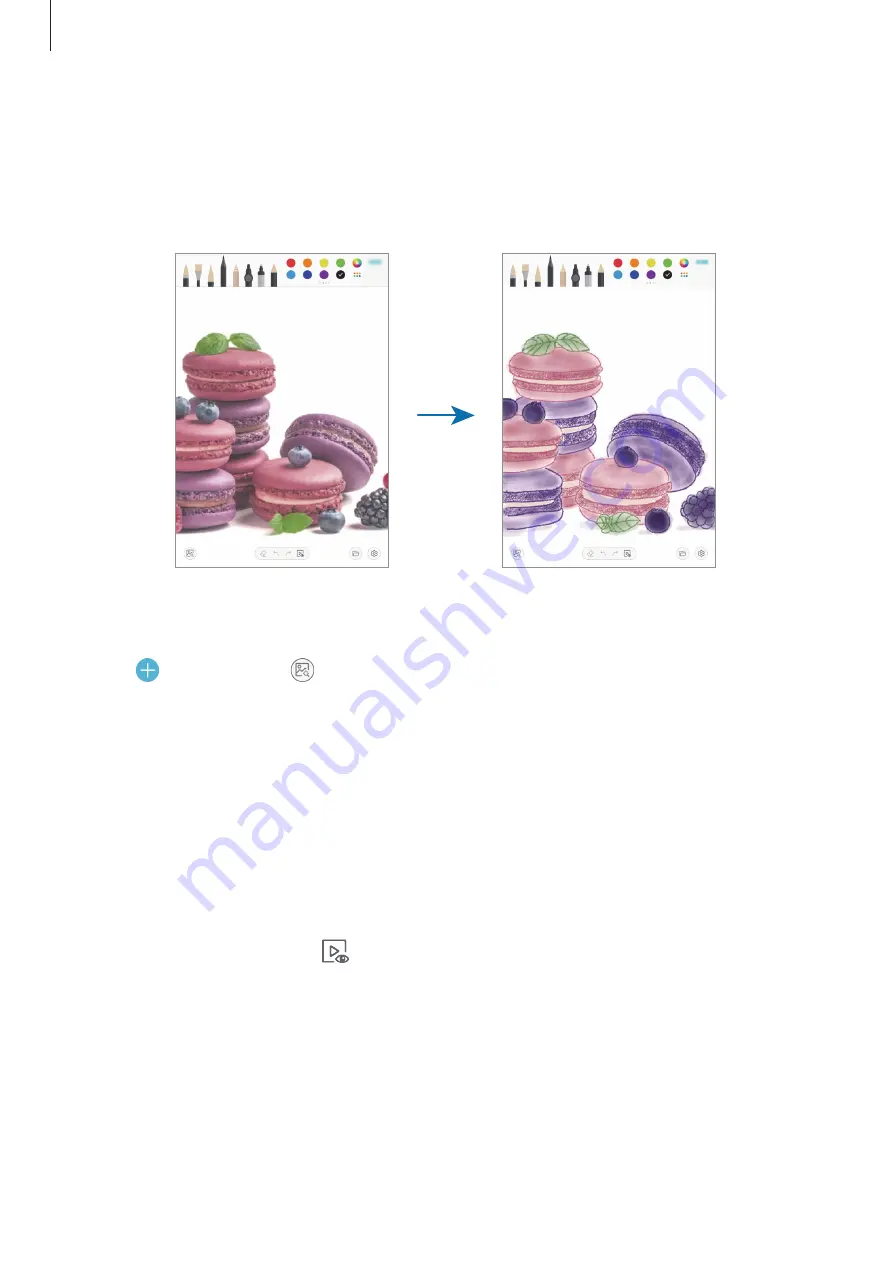
Apps and features
117
Photo drawing
Draw images on your photos and keep them as your own works of art. Select a photo from
Gallery
or take a photo and draw on the photo. After completing your drawing, you can see
the image you drew by hiding the photo.
1
Launch the
PENUP
app.
2
Tap
→
Drawing
→
.
3
Tap
Take picture
, take a photo, and then tap
OK
.
Alternatively, tap
Select from Gallery
and select a photo.
4
Select the area to draw, adjust the transparency level, and then tap
SAVE
.
The selected area will be added as a background.
5
Draw on the photo.
6
When you are finished, tap
.
The photo will be hidden and you can see the image you drew.
Содержание SM-T837
Страница 1: ...www samsung com USER MANUAL English 04 2019 Rev 1 0 SM T830 SM T835 SM T835C SM T837 ...
Страница 20: ...Basics 20 ...
Страница 23: ...Basics 23 SM T835 SM T835C SM T837 ...
















































