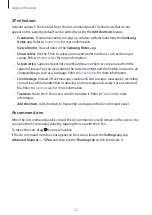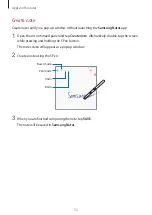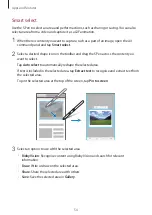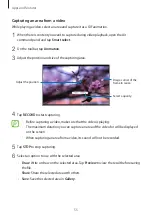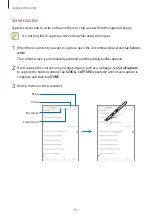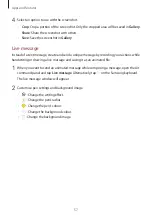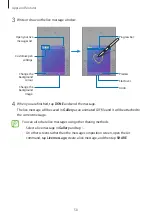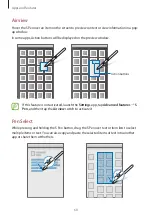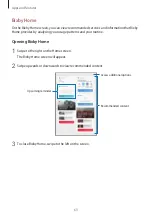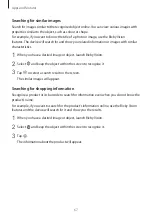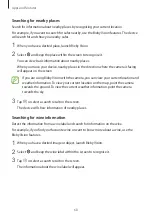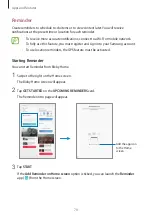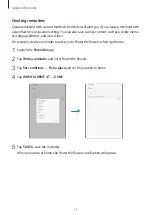Apps and features
66
Launching Bixby Vision
1
Launch Bixby Vision using one of these methods.
•
In the
Camera
app, select the
AUTO
mode and tap .
•
In the
Gallery
app, select an image and tap
.
•
In the
Internet
app, tap and hold an image and tap
Bixby Vision
.
•
Open the Air command panel, tap
Smart select
, select an area, and then tap
Bixby
Vision
.
•
Capture a screen and select
Bixby Vision
on the toolbar.
•
If you added the Bixby Vision app icon to the Home screen, launch the
Bixby Vision
app.
2
Select the feature you want.
3
Keep the object within the screen to recognise it.
When the object is recognised, related information will appear on the screen.
To view more information, tap the feature icon or select a search result.
Translating or extracting text
Recognise and show the translated text on the screen. You can also extract text from a
document or text file.
For example, if you want to know what a sign says while travelling abroad, use the Bixby
Vision features. The device will translate the sign’s text into the language you select.
1
When you have a desired image or object, launch Bixby Vision.
2
Select and keep the text within the screen to recognise it.
The translated text will appear on the screen.
•
To extract text, tap . You can share or save the extracted text.
•
To change the source or target language, tap the language settings panel at the top of
the screen.