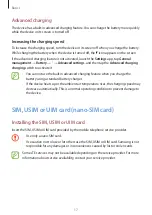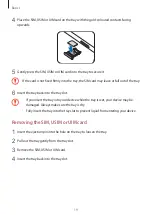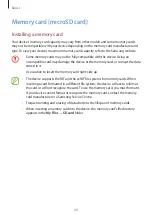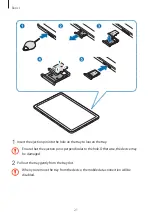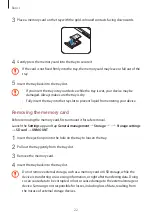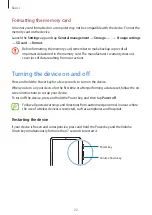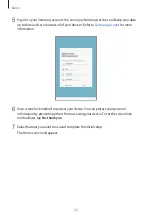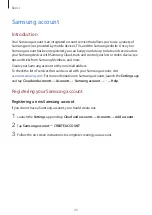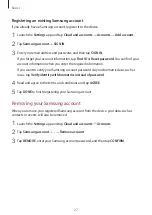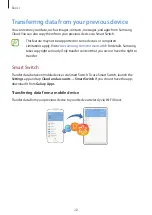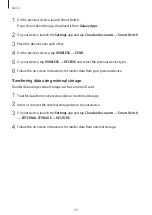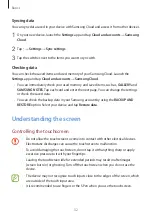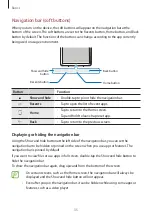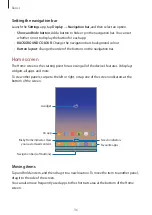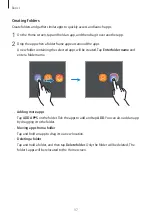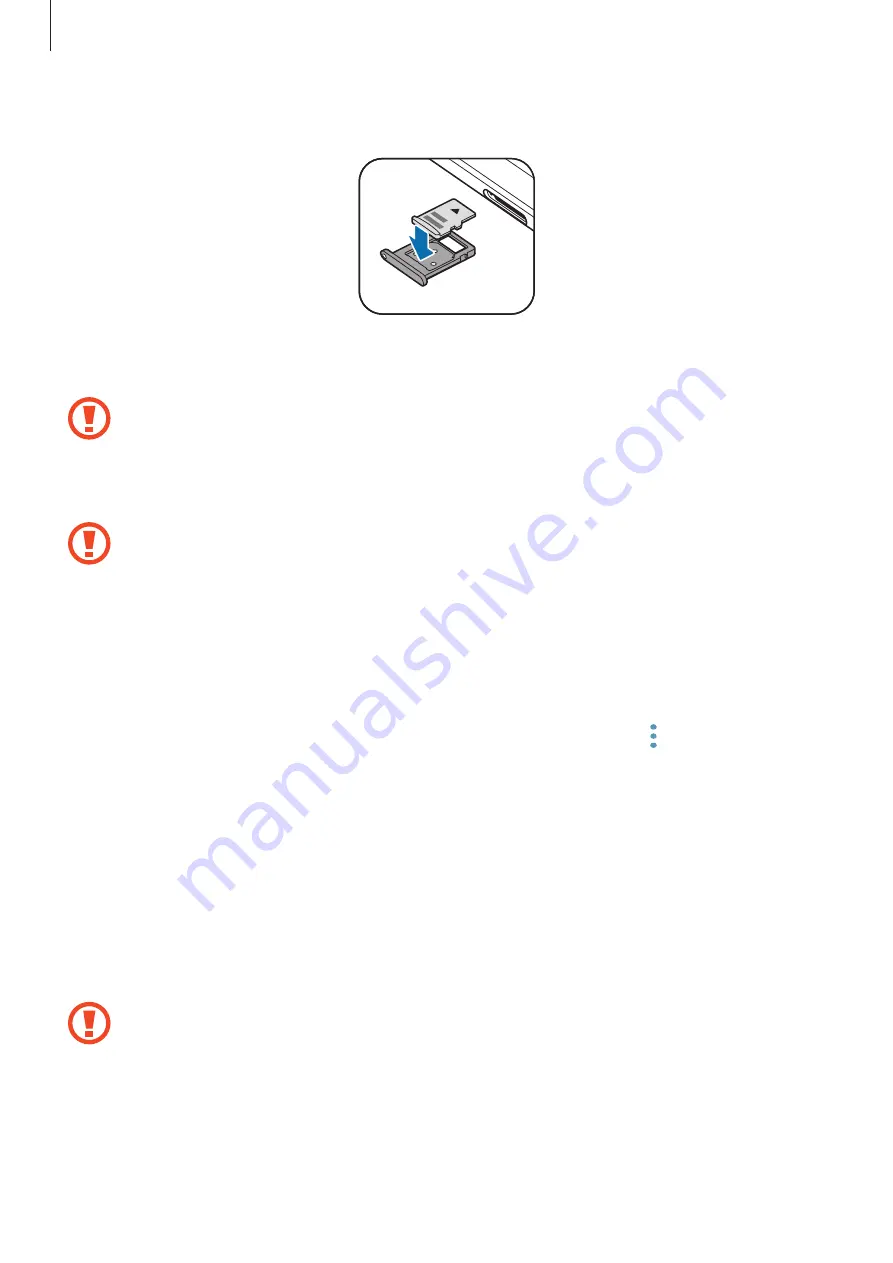
Basics
22
3
Place a memory card on the tray with the gold-coloured contacts facing downwards.
4
Gently press the memory card into the tray to secure it.
If the card is not fixed firmly into the tray, the memory card may leave or fall out of the
tray.
5
Insert the tray back into the tray slot.
•
If you insert the tray into your device while the tray is wet, your device may be
damaged. Always make sure the tray is dry.
•
Fully insert the tray into the tray slot to prevent liquid from entering your device.
Removing the memory card
Before removing the memory card, first unmount it for safe removal.
Launch the
Settings
app and tap
General management
→
Storage
→
→
Storage settings
→
SD card
→
UNMOUNT
.
1
Insert the ejection pin into the hole on the tray to loosen the tray.
2
Pull out the tray gently from the tray slot.
3
Remove the memory card.
4
Insert the tray back into the tray slot.
Do not remove external storage, such as a memory card or USB storage, while the
device is transferring or accessing information, or right after transferring data. Doing
so can cause data to be corrupted or lost or cause damage to the external storage or
device. Samsung is not responsible for losses, including loss of data, resulting from
the misuse of external storage devices.