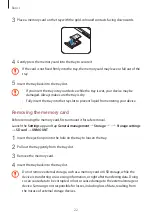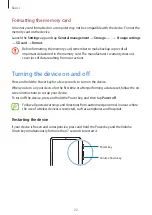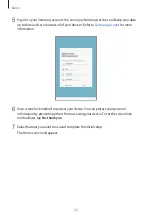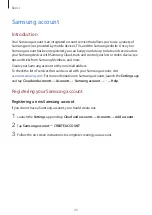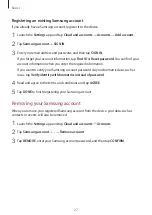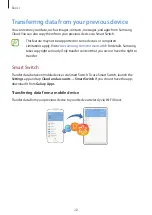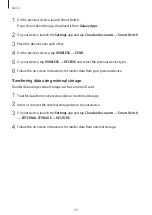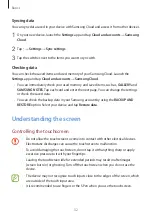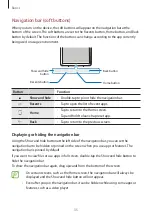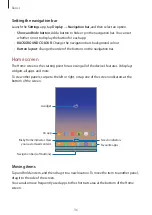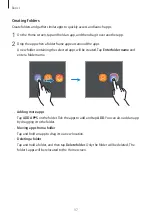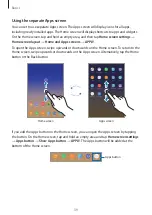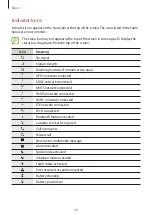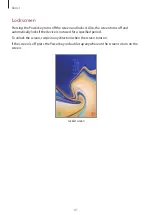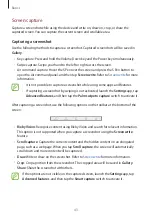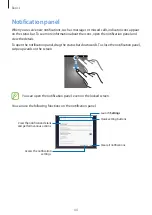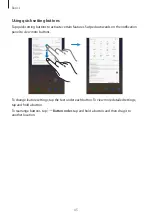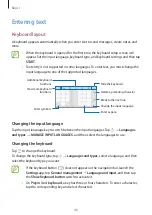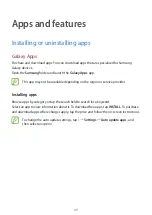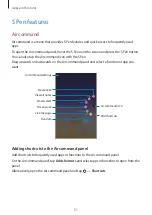Basics
36
Setting the navigation bar
Launch the
Settings
app, tap
Display
→
Navigation bar
, and then select an option.
•
Show and hide button
: Add a button to hide or pin the navigation bar. You can set
whether or not to display the button for each app.
•
BACKGROUND COLOUR
: Change the navigation bar’s background colour.
•
Button layout
: Change the order of the buttons on the navigation bar.
Home screen
The Home screen is the starting point for accessing all of the device’s features. It displays
widgets, all apps, and more.
To view other panels, swipe to the left or right, or tap one of the screen indicators at the
bottom of the screen.
A widget
Navigation bar (soft buttons)
Favourite apps
Screen indicators
Bixby Home indicator. View
your customised content.
An app
Moving items
Tap and hold an item, and then drag it to a new location. To move the item to another panel,
drag it to the side of the screen.
You can also move frequently used apps to the shortcuts area at the bottom of the Home
screen.