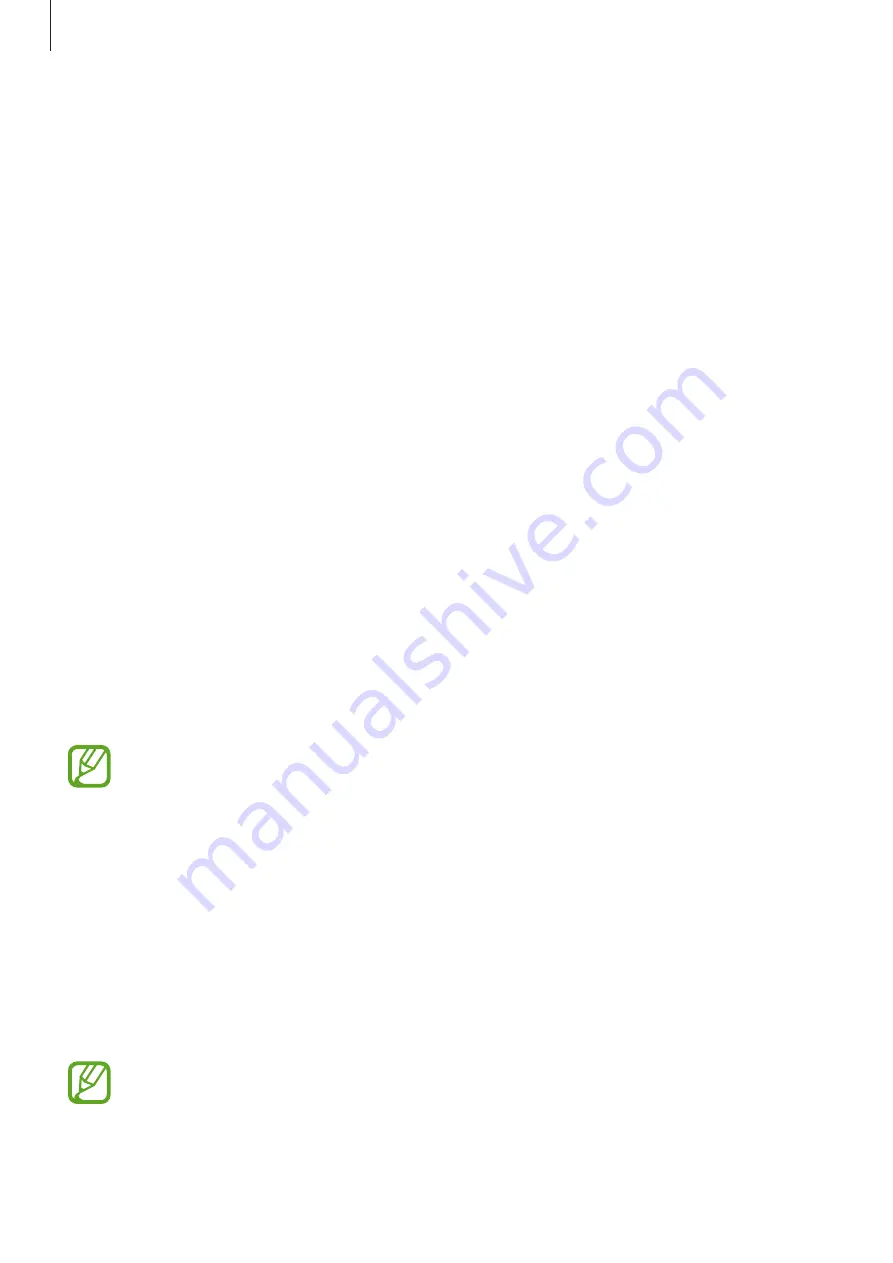
Apps and features
146
Launching Daily Board
Launching Daily Board while charging
1
When the device is charging, drag the status bar downwards to open the notification
panel.
2
Tap
Tap here to start Daily Board.
to start Daily Board.
If you are using this feature for the first time, read and agree to the terms and conditions,
and then tap
Agree
.
Launching Daily Board using a dock
1
Connect the charger to the charging dock.
2
Slide the device into the charging dock to meet the device’s connectors and the dock’s
charging terminals.
3
When the device is connected to the charging dock, Daily Board will launch
automatically.
If you are using this feature for the first time, read and agree to the terms and conditions,
and then tap
Agree
.
If Daily Board does not start automatically, launch the
Settings
app, tap
Advanced
features
→
Daily Board
, and then tap the
Auto start
switch to activate it.
Adding images
You can add your favourite images to display.
1
Launch the
Settings
app, tap
Advanced features
→
Daily Board
.
2
Tap
Slideshow
→
Select albums
and select an album.
The selected images will be displayed when the slideshow starts.
You can select up to 10 albums to display from
Gallery
.
Содержание SM-T830NZALXSP
Страница 1: ...www samsung com USER MANUAL English 04 2019 Rev 1 0 SM T830 SM T835 SM T835C SM T837 ...
Страница 20: ...Basics 20 ...
Страница 23: ...Basics 23 SM T835 SM T835C SM T837 ...
















































