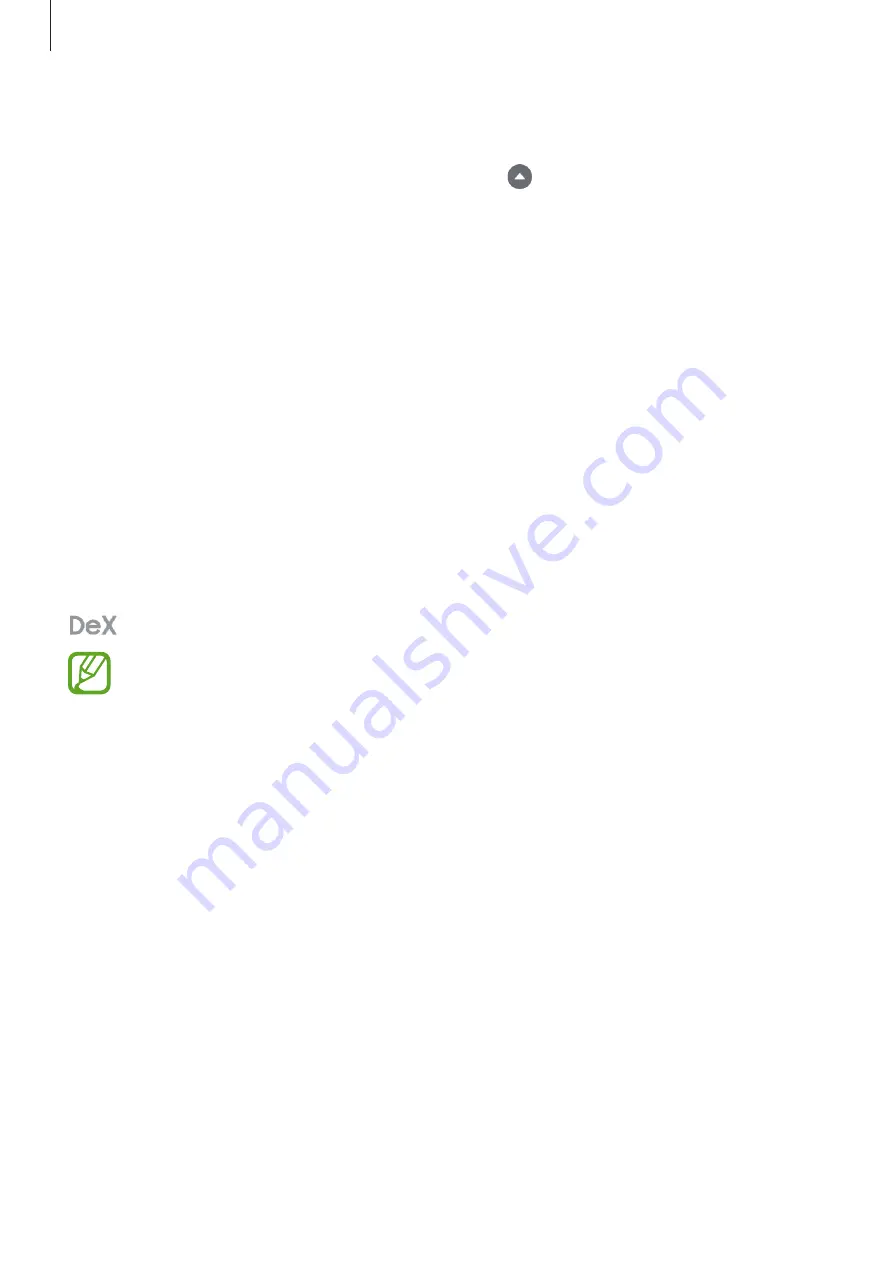
Apps and features
152
•
Taskbar: View the apps that are currently running.
•
Status bar: View your tablet’s notifications and status. Status icons may appear differently
depending on your tablet’s status. When you click , the quick setting buttons will
appear. You can activate or deactivate certain tablet features using the quick setting
buttons.
•
Quick access toolbar: Use quick tools, such as screen keyboard, volume control, or search.
Using the external display and tablet simultaneously
While using Samsung DeX, you can use separate apps on the external display and your tablet
simultaneously.
For example, while watching a video on the connected TV or monitor, you can create a note
on your tablet.
On the connected TV or monitor, launch an app to run on the Samsung DeX screen. Then,
launch another app on your tablet.
Locking the Samsung DeX screen
If you want to lock the external display and your tablet’s screen while using Samsung DeX, tap
at the bottom of the left corner, and then tap
Lock DeX
.
While using Samsung DeX, you cannot lock the external display and your tablet’s
screen by pressing the Power key.
Enjoying games vividly on a large screen
Play your tablet’s games on a large screen. On the connected TV or monitor, launch the
Game
Launcher
app.
Содержание SM-T830NZALXSP
Страница 1: ...www samsung com USER MANUAL English 04 2019 Rev 1 0 SM T830 SM T835 SM T835C SM T837 ...
Страница 20: ...Basics 20 ...
Страница 23: ...Basics 23 SM T835 SM T835C SM T837 ...
















































