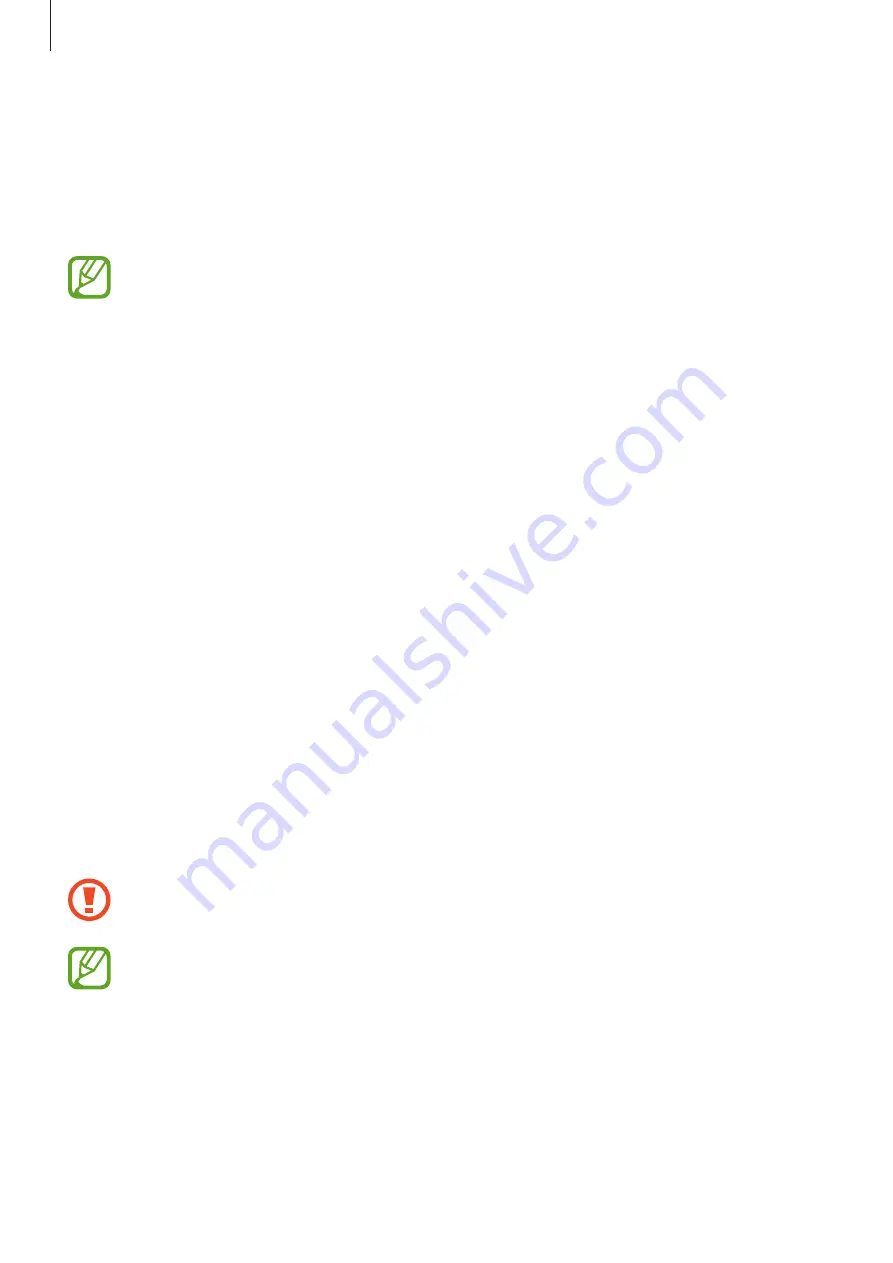
Web & network
51
Screen Mirroring
Use this feature to connect your device to a large screen with an AllShare Cast dongle or
HomeSync and then share your contents. You can also use this feature with other devices that
support the Wi-Fi Miracast feature.
•
This feature may not be available depending on the region or service provider.
•
Miracast-enabled devices that do not support High-bandwidth Digital Content
Protection (HDCP 2.X) may not be compatible with this feature.
•
Some files may be buffered during playback, depending on the network
connection.
•
To save energy, deactivate this feature when not in use.
•
If you specify a Wi-Fi frequency, AllShare Cast dongles or HomeSync may not be
discovered or connected.
•
If you play videos or games on a TV, select an appropriate TV mode to get the best
experience.
On the Applications screen, tap
Settings
→
Connections
→
Screen Mirroring
, and then
drag the
Screen Mirroring
switch to the right. Select a device, open or play a file, and then
control the display with the keys on your device. To connect to a device using a PIN, tap and
hold the device name to enter the PIN.
NFC
Your device allows you to read near field communication (NFC) tags that contain information
about products. You can also use this feature to make payments and buy tickets for
transportation or events after downloading the required applications.
The back cover contains a built-in NFC antenna. Handle the back cover carefully to
avoid damaging the NFC antenna.
If the screen is locked, your device will not read NFC tags or receive data.
To activate the NFC feature, on the Applications screen, tap
Settings
→
Connections
→
NFC
.
Drag the
NFC
switch to the right.
Содержание SM-T530NN
Страница 1: ...www samsung com User Manual SM T530NN ...






























