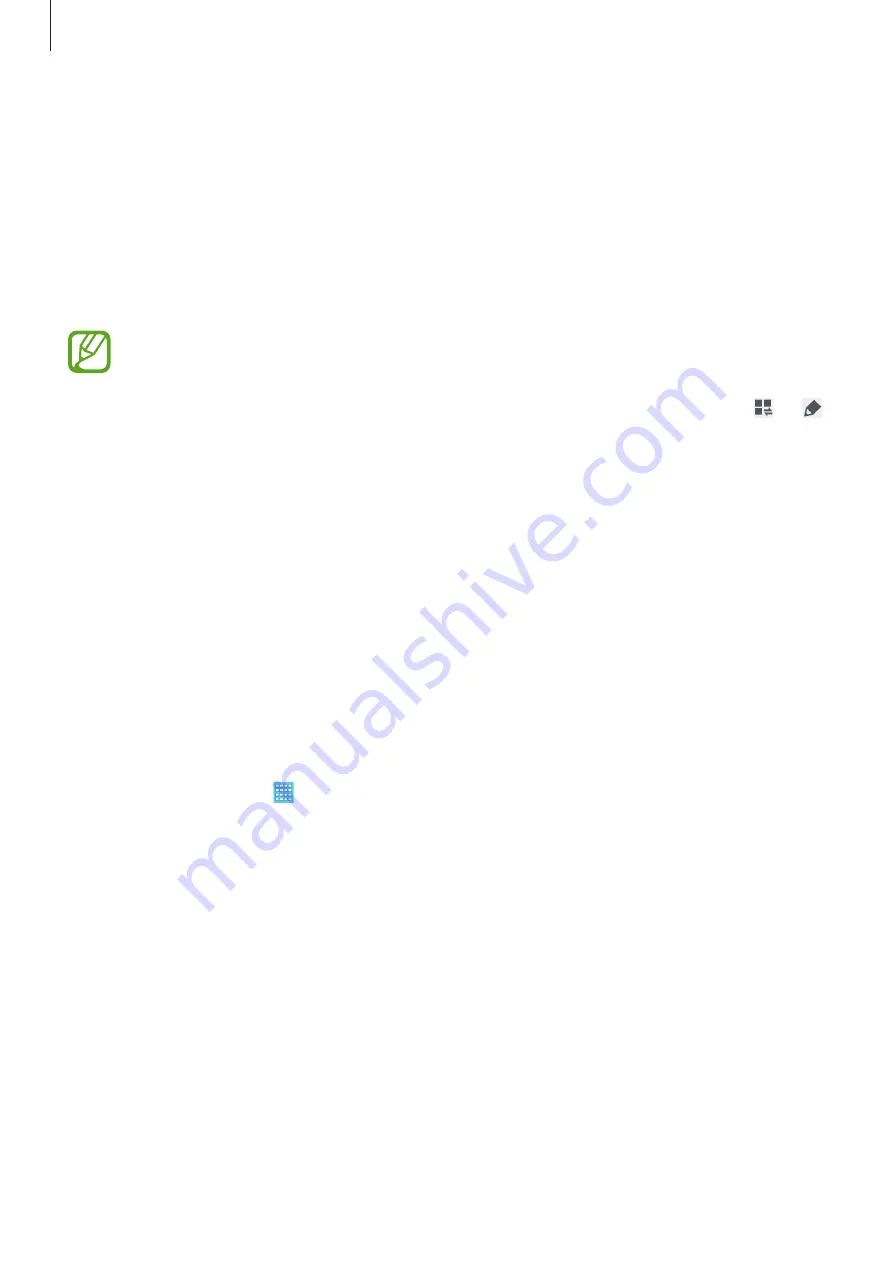
Basics
26
•
Sync
: Activate or deactivate auto-syncing of applications.
•
Smart stay
: Activate or deactivate the smart stay feature.
•
Power saving
: Activate or deactivate power-saving mode.
•
Blocking mode
: Activate or deactivate blocking mode. In blocking mode, the device will
block notifications. To select which notifications will be blocked, tap
Settings
→
Device
→
Blocking mode
.
•
Flight mode
: Activate or deactivate flight mode.
The available options may vary depending on the region or service provider.
To rearrange the options on the notifications panel, open the notifications panel, tap
→
,
tap and hold an item, and then drag the item to another location.
Home screen
The Home screen is the starting point to access all of the device’s features. It displays indicator
icons, widgets, shortcuts to applications, and others.
The Home screen can have multiple panels. To view other panels, scroll left or right.
Rearranging items
Adding an application icon
On the Home screen, tap , tap and hold an application icon, and then drag it into a panel
preview.
Adding an item
Customise the Home screen by adding widgets, folders, or panels.
Tap and hold the empty area on the Home screen, and then select one of the following
categories:
•
Apps and widgets
: Add widgets or applications to the Home screen.
•
Folder
: Create a new folder.
•
Page
: Add a new panel to the Home screen.
Содержание SM-T530NN
Страница 1: ...www samsung com User Manual SM T530NN ...






























