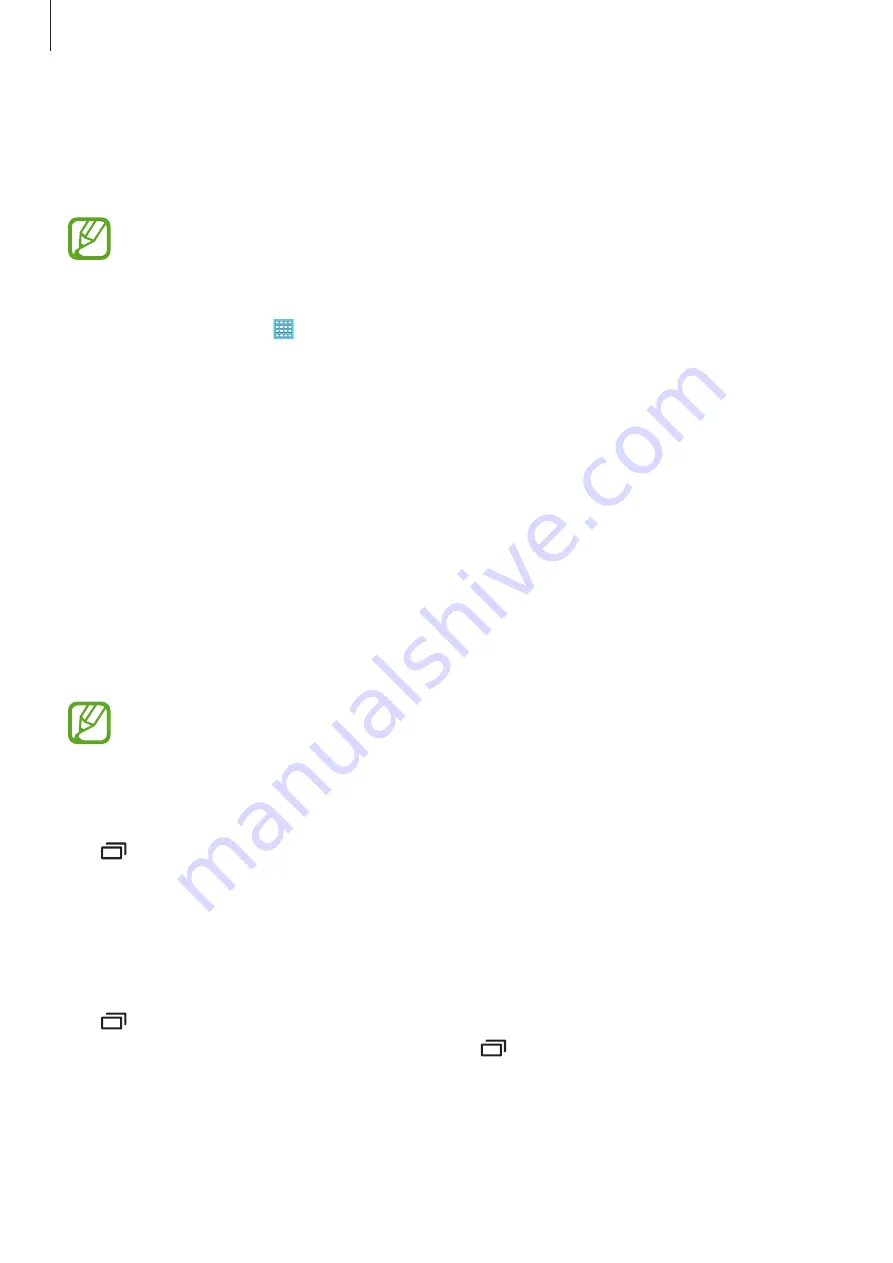
Basics
28
Using widgets
Widgets are small applications that provide convenient functions and information on your
Home screen. To use them, add widgets from the widgets panel to the Home screen.
•
Some widgets connect to web services. Using a web-based widget may result in
additional charges.
•
The widgets available may vary depending on the region or service provider.
On the Home screen, tap
→
Widgets
. Scroll left or right on the widgets panel, and then
tap and hold a widget to add it to the Home screen. Put it on a location you want, resize it by
dragging the frame if necessary, and then tap anywhere on the screen to save the location of
the widget.
Using applications
This device can run many different types of applications, ranging from media to Internet
applications.
Opening an application
On the Home screen or the Applications screen, select an application icon to open it.
Some applications are grouped into folders. Tap a folder, and then tap an application
to open it.
Opening from recently-used applications
Tap to open the list of recently-used applications.
Select an application icon to open.
Closing an application
Close applications not in use to save battery power and maintain device performance.
Tap
→
Task manager
, and then tap
End
next to an application to close it. To close all
running applications, tap
End all
. Alternatively, tap
→
Close all
.
Содержание SM-T530NN
Страница 1: ...www samsung com User Manual SM T530NN ...






























