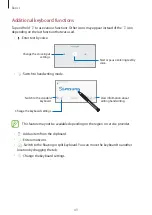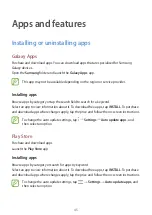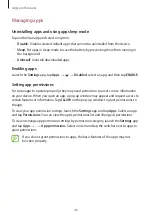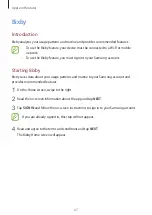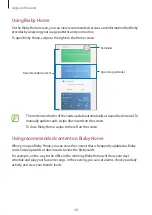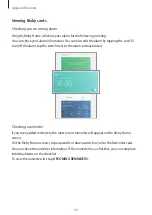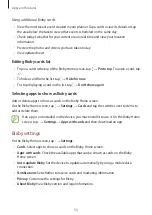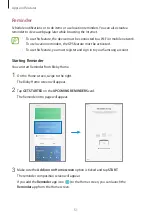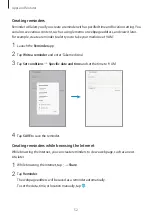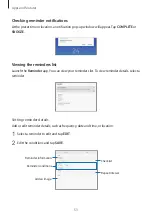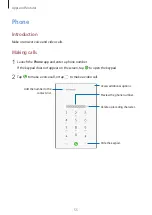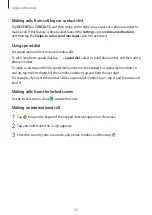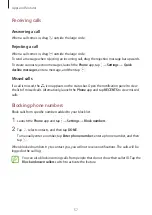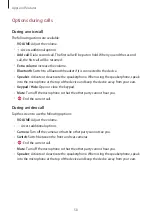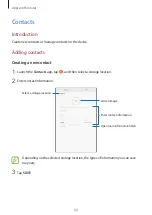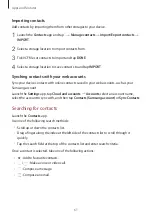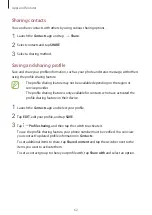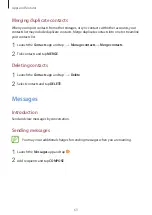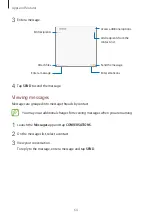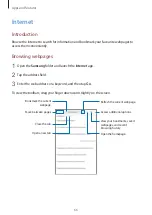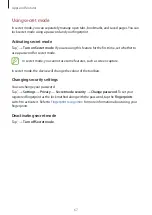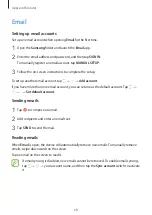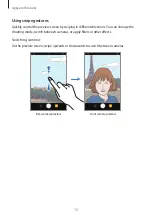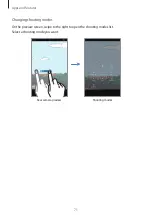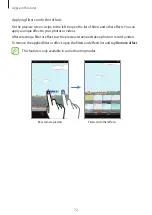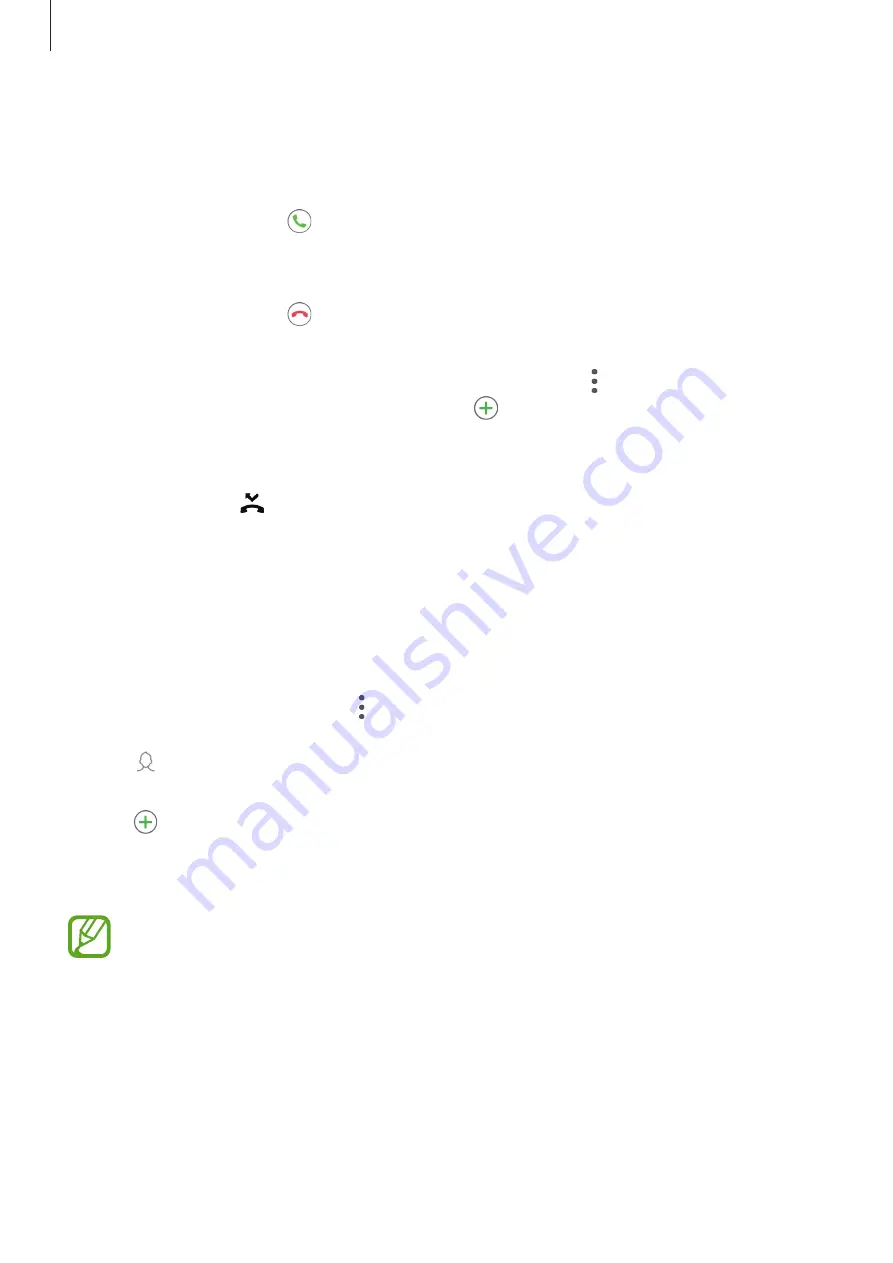
Apps and features
57
Receiving calls
Answering a call
When a call comes in, drag outside the large circle.
Rejecting a call
When a call comes in, drag outside the large circle.
To send a message when rejecting an incoming call, drag the rejection message bar upwards.
To create various rejection messages, launch the
Phone
app, tap
→
Settings
→
Quick
decline messages
, enter a message, and then tap .
Missed calls
If a call is missed, the icon appears on the status bar. Open the notification panel to view
the list of missed calls. Alternatively, launch the
Phone
app and tap
RECENTS
to view missed
calls.
Blocking phone numbers
Block calls from specific numbers added to your block list.
1
Launch the
Phone
app and tap
→
Settings
→
Block numbers
.
2
Tap , select contacts, and then tap
DONE
.
To manually enter a number, tap
Enter phone number
, enter a phone number, and then
tap .
When blocked numbers try to contact you, you will not receive notifications. The calls will be
logged in the call log.
You can also block incoming calls from people that do not show their caller ID. Tap the
Block unknown callers
switch to activate the feature.