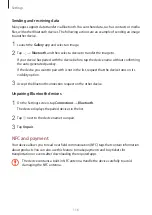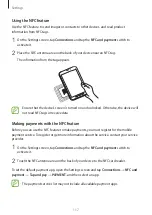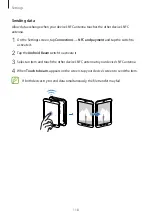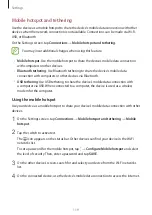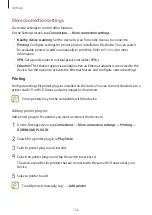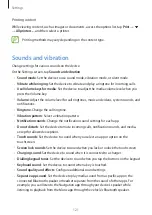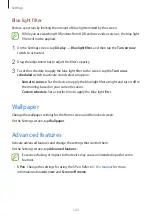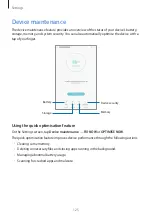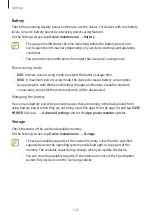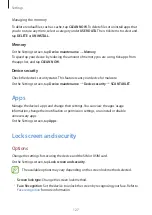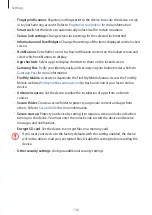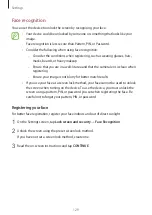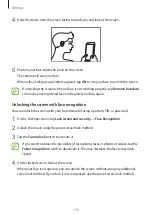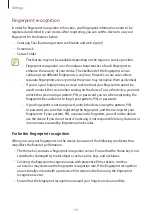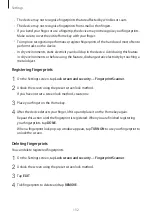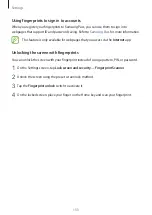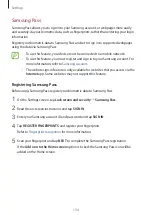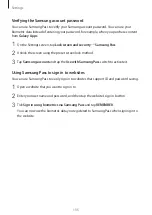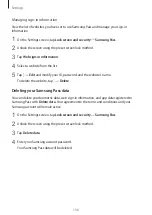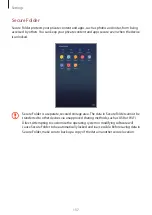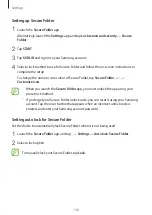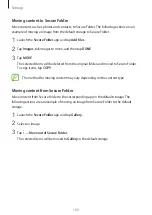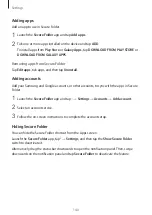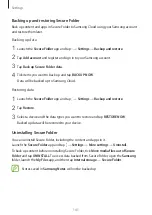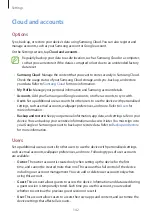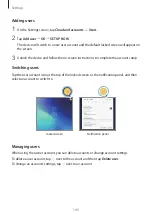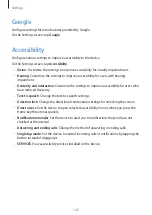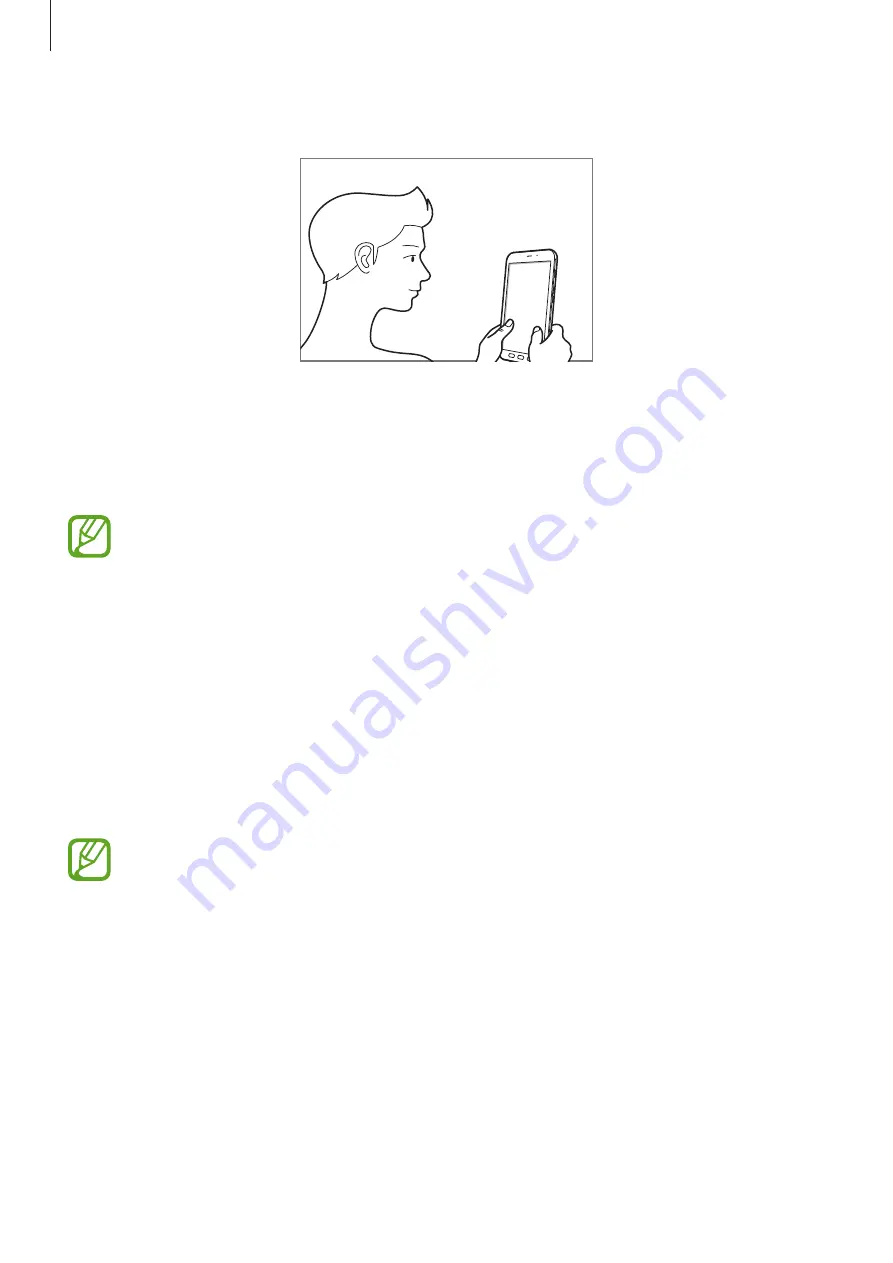
Settings
130
4
Hold the device with the screen facing towards you and look at the screen.
5
Position your face inside the circle on the screen.
The camera will scan your face.
When a face lock pop-up window appears, tap
ON
to use your face to unlock the screen.
If unlocking the screen with your face is not working properly, tap
Remove face data
to remove your registered face and register your face again.
Unlocking the screen with face recognition
You can unlock the screen with your face instead of using a pattern, PIN, or password.
1
On the Settings screen, tap
Lock screen and security
→
Face Recognition
.
2
Unlock the screen using the preset screen lock method.
3
Tap the
Face unlock
switch to activate it.
If you want to reduce the possibility of recognising faces in photos or videos, tap the
Faster recognition
switch to deactivate it. This may decrease the face recognition
speed.
4
On the locked screen, look at the screen.
When your face is recognised, you can unlock the screen without using any additional
screen lock method. If your face is not recognised, use the preset screen lock method.