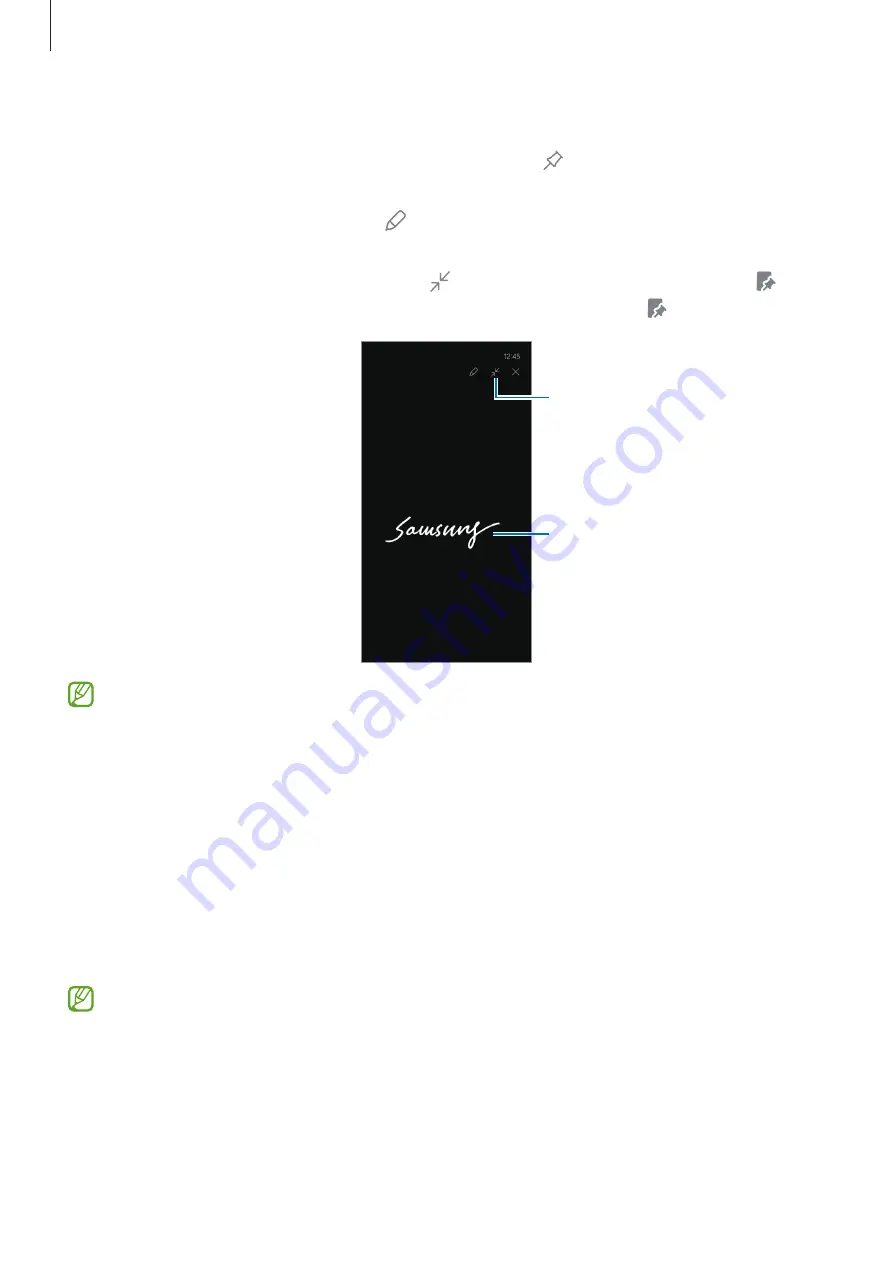
Apps and features
54
Pinning a memo on the Always On Display
To pin a screen off memo on the Always On Display, tap . The pinned memo will not be
saved yet.
To edit the pinned memo, double tap . If you pin the edited memo on the Always On
Display again, the original memo will be saved to
Samsung Notes
.
To minimize the pinned memo, double tap . The memo will be displayed as the icon
on the Always On Display. To check out the memo again, double tap .
Minimize the memo.
Pinned memo
If you do not perform any actions for a certain period after opening a memo, the
memo will be automatically minimized.
Unlocking the screen using the S Pen
If the screen is locked while the S Pen is connected, you can unlock the screen by
pressing the S Pen button.
1
Open
Settings
and tap
Advanced features
→
S Pen
→
More S Pen settings
.
2
Tap the
S Pen unlock
switch to turn it on.
Now you can unlock the screen by pressing the S Pen button.
•
The
S Pen unlock
feature is available only when the screen lock method is set.
•
To use this feature, the S Pen must be connected to your device.
















































