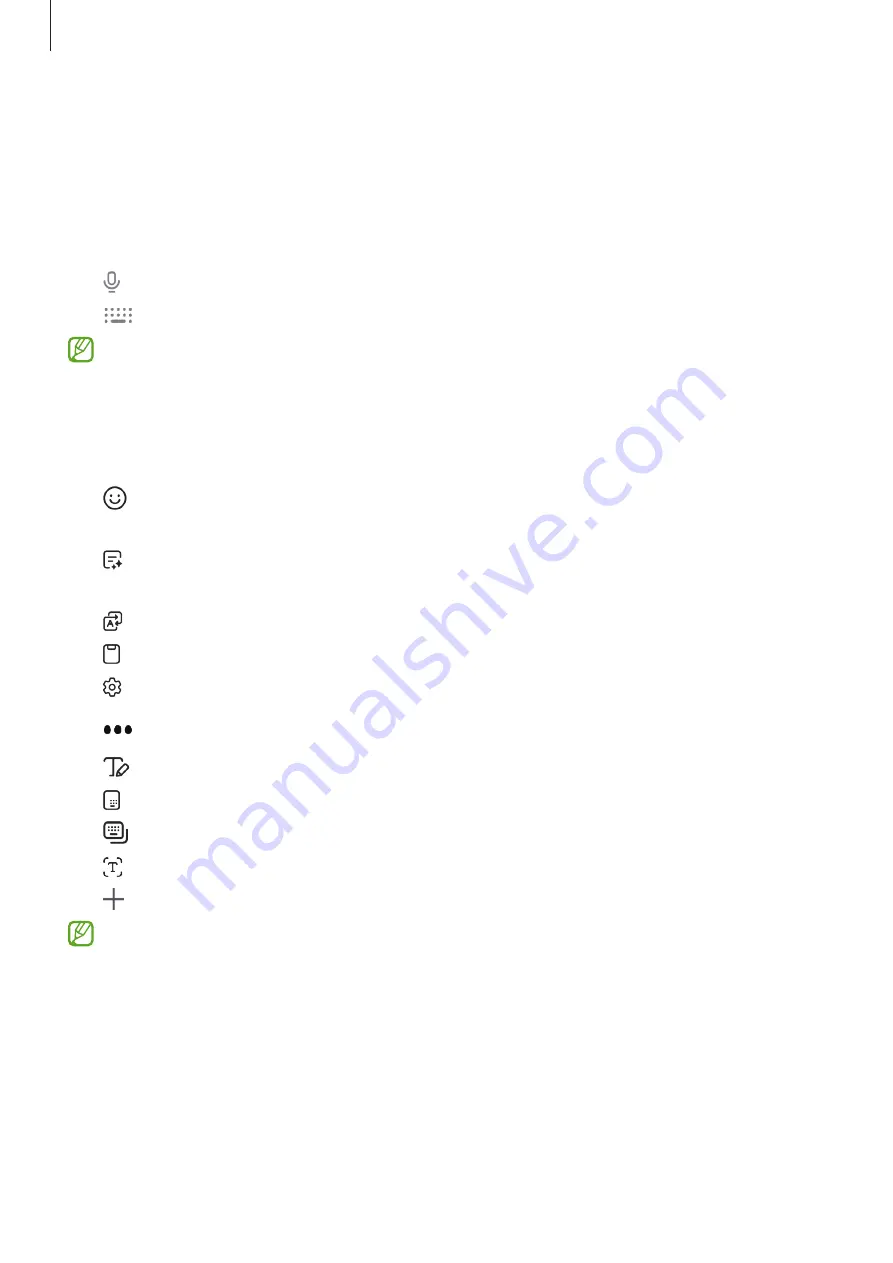
Getting started
38
Using the keyboard button
You can change the text input method by tapping the keyboard button on the navigation
bar.
To change the keyboard button on the navigation bar, touch and hold the keyboard
button and select an option you want.
•
: Enter text by voice.
•
: Change the keyboard.
If the keyboard button does not appear on the navigation bar, open
Settings
, tap
General management
→
Keyboard list and default
, and then tap the
Keyboard
button on navigation bar
switch to turn it on.
Additional keyboard functions
•
: Enter emojis, stickers, and more. You can also enter your emoji stickers that look
like you. Refer to
Using your AR emoji stickers in chats
•
: Change the writing style, get spelling and grammar suggestions, and translate
messages in selected chat and text messages apps.
•
: Translate text and enter it.
•
: Add an item from the clipboard.
•
: Change the keyboard settings.
Tap
to use more keyboard functions.
•
: Switch to handwriting mode.
•
: Switch to one-handed operation mode.
•
: Change the keyboard mode.
•
: Recognize text from documents or images and enter it.
•
: Edit the keyboard function list.
Some features may not be available depending on the carrier or model.






























