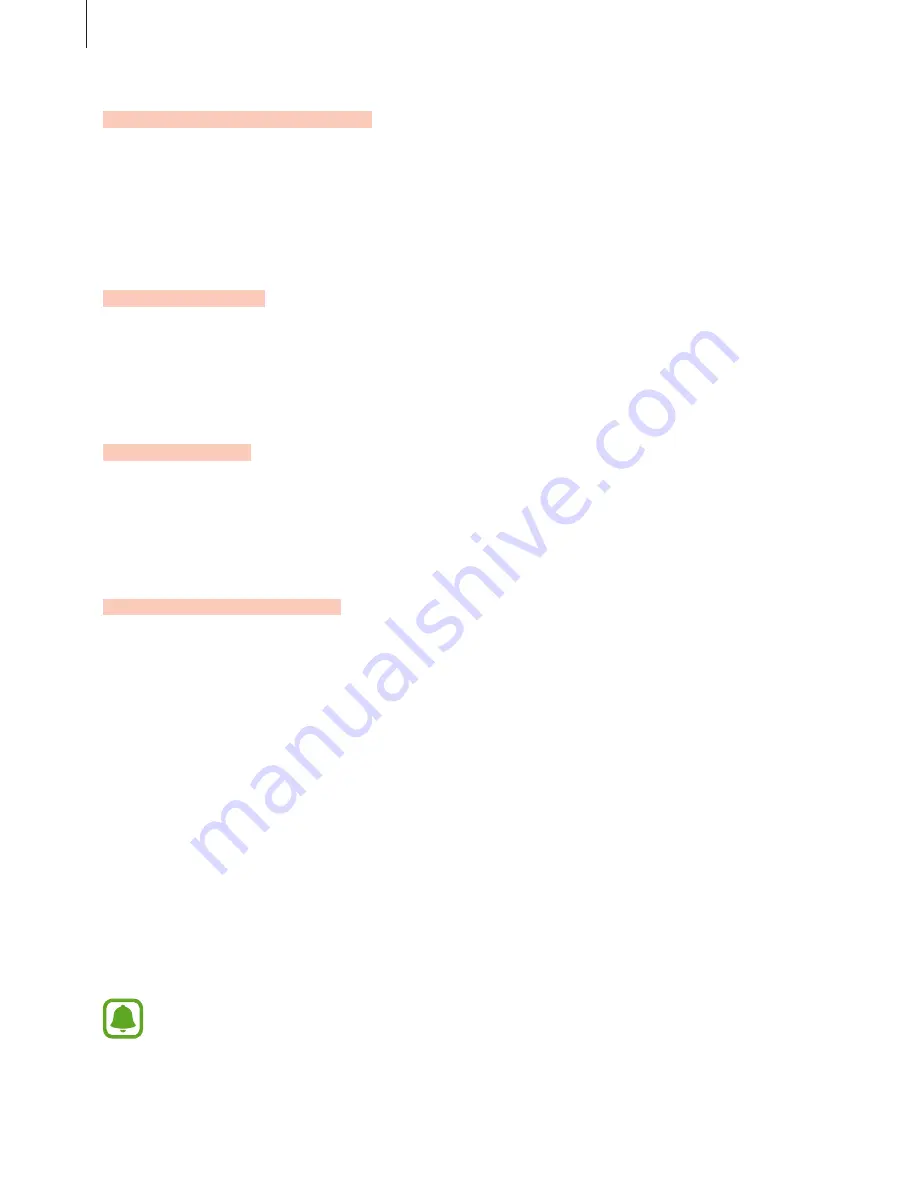
Samsung Gear app
86
Use Remote connection
Set the Gear to remotely connect to the mobile device when a Bluetooth connection
between the devices is not available. Refer to
Remote connection
for more information.
On the All apps screen of the mobile device, tap
Samsung Gear
→
Settings
and tick
Use
Remote connection
.
Share location
Set the Gear to share its location information with your mobile device.
On the All apps screen of the mobile device, tap
Samsung Gear
→
Settings
and tick
Share
location
.
Voice control
When a call comes in, you can accept or reject it by using a voice command.
On the All apps screen of the mobile device, tap
Samsung Gear
→
Settings
and tick
Voice
control
.
Forward calls to Gear
The call forwarding feature will automatically be activated when there is no Bluetooth
connection between the Gear and the mobile device and when the Gear connects to the
mobile device remotely using your Samsung account information and the Gear’s mobile
network. When the devices are connected via Bluetooth, the call forwarding is automatically
deactivated.
The method of activating this feature may differ depending on your service provider. To
manually activate this feature, follow the steps below.
1
On the All apps screen of the mobile device, tap
Samsung Gear
→
Settings
→
Call
forwarding
.
2
Tap
Enable
.
3
Read the information about using this feature and tap
OK
.
A mobile device subscription may be required and you may incur additional charges
to access this feature depending on the service provider.
























