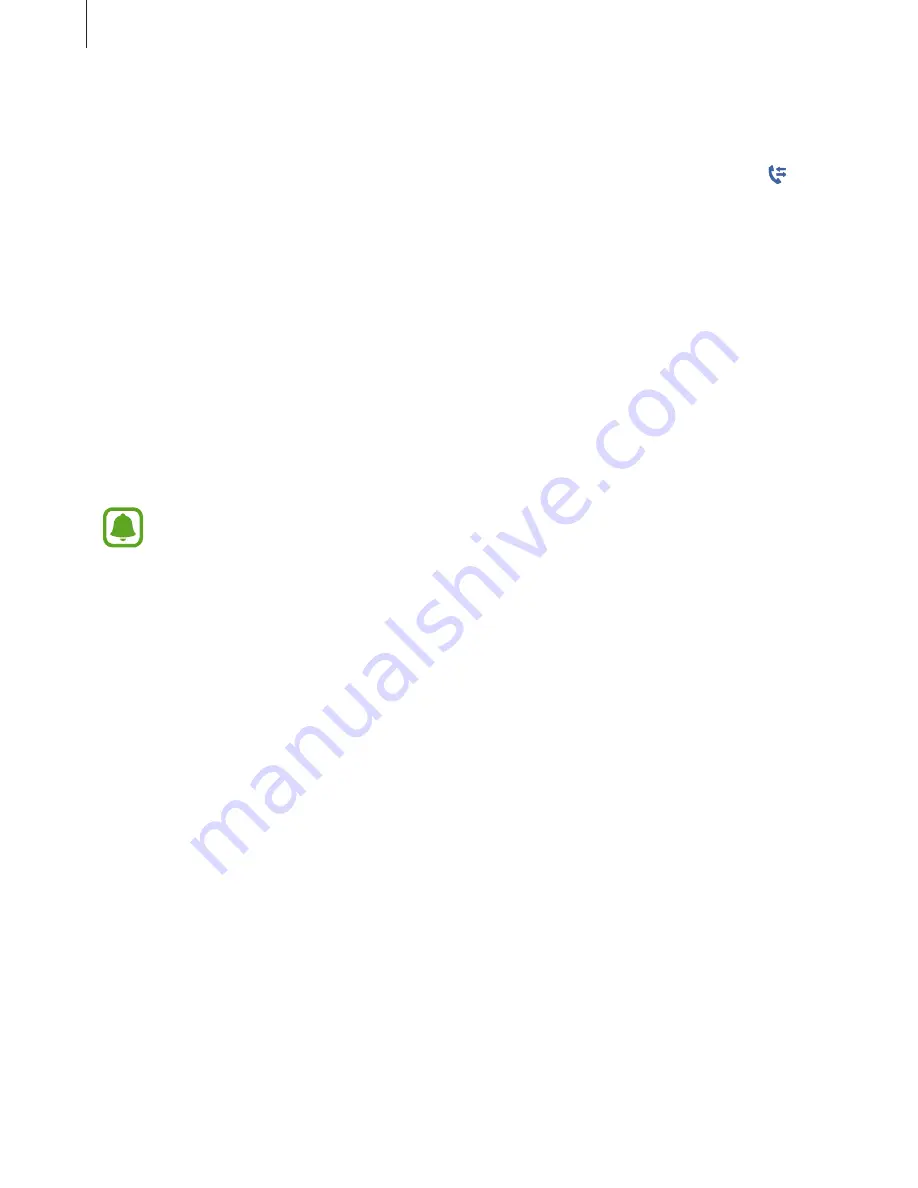
Network & communication
46
Missed calls
If a call is missed, a notification appears on the screen. On the Clock screen, swipe to the right
to view missed call notifications. Alternatively, on the All apps screen and tap
Phone
→
to
view missed calls.
Forwarding calls to the Gear
The call forwarding feature will automatically be activated when there is no Bluetooth
connection between the Gear and the mobile device and when the Gear connects to the
mobile device remotely using your Samsung account information and the Gear’s mobile
network. When the devices are connected via Bluetooth, the call forwarding is automatically
deactivated.
The method of activating this feature may differ depending on your service provider. To
manually activate this feature, follow the steps below. You can also set this feature on the
mobile device. Refer to
Forward calls to Gear
in the Samsung Gear app for more information.
•
You should wear the Gear on your wrist to automatically activate this feature.
•
A mobile device subscription may be required and you may incur additional
charges to access this feature depending on the service provider.
•
When call forwarding is enabled, it will remain available whether or not the Gear is
connected to the mobile device.
1
On the Clock screen, drag downwards from the top edge of the screen and tap
Call
forwarding
.
2
Read the information about this feature and tap
Next
.
3
When the pop-up window with information about additional charges appears, tick
I
agree.
and tap
OK
.
4
Tap
Enable
.
5
Check the Gear’s phone number displayed on the screen. If the number is correct, tap
Yes
to activate this feature.






























