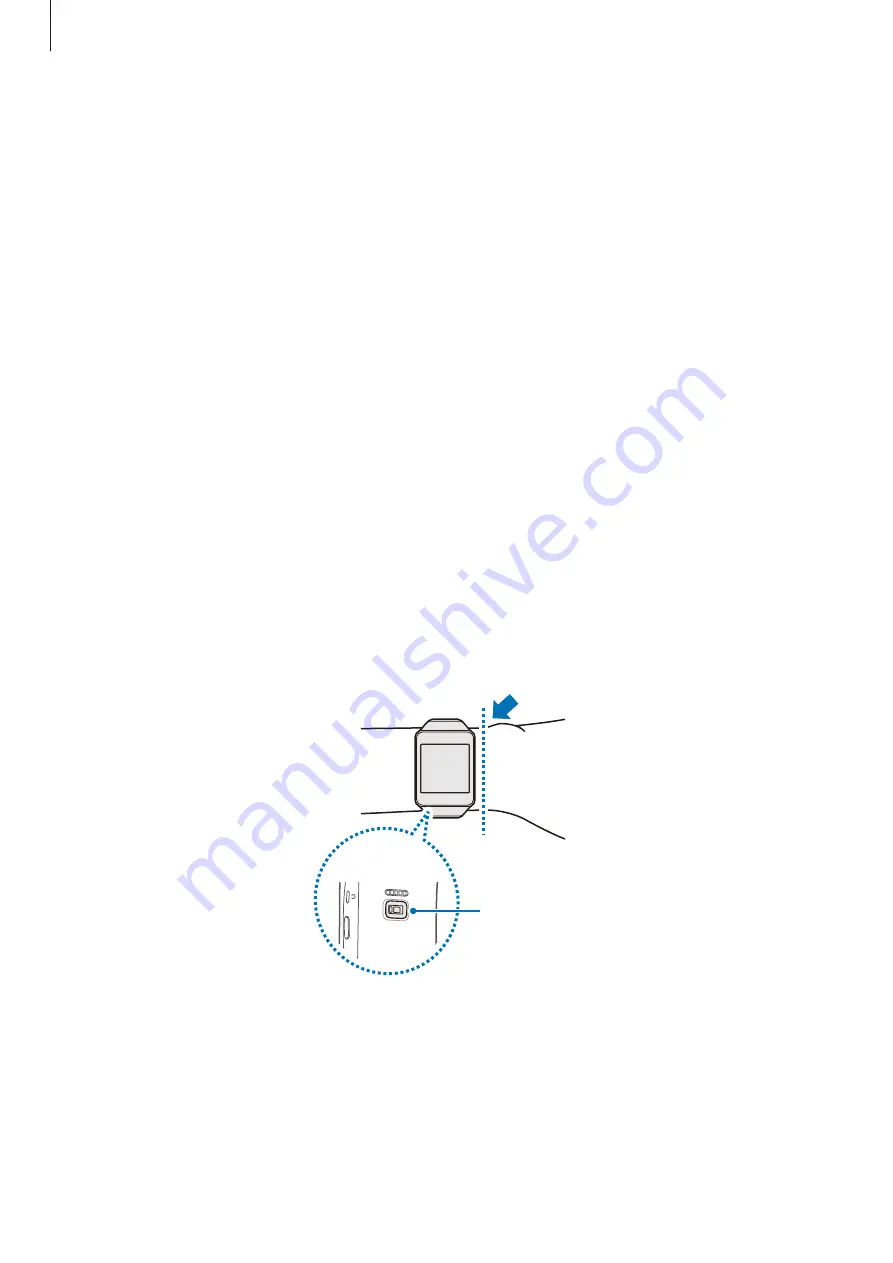
Using health management features
38
The American College of Sports Medicine recommends that you see your doctor before
engaging in vigorous exercise if two or more of the following apply:
•
You are a man older than age 45 or a woman older than age 55.
•
You have a family history of heart disease before age 55.
•
You smoke or quit smoking in the past six months.
•
You have not exercise for three months or more.
•
You are overweight or obese.
•
You have high blood pressure or high cholesterol.
•
You have impaired glucose tolerance, also call pre-diabetes.
When in Doubt - Check it Out
If you are unsure of your health status, have several health problems, or are pregnant, you
should speak with your doctor before starting a new exercise program. Working with your
doctor ahead of time is a good way to plan an exercise program that is right and safe for you.
Consider it the first step on your path to physical fitness.
Wearing the Gear
When measuring your heart rate, wear the Gear snugly on your arm above your wrist as
shown in the figure below. Do not fasten the Gear too tightly.
Heart rate sensor
<Rear>
Содержание SM-R382
Страница 1: ...www samsung com User Manual SM R382 ...
















































