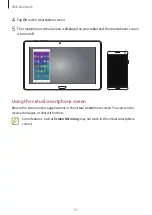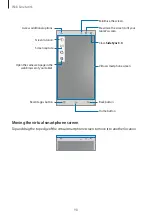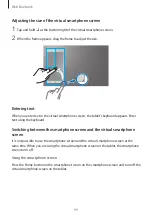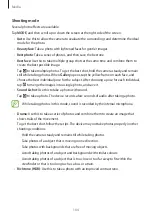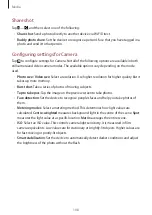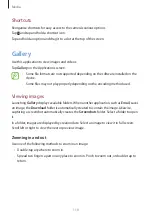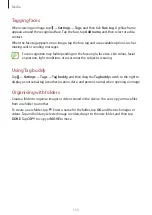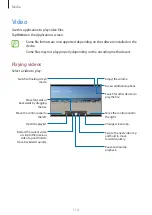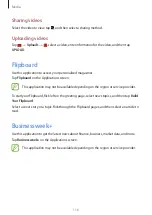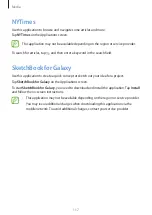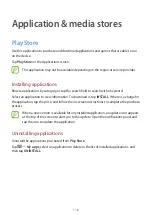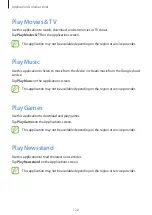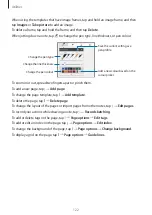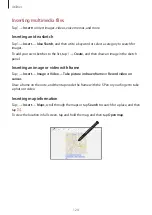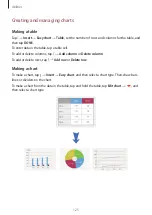Media
111
Viewing images using the motion feature
Use the motion feature to execute a function with particular motion.
On the Applications screen, tap
Settings
→
CONTROLS
→
Motions
, drag the
Motions
switch
to the right, and then turn on the switch for each feature.
To stop using a motion feature, turn off the switch for the feature.
Playing videos
Video files show the icon on the preview. Select a video to watch it and tap .
Trimming segments of a video
Select a video and tap . Move the start bracket to the desired starting point, move the end
bracket to the desired ending point, and then save the video.
Editing images
When viewing an image, tap and use the following functions:
•
Favourite
: Add to the favourites list.
•
Slideshow
: Start a slideshow with the images in the current folder.
•
: Print the image by connecting the device to a printer. Some printers may not be
compatible with the device.
•
Rename
: Rename the file.
•
Buddy photo share
: Send the image to a person whose face is tagged in the image.
•
Crop
: Resize the white frame to crop and save the image in it.
•
Set as
: Set the image as wallpaper or a contact image.
•
Details
: View image details.
•
Settings
: Change the Gallery settings.