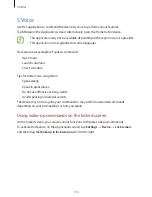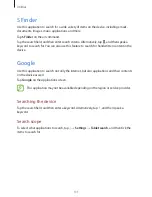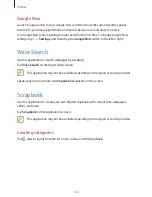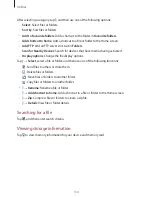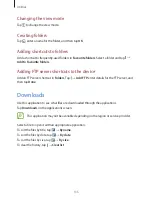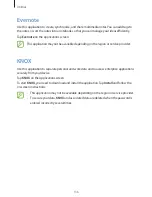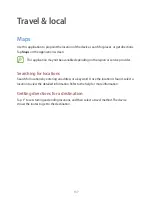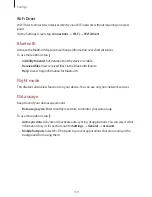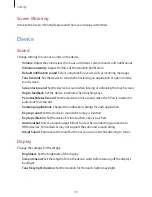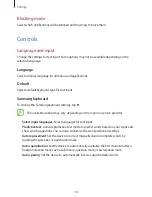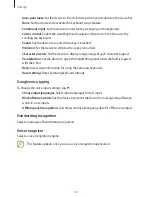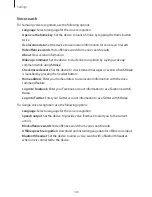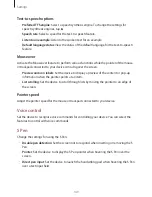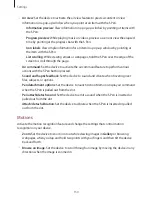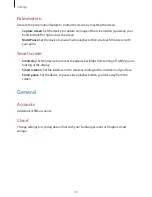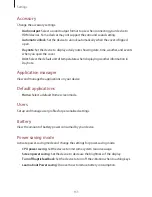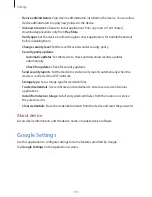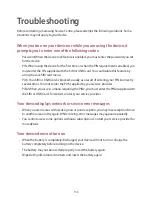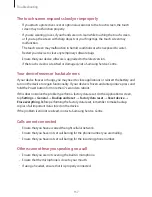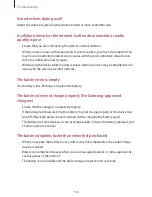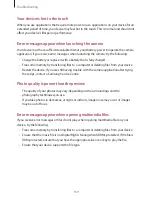Settings
144
Notification panel
Customise the items that appear on the notifications panel.
•
Brightness and volume
: Set the device to display the brightness and volume adjustment
bars on the notifications panel.
•
Recommended apps
: Set the device to display a list of recommended applications on
the notifications panel based on your actions, such as connecting a headset to the device.
•
Set the quick setting buttons
: Rearrange the quick setting buttons displayed on the
notifications panel.
Accessibility
Accessibility services are special features for those with certain physical disabilities. Access
and alert the following settings to improve accessibility to the device.
•
Auto rotate screen
: Set the interface to rotate automatically when you rotate the device.
•
Screen timeout
: Set the length of time the device waits before turning off the display’s
backlight.
•
Speak passwords
: Set the device to read aloud passwords you enter with TalkBack.
•
Easy touch mode
: Set this to control notifications by tapping the button instead of
dragging it.
•
Show shortcut
: Add a shortcut to
Accessibility
or
TalkBack
on the quick menu that
appears when you press and hold the Power button.
•
Manage accessibility
: Export or import the accessibility settings to share them with
other devices.
–
Export
: Export the current accessibility settings as a file.
–
Update
: Import the current accessibility settings as a file.
–
Share via
: Send the accessibility settings file to others.
•
TalkBack
: Activate TalkBack, which provides voice feedback.
•
Font size
: Change the font size.
•
Magnification gestures
: Set the device to zoom in and out with finger gestures.
Содержание SM-P900
Страница 1: ...www samsung com User Manual SM P900 ...