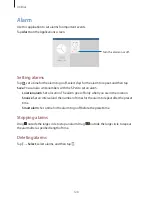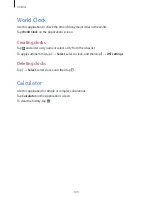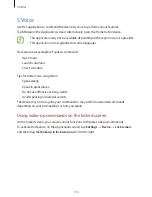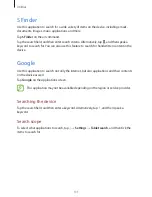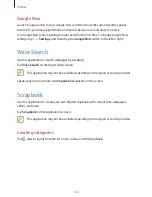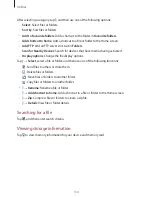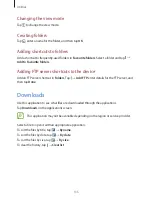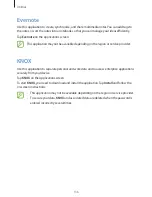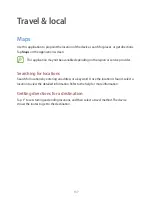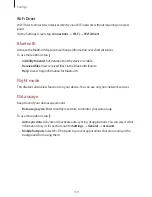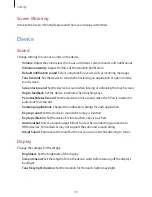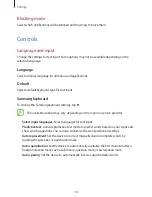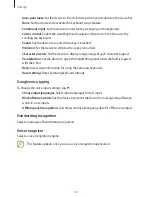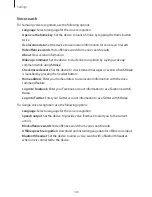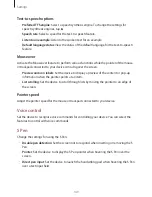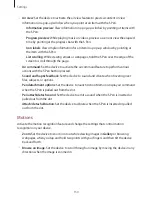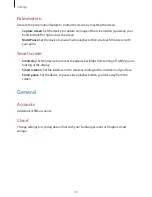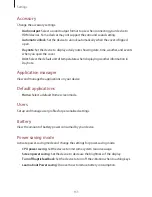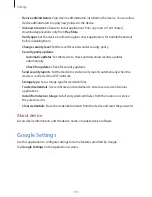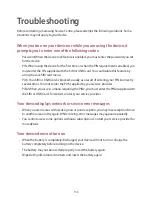Settings
141
Screen Mirroring
Activate the screen mirroring feature and share your display with others.
Device
Sound
Change settings for various sounds on the device.
•
Volume
: Adjust the volume level for music and videos, system sounds, and notifications.
•
Vibration intensity
: Adjust the force of the vibration notification.
•
Default notification sound
: Select a ringtone for events, such as incoming messages.
•
Touch sounds
: Set the device to sound when selecting an application or option on the
touch screen.
•
Screen lock sound
: Set the device to sound when locking or unlocking the touch screen.
•
Haptic feedback
: Set the device to vibrate when touching keys.
•
Pen attach/detach sound
: Set the device to emit a sound when the S Pen is inserted or
pulled out from the slot.
•
Samsung applications
: Change the notification settings for each application.
•
Key-tap sound
: Set the device to sound when a key is touched.
•
Key-tap vibration
: Set the device to vibrate when a key is touched.
•
Audio output
: Select a sound output format to use when connecting your device to
HDMI devices. Some devices may not support the surround sound setting.
•
Adapt Sound
: Personalise the sound for the ear you use most while listening to music.
Display
Change the settings for the display.
•
Brightness
: Set the brightness of the display.
•
Screen timeout
: Set the length of time the device waits before turning off the display’s
backlight.
•
Touch key light duration
: Set the duration for the touch button backlight.
Содержание SM-P900
Страница 1: ...www samsung com User Manual SM P900 ...