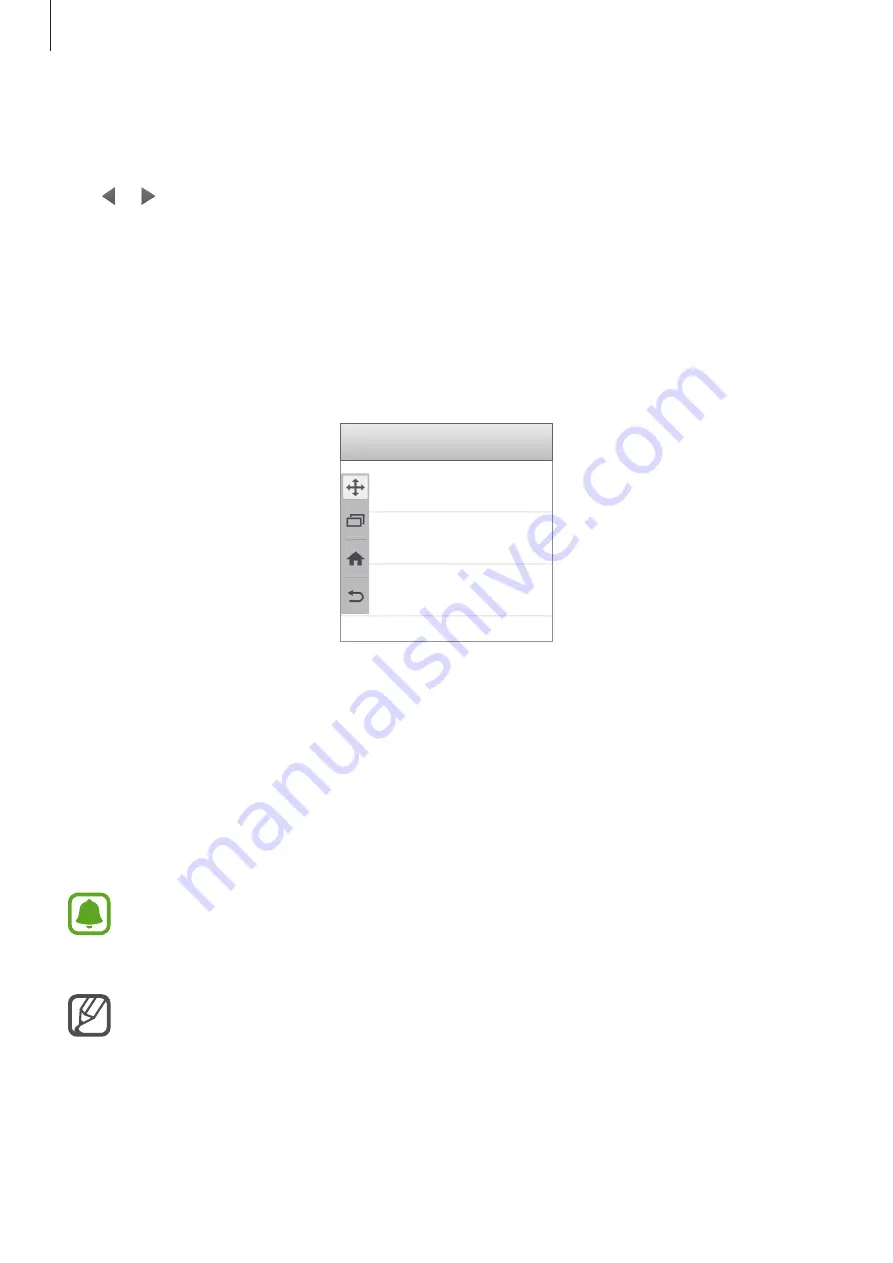
Motions & usability features
66
One-handed input
Tap
One-handed input
and tap the
One-handed input
switch to activate it.
Tap or to adjust the position of the dialling keypad, in-call buttons, and other input
panels for easy one-handed access.
Side key panel
Tap
Side key panel
and tap the
Side key panel
switch to activate it.
Use your device more easily with one hand by having the Recents key, the Home key, and the
Back key and other selected functions as buttons at the side of the screen.
Increasing touchscreen sensitivity
Use this feature to operate the screen while wearing gloves.
On the All apps screen, tap
Settings
→
Display and wallpaper
, and then tick
Increase touch
sensitivity
. Alternatively, open the quick settings panel and tap
Touch sensitivity
to activate
it.
•
Use leather gloves for better recognition while touching the screen. Other types of
material may not be recognised.
•
This feature may not work properly when you are using S view.
For best results, tap the screen firmly while wearing gloves.








































