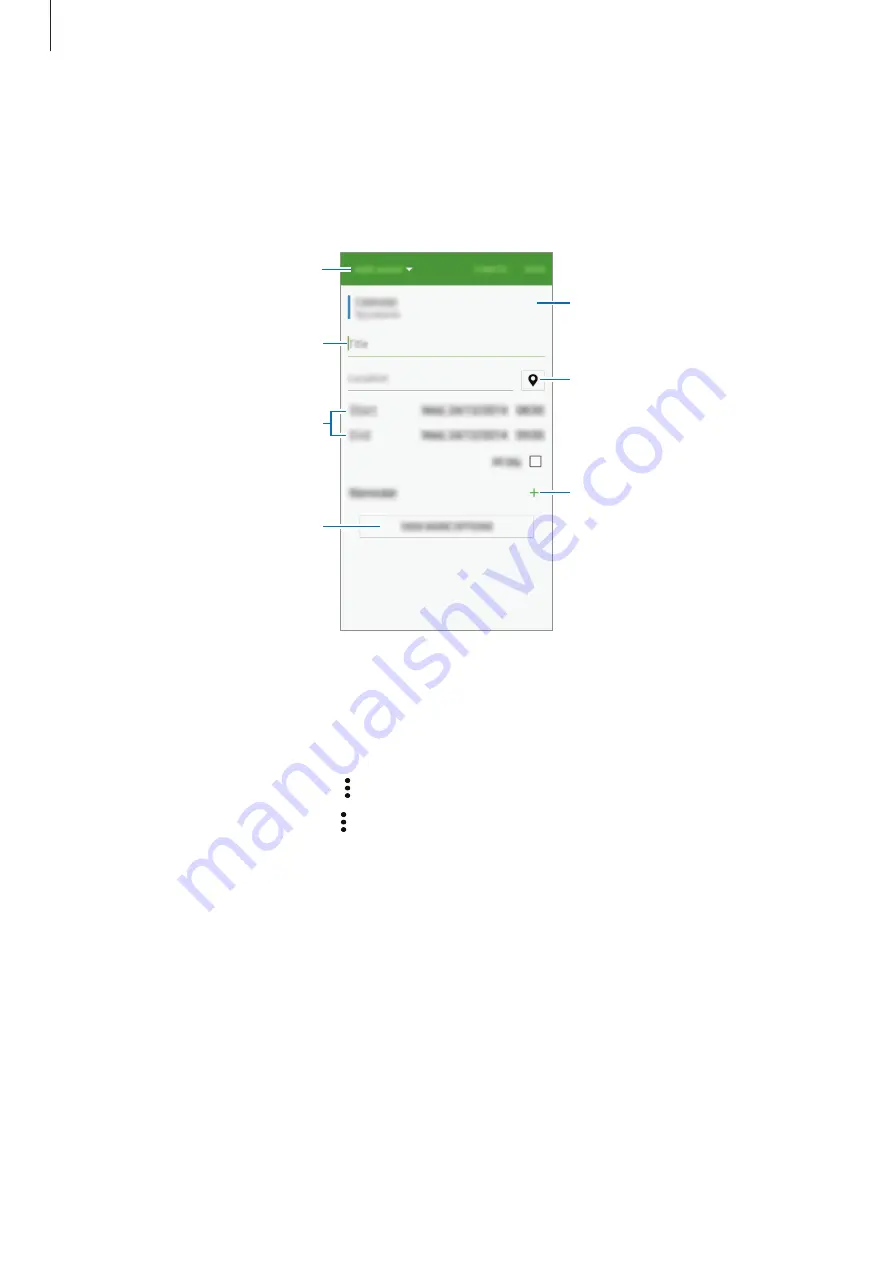
Useful apps
110
3
Tap the top left of the screen to select either event or task and enter details.
•
Add event
: Set a start and end date for an event. You can set an optional repeat
setting.
•
Add task
: Add a task to do on a specific date. You can set an optional priority setting.
Enter a title.
Attach a map showing the
location of the event.
Set a reminder for the event.
Add more details.
Select a calendar to use or sync
with.
Select an item.
Set a start and end date for the
event.
4
Tap
SAVE
to save the event or task.
Syncing events and tasks with your accounts
On the S Planner main screen, tap
→
Sync now
to sync events and tasks with your accounts.
To add accounts to sync with, tap
→
Calendars
→
Add account
. Then, select an account
to sync with and sign in. When an account is added, a green circle is displayed next to the
account name.
To change an account’s syncing option, open the All apps screen, tap
Settings
→
Accounts
,
and then select an account service.































