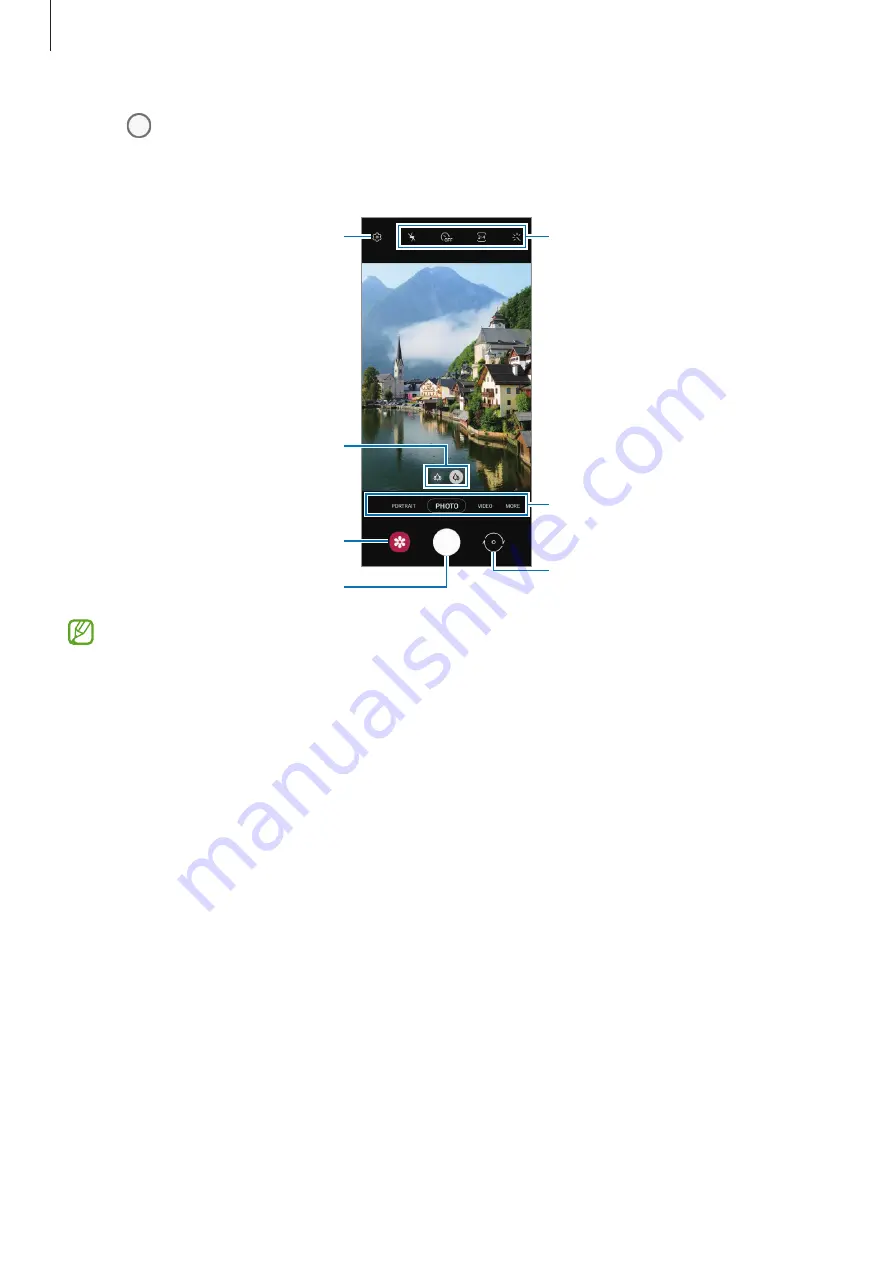
Apps and features
44
3
Tap to take a picture.
To change the shooting mode, drag the shooting modes list to the left or right, or swipe to
the left or right on the preview screen.
Camera settings
Take a picture.
Preview thumbnail
Shooting modes list
Zoom
Switch between the front and rear
cameras.
Options for current shooting mode
•
The preview screen may vary depending on the shooting mode and which camera is
being used.
•
When you take pictures or videos with a high resolution or a high zoom ratio, the
focus may not be clear if the subject is close. Take pictures or videos from a good
distance.
•
If pictures you take appear blurry, clean the camera lens and try again.
•
Make sure that the lens is not damaged or contaminated. Otherwise, the device may
not work properly in some modes that require high resolutions.
•
Your device’s camera features a wide-angle lens. Minor distortion may occur in
wide-angle pictures or videos and does not indicate device performance problems.
•
The maximum capacity for recording a video may vary depending on the resolution.
•
The camera may fog up or form condensation if the device is exposed to sudden
changes in air temperature, due to the difference in temperature outside and inside
the camera cover. Try to avoid such conditions when planning to use the camera. If
fogging does occur, allow the camera to dry naturally at room temperature before
taking pictures or recording videos, otherwise results may look blurry.
















































