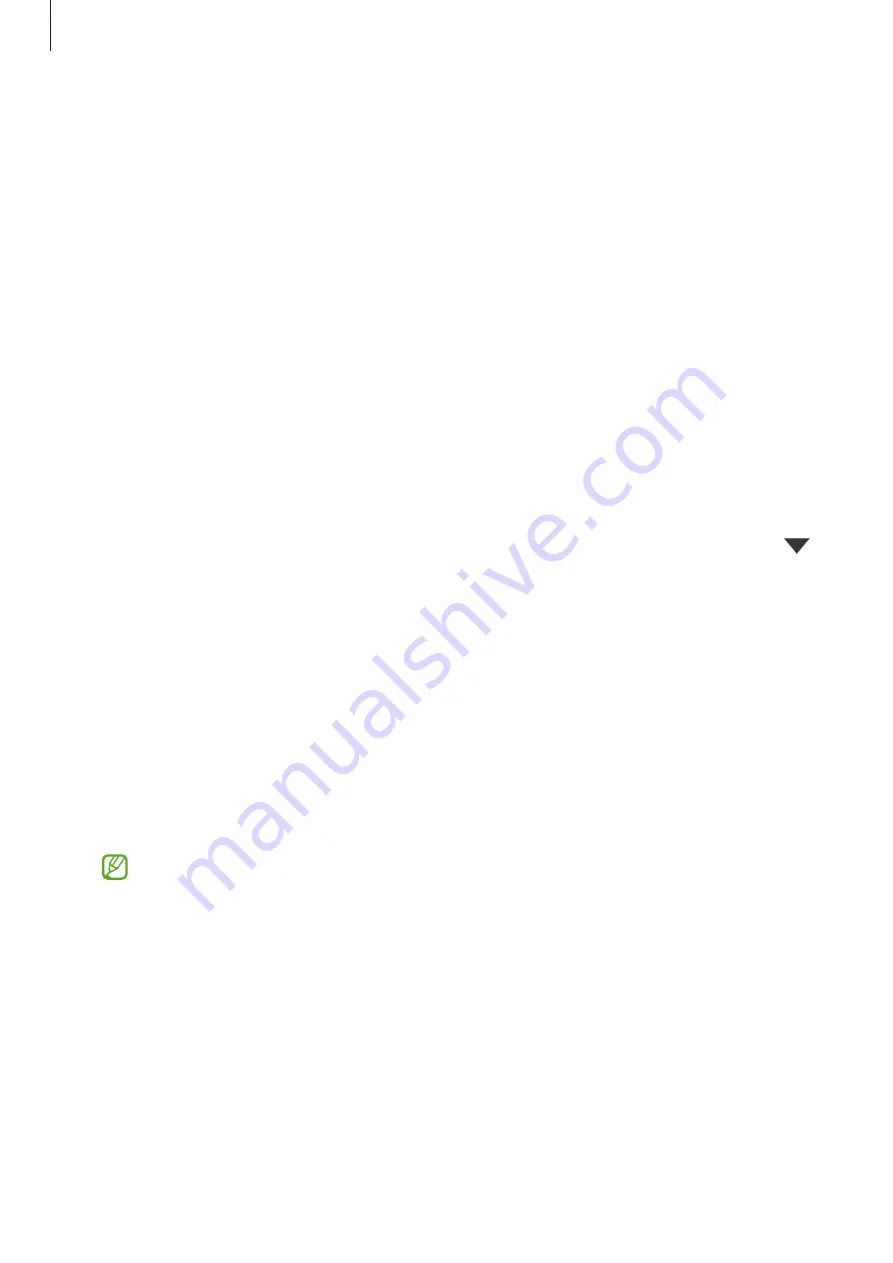
Settings
62
Notifications
Change the notification settings.
On the Settings screen, tap
Notifications
.
•
Suggest actions and replies
: Set the device to suggest actions and replies for
notifications.
•
Swipe left or right for snooze
: Set the device to show the notification snooze icon when
you swipe a notification to the left or right on the notification panel.
•
App icon badges
: Set the device to display a number or dot badge on apps that have
notifications.
•
Status bar
: Set how to display notification icons and whether to show the remaining
battery percentage on the status bar.
•
Do not disturb
: Set the device to mute all sounds except for allowed exceptions.
•
Recently sent
: View the apps that received recent notifications and change the
notification settings. To customise notification settings for more apps, tap
See all
→
→
All
and select an app from the apps list.
Display
Change the display and the Home screen settings.
On the Settings screen, tap
Display
.
•
Light
/
Dark
: Activate or deactivate dark mode.
•
Dark mode settings
: Reduce eye strain by applying the dark theme when using the
device at night or in a dark place. You can set a schedule for applying dark mode.
The dark theme may not be applied in some apps.
•
Brightness
: Adjust the brightness of the display.
•
Adaptive brightness
: Set the device to keep track of your brightness adjustments and
apply them automatically in similar lighting conditions.






























