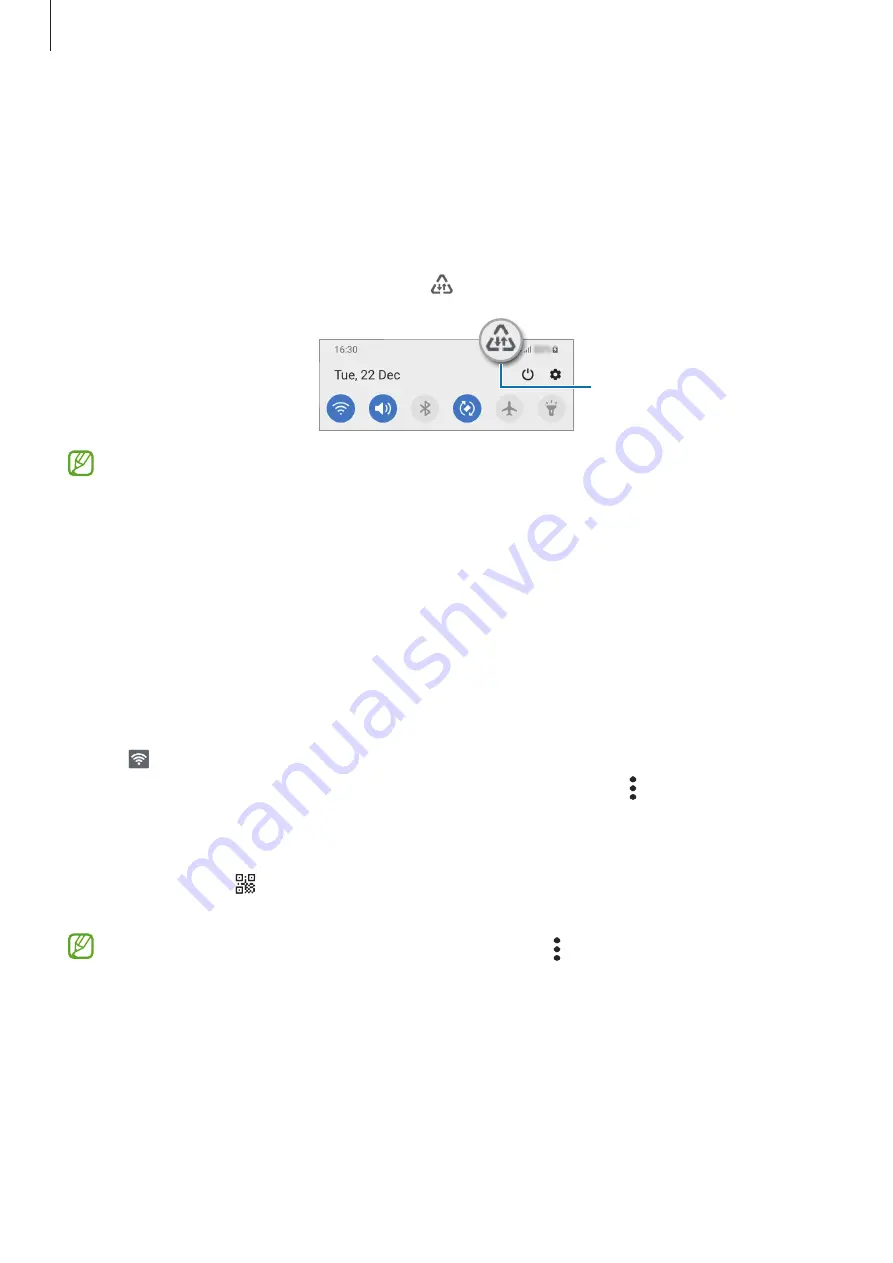
Settings
59
Data saver
Reduce your data usage by preventing some apps running in the background from sending
or receiving data.
On the Settings screen, tap
Connections
→
Data usage
→
Data saver
and tap the switch to
activate it.
When the data saver feature is activated, the icon will appear on the status bar.
Data saver feature activated
To select apps to use data without restriction, tap
Allow app while Data saver on
and
select apps.
Mobile Hotspot
Use your device as a mobile hotspot to share your device’s mobile data connection with other
devices.
1
On the Settings screen, tap
Connections
→
Mobile Hotspot and Tethering
→
Mobile
Hotspot
.
2
Tap the switch to activate it.
The icon appears on the status bar.
You can change the level of security and the password by tapping
→
Configure Mobile
Hotspot
.
3
On the other device’s screen, search for and select your device from the Wi-Fi networks list.
Alternatively, tap on the mobile hotspot screen and scan the QR code with the other
device.
If the mobile hotspot is not found, on your device, tap
→
Configure Mobile Hotspot
and deselect
Hide my device
.






























