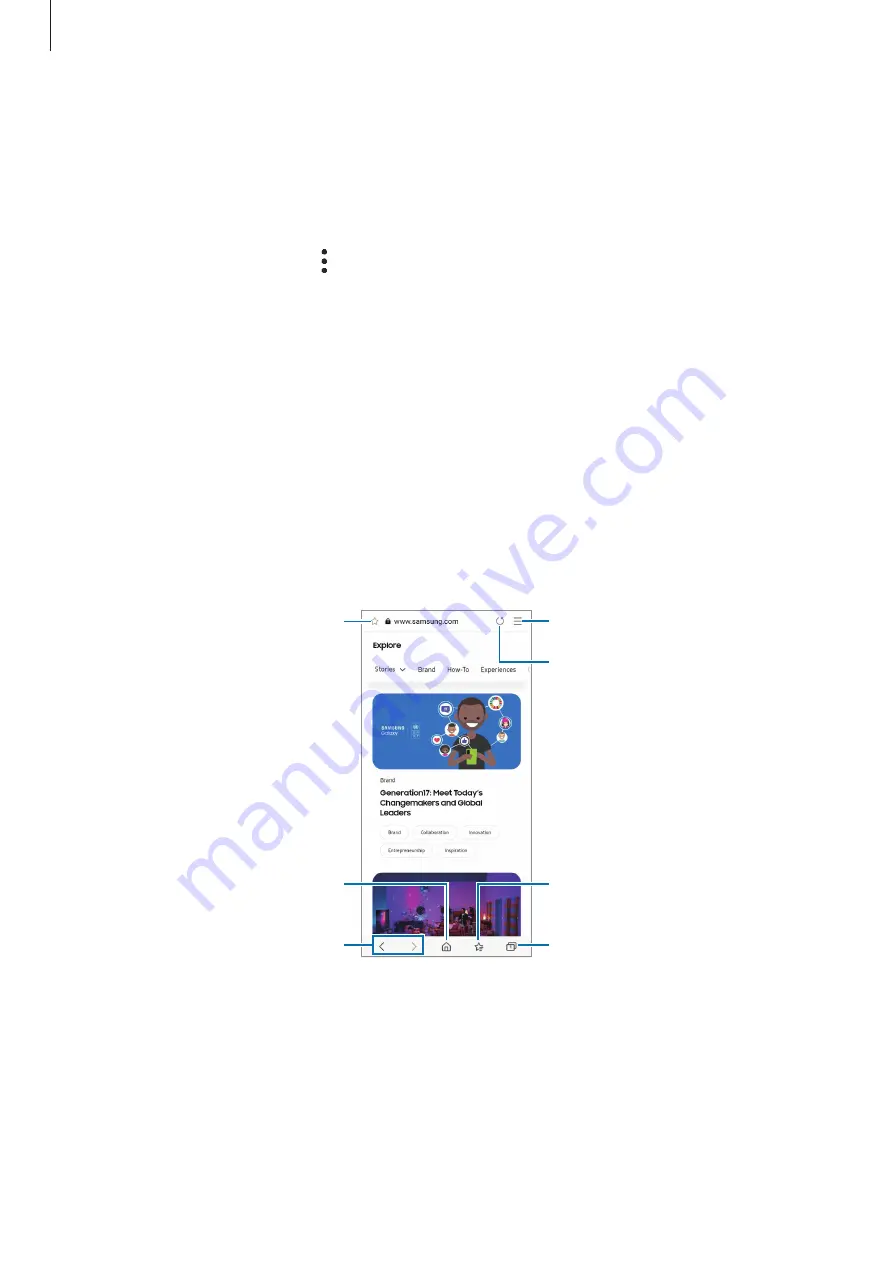
Apps and features
41
Deleting messages
Tap and hold a message to delete, then tap
Delete
.
Changing message settings
Launch the
Messages
app, tap
→
Settings
. You can block unwanted messages, change
notification settings, and more.
Internet
Browse the Internet to search for information and bookmark your favourite webpages to
access them conveniently.
1
Launch the
Internet
app.
2
Enter the web address or a keyword, and then tap
Go
.
To view the toolbars, drag your finger downwards slightly on the screen.
Bookmark the current webpage.
Open the homepage.
Move between pages.
More options
Refresh the current webpage.
Manage tabs.
View your bookmarks.
















































