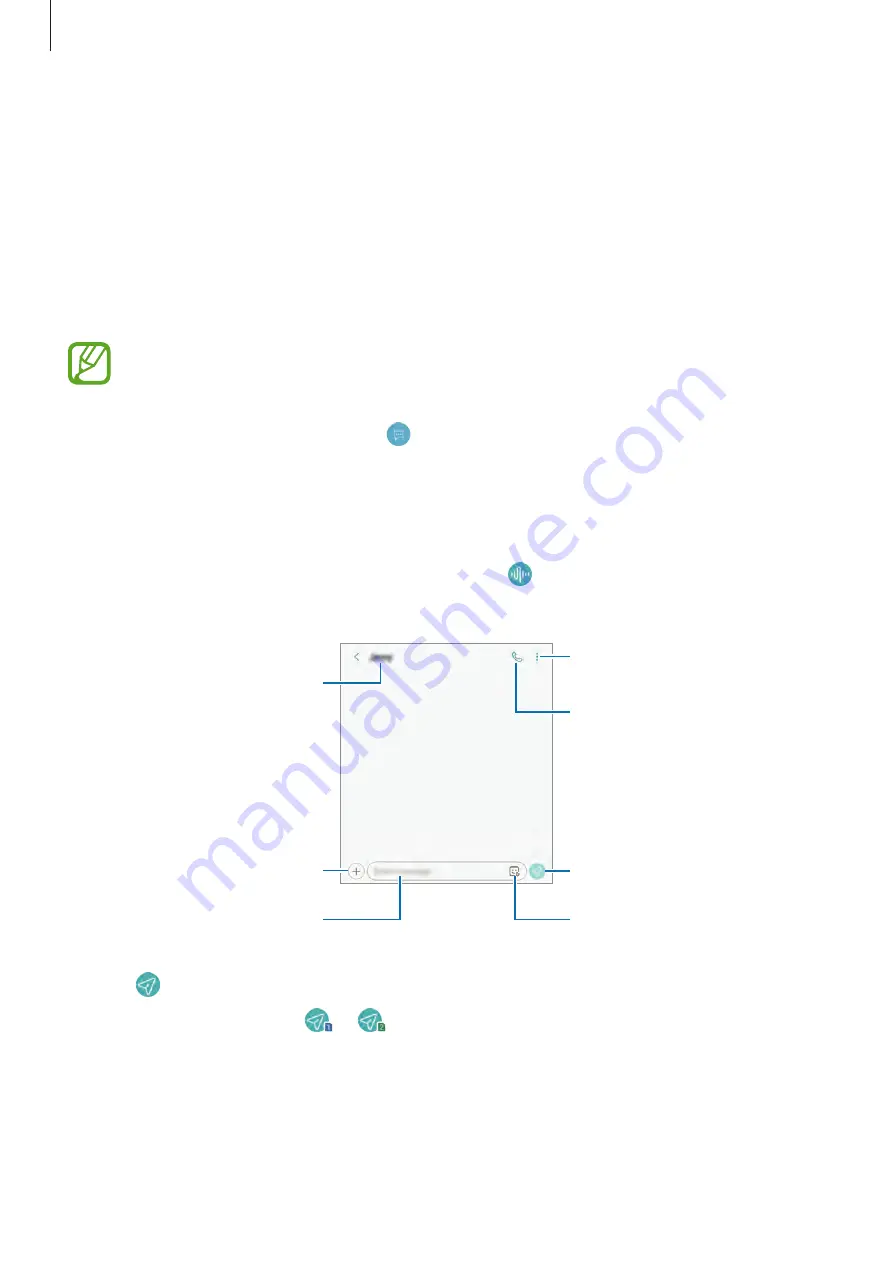
Apps and features
67
Messages
Introduction
Send and view messages by conversation.
Sending messages
You may incur additional charges for sending messages when you are roaming.
1
Launch the
Messages
app and tap .
2
Add recipients and tap
START
.
3
Enter a message.
To record and send a voice message, tap and hold , say your message, and then
release your finger. The recording icon appears only while the keyboard is hidden.
Access additional options.
Enter a message.
Make a call to the recipient.
Enter stickers.
Attach files.
Recipient
Send the message.
4
Tap to send the message.
For dual SIM models, tap
or
to send the message.
Содержание SM-J415N
Страница 16: ...Basics 16 Single SIM models...
Страница 17: ...Basics 17 Dual SIM models SIM card tray 1...
Страница 22: ...Basics 22...
















































