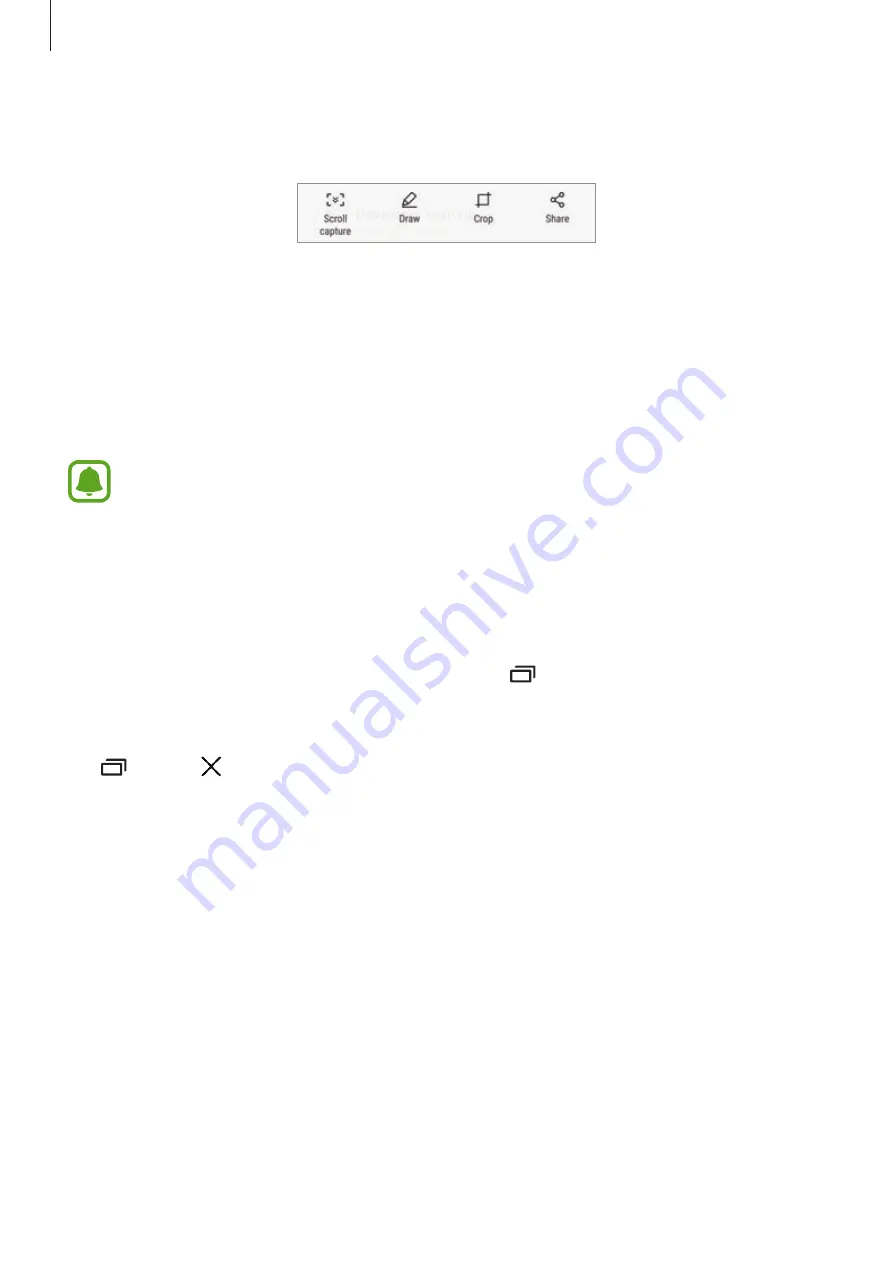
Basics
50
After capturing a screenshot, use the following options on the toolbar at the bottom of the
screen:
•
Scroll capture
: Capture content that continues across multiple screens, such as a
webpage. When you tap
Scroll capture
, the screen will automatically scroll down and
more content will be captured.
•
Draw
: Write or draw on the screenshot.
•
Crop
: Crop a portion from the screenshot. Only the cropped area will be saved in
Gallery
.
•
Share
: Share the screenshot with others.
If the options are not visible on the captured screen, open the Apps screen, tap
Settings
→
Advanced features
, and then tap the
Smart capture
switch to activate it.
Opening apps
On the Home screen or the Apps screen, select an app icon to open it.
To open an app from the list of recently used apps, tap and select a recent app window.
Closing an app
Tap , and tap or drag a recent app window to the left or right to close it. To close all
running apps, tap
CLOSE ALL
.
















































