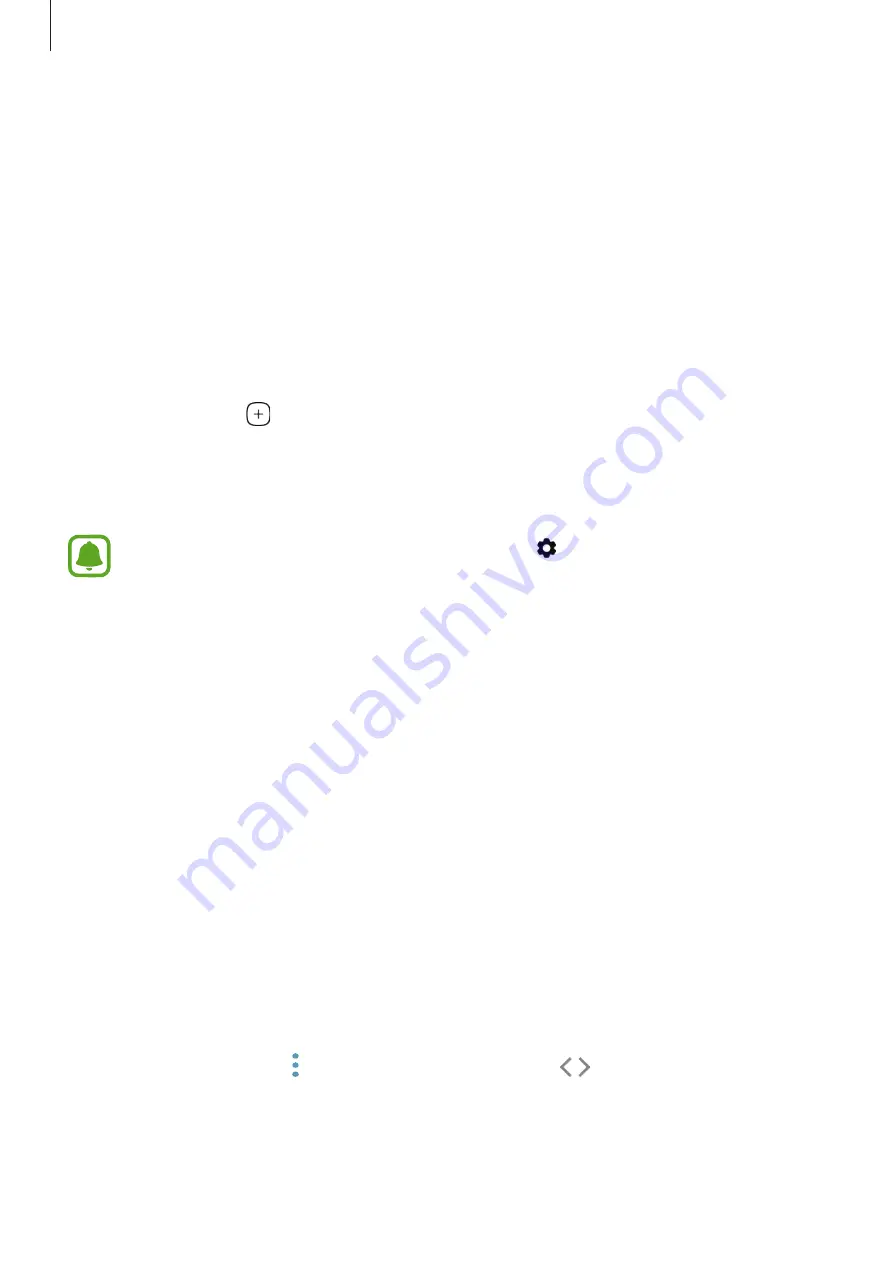
Basics
42
Tasks edge
Quickly perform frequently used tasks, such as composing messages and creating events.
1
Drag the Edge panel handle towards the centre of the screen.
2
Swipe to the left or right to open the Tasks edge panel.
3
Tap a task to perform it.
Editing the Tasks edge panel
•
To add a task, tap on the panel and tap a task from the tasks list.
•
To delete a task, tap and hold a task on the panel and drag it to
Remove
at the top of the
panel.
•
To change the order of tasks, tap and hold a task and drag it to another location.
You can also edit the Tasks edge panel by tapping and then tapping
EDIT
under
the Tasks edge.
Edge feeds
Real-time news, missed calls, message alerts, and other information can be displayed on the
Edge screen when the screen is turned off.
Setting Edge feeds
Set information to display on the Edge screen.
1
On the Apps screen, tap
Settings
→
Display
→
Edge screen
.
2
Tap
Edge feeds
and tap the switch to activate it.
3
Tick items to display.
To edit a feed, tap
EDIT
.
To download additional items, tap
DOWNLOAD
.
To rearrange items, tap
→
Reorder
. Then, tap and hold
on an item and drag it to
another location.






























