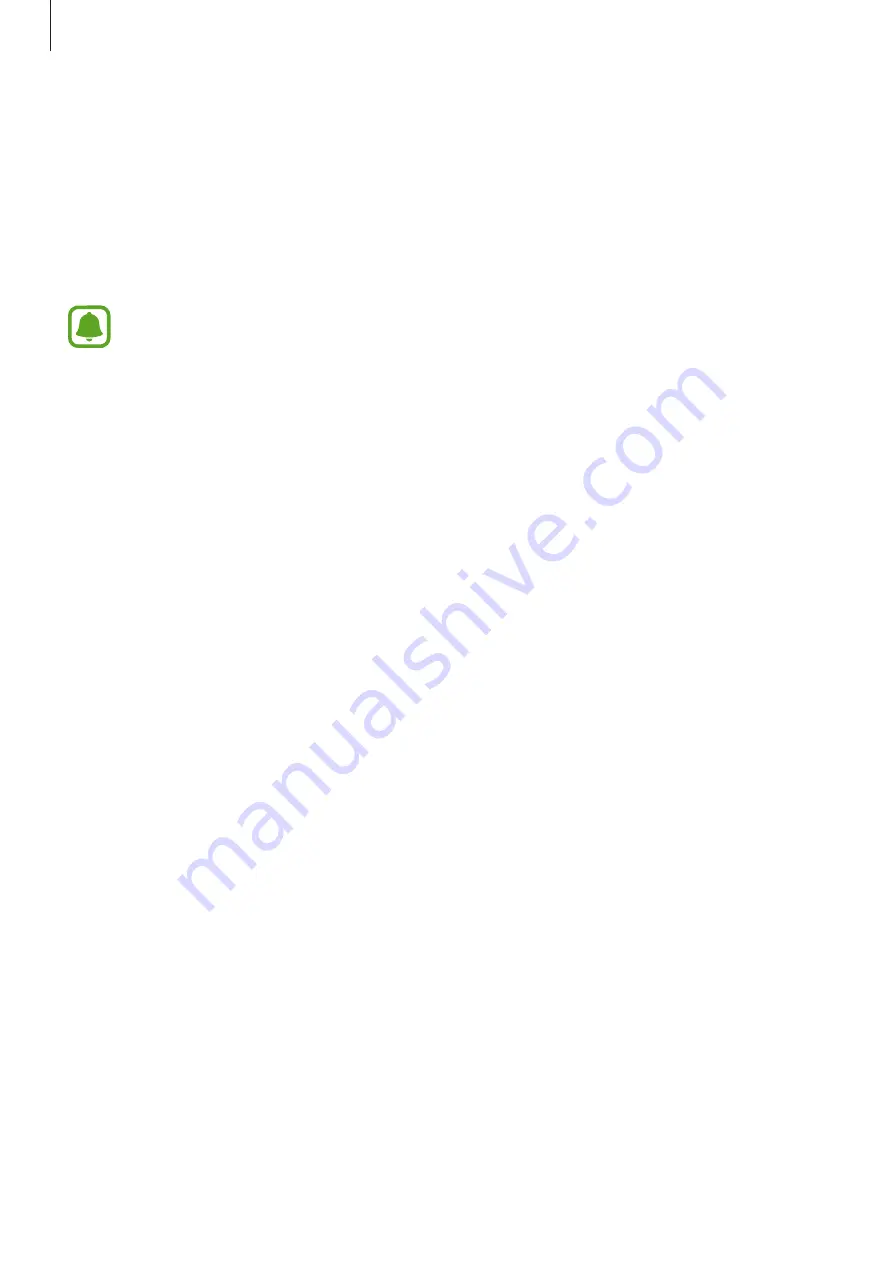
Settings
152
Lock screen and security
Options
Change the settings for securing the device and the SIM or USIM card.
On the Settings screen, tap
Lock screen and security
.
The available options may vary depending on the screen lock method selected.
•
Screen lock type
: Change the screen lock method.
•
Info and app shortcuts
: Change settings for the items displayed on the locked screen.
•
Notifications
: Set whether or not to show notification content on the locked screen and
select which notifications to display.
•
Secure lock settings
: Change screen lock settings for the selected lock method.
•
Fingerprints
: Register your fingerprint to the device to secure the device or sign in to
your Samsung account. Refer to
for more information.
•
Samsung Pass
: Verify your identity easily and securely via your biometric data. Refer to
for more information.
•
Find My Mobile
: Activate or deactivate the Find My Mobile feature. Access the Find My
Mobile website (
) to track and control your lost or stolen
device.
•
Unknown sources
: Set the device to allow the installation of apps from unknown
sources.
•
Private mode
: Activate private mode to prevent others from accessing your personal
content. Refer to
for more information.
•
Encrypt device
: Your device’s data is encrypted to prevent others from accessing it if
the device is lost or stolen. To use your encrypted device, you must decrypt the device’s
data every time you turn on the device. You can set whether your device’s data will be
decrypted automatically or whether an unlock code is required. It is not possible to back
up or restore data when it is encrypted. If you enter the unlock code incorrectly several
times in a row and reach the attempt limit, your device will perform a factory data reset.
•
Other security settings
: Configure additional security settings.






























