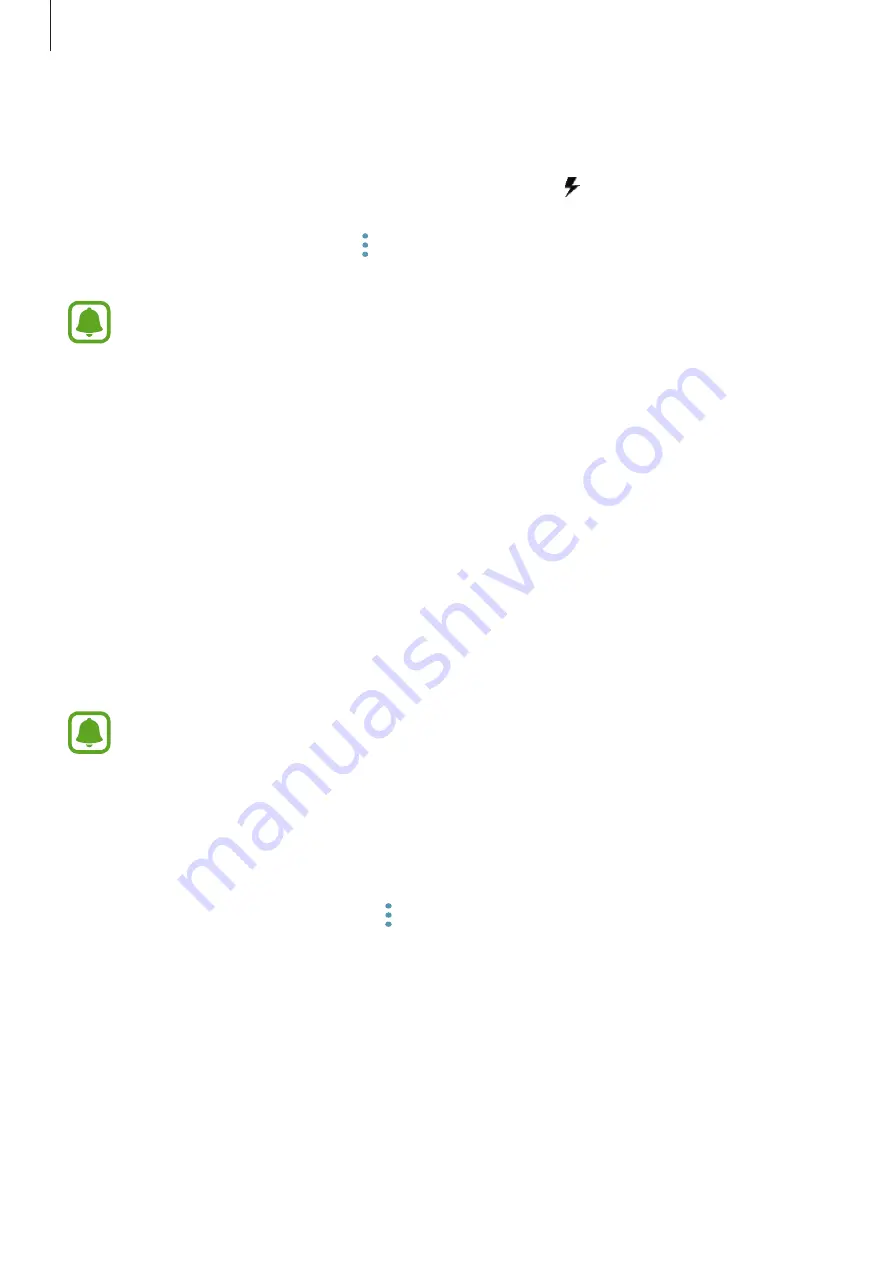
Basics
17
Increasing the charging speed
To increase the charging speed, turn the device or its screen off when you charge the battery.
While charging the battery when the device is turned off, the icon appears on the screen.
If the fast charging feature is not activated, on the Home screen, tap
Apps
→
Settings
→
Device maintenance
→
Battery
→
→
Advanced settings
, and then tap the
Fast cable
charging
switch to activate it.
•
You cannot use the built-in fast charging feature when you charge the battery
using a standard battery charger.
•
If the device heats up or the ambient air temperature rises, the charging speed may
decrease automatically. This is a normal operating condition to prevent damage to
the device.
Wireless charging
The device has a built-in wireless charging coil. You can charge the battery using a wireless
charger (sold separately).
Fast wireless charging
You can charge your device faster using the fast wireless charging feature. To use this feature,
you must use a charger and components that support the fast wireless charging feature.
•
This feature may not be available depending on the model. Only some models
(SM-G9287C, SM-G928C, SM-G928F, SM-G928G and SM-G928I) support this
feature.
•
A fan inside the charger may produce noise during fast wireless charging. To
reduce the fan noise, you must deactivate the fast wireless charging feature.
The on/off option will be added in your device’s settings menu when you first
place it on the charger. On the Home screen, tap
Apps
→
Settings
→
Device
maintenance
→
Battery
→
→
Advanced settings
, and then tap the
Fast
wireless charging
switch to deactivate it. Deactivating this feature will reduce
noise, but may result in slower charging times.






























