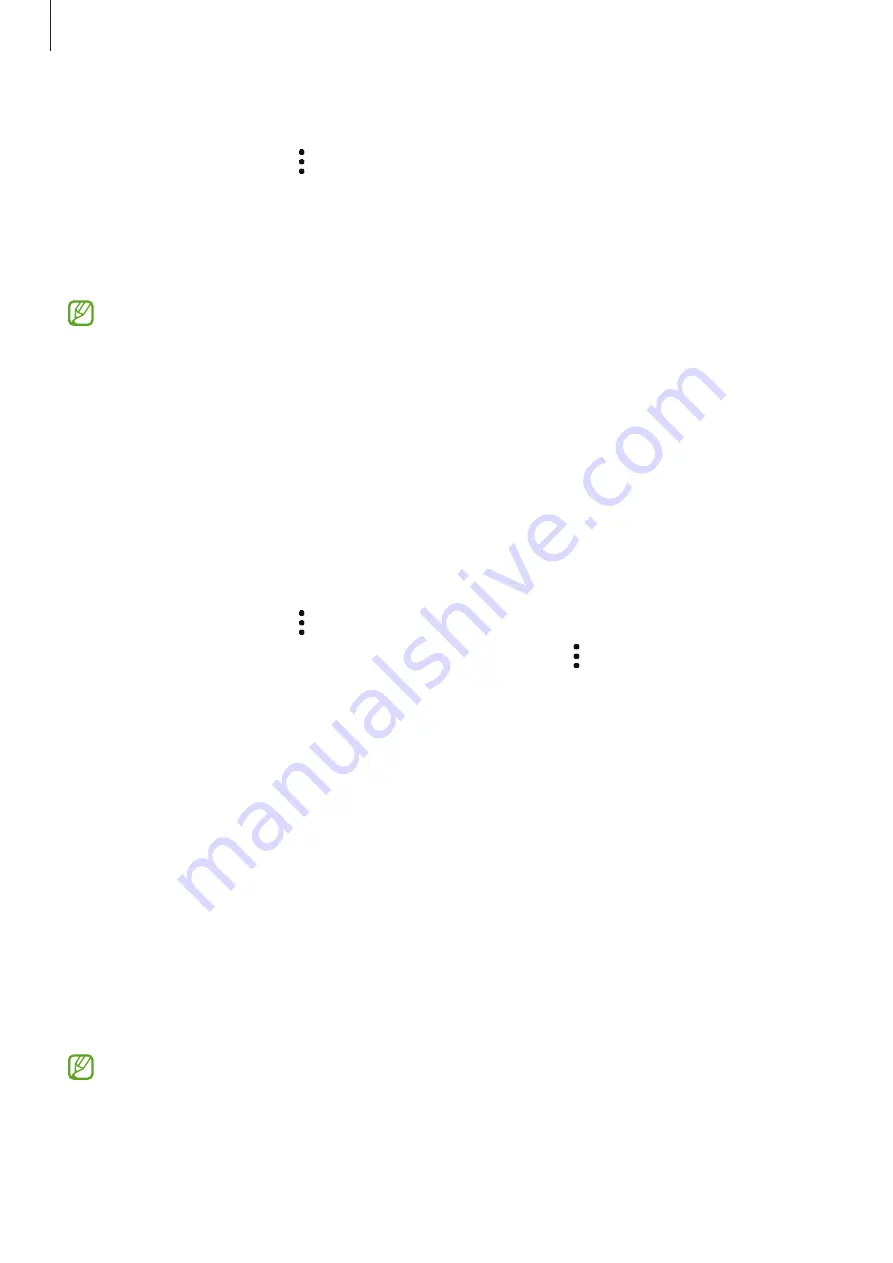
Apps and features
68
Syncing images and videos
Launch the
Gallery
app, tap
→
Settings
→
Cloud sync
, and then follow the on-screen
instructions to complete the sync. The
Gallery
app and the cloud will be synced.
When your
Gallery
app is synced with the cloud, photos and videos you take will also be
saved in the cloud. You can view images and videos saved in the cloud in your
Gallery
app
and from other devices.
When you connect your Samsung account and Microsoft account, you can set the cloud
storage as Microsoft OneDrive.
Deleting images or videos
Launch the
Gallery
app, tap and hold an image, a video, or a story to delete, and then tap
Delete
.
Using the recycle bin feature
You can keep the deleted images and videos in the recycle bin. The files will be deleted after a
certain period.
Launch the
Gallery
app, tap
→
Settings
, and then tap the
Recycle bin
switch to activate it.
To view files in the recycle bin, launch the
Gallery
app and tap
→
Recycle bin
.
AR Zone
Introduction
AR Zone provides you AR related features. Choose a feature and capture fun photos or videos.
Launching AR Zone
Use the following methods to launch AR Zone:
•
Launch the
AR Zone
app.
•
Launch the
Camera
app and tap
MORE
→
AR ZONE
.
Some features may not be available depending on the service provider or model.






























