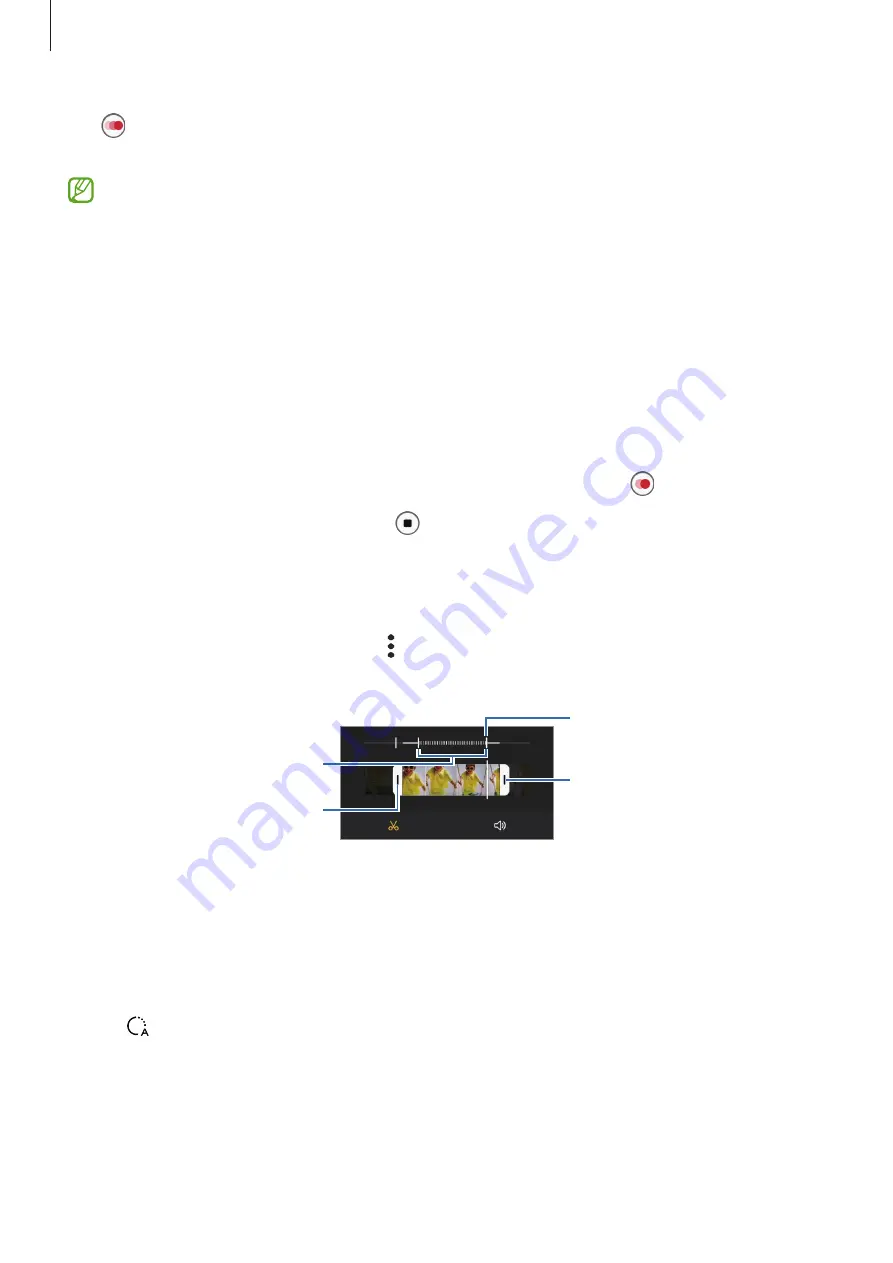
Apps and features
61
Tap to start recording. When motion is detected, the device will begin recording in super
slow motion and save it as a video.
Super slow motion recording may start at an unwanted moment if there are conditions
such as the following:
•
When the device shakes or when another object is moving near the subject in the
motion detection area.
•
When recording under flickering light, such as in places with fluorescent lighting.
Slow motion mode
Record a video for viewing it in slow motion. You can specify sections of your videos to be
played in slow motion.
1
On the shooting modes list, tap
MORE
→
SLOW MOTION
and tap to record a video.
2
When you are finished recording, tap to stop.
3
On the preview screen, tap the preview thumbnail and tap
Play slow motion video
.
The fast section of the video will be set as a slow motion section and the video will start
playing. Up to two slow motion sections will be created based on the video.
To edit the slow motion section, tap
→
Editor
and drag the section editing bar to the left
or right.
Slow motion section
Start bracket
End bracket
Section editing bar
Hyperlapse mode
Record scenes, such as passing people or cars, and view them as fast-motion videos.
1
On the shooting modes list, tap
MORE
→
HYPERLAPSE
.
2
Tap and select a frame rate option.
If you set the frame rate to
Auto
, the device will automatically adjust the frame rate
according to the changing rate of the scene.






























