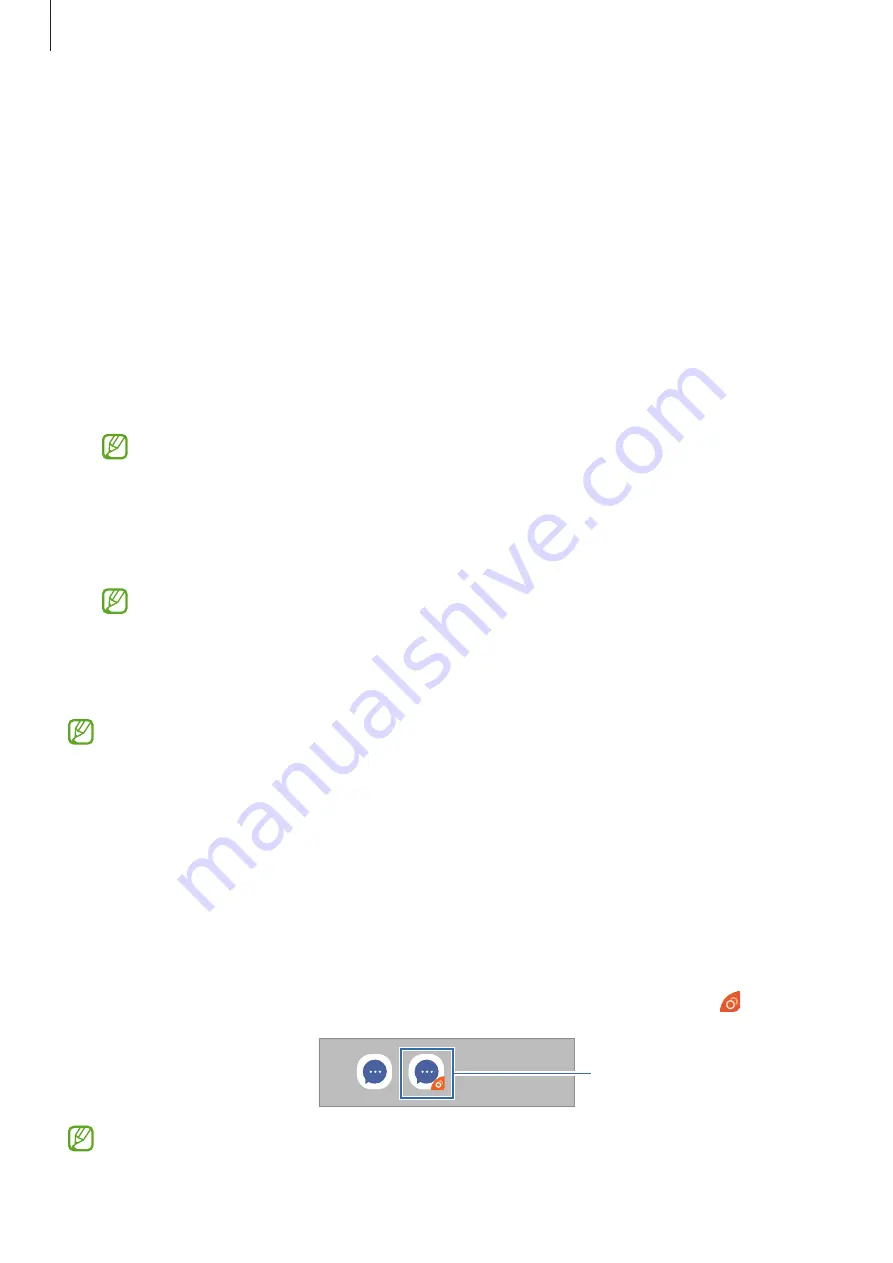
Settings
135
Motions and gestures
Activate the motion feature and configure settings.
On the Settings screen, tap
Advanced features
→
Motions and gestures
.
•
Lift to wake
: Set the device to turn on the screen when you pick it up.
•
Double tap to wake
: Set the device to turn on the screen by double-tapping anywhere
on the screen while the screen is turned off.
•
Smart stay
: Set the device to prevent the display from turning off while you are looking
at it.
•
Smart alert
: Set the device to alert you if you have missed calls or new messages when
you pick up the device.
This feature may not work if the screen is turned on or the device is not on a flat
surface.
•
Easy mute
: Set the device to mute certain sounds by using motions or gestures.
•
Palm swipe to capture
: Set the device to capture a screenshot when you swipe your
hand to the left or right across the screen. You can view the captured images in
Gallery
.
It is not possible to capture a screenshot while using some apps and features.
•
Swipe to call or send messages
: Set the device to make a call or send a message when
you swipe to the right or left on a contact or a phone number in the
Phone
or
Contacts
app.
Excessive shaking or an impact to the device may cause an unintended input for some
features using sensors.
Dual Messenger
Install the second app and use two separate accounts for the same messenger app.
1
On the Settings screen, tap
Advanced features
→
Dual Messenger
.
Supported apps will appear.
2
Tap the switch of an app to install the second app.
The second app will be installed. The second app’s icon will be displayed with .
Second app
•
The Dual Messenger feature may not be available depending on the app.
•
Some features of the app may be limited for the second app.




























