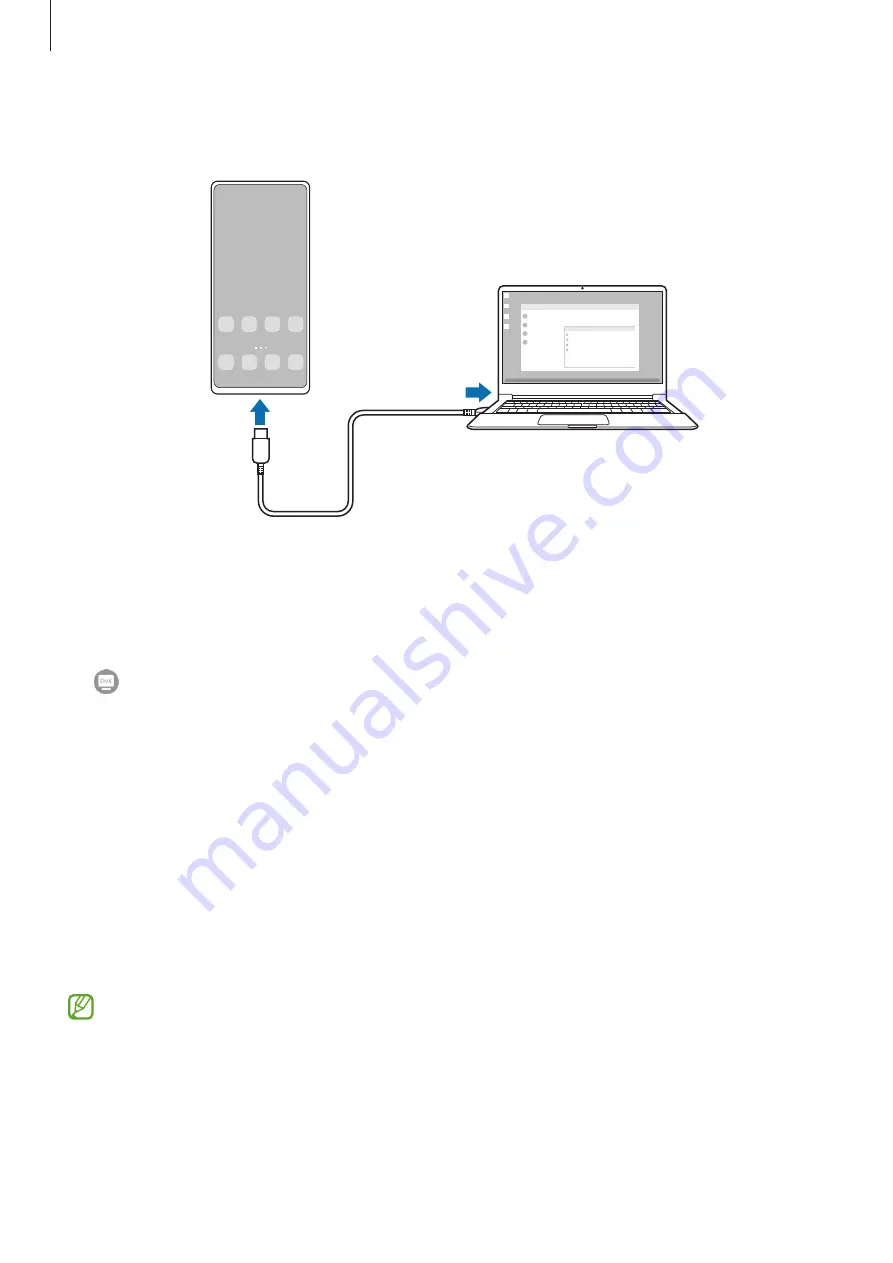
Apps and features
61
3
On your smartphone’s screen, tap
Start now
.
When they are connected, the Samsung DeX screen will appear on the computer.
Wireless connections
You can use Samsung DeX by connecting your smartphone to a TV or a computer wirelessly.
1
On your smartphone, open the notification panel, swipe downwards, and then tap
(
DeX
).
2
Tap
DeX on TV or monitor
or
DeX on PC
.
3
Select a TV or a computer from the detected devices list and tap
Start now
.
Some TVs will only be detected when screen mirroring mode is turned on.
The computer must be connected to the same Wi-Fi network as your smartphone and the
Samsung DeX app must be running on it.
4
If the connection request window appears on the TV or the computer, accept the request.
5
Follow the on-screen instructions to complete the connection.
When they are connected, the Samsung DeX screen will appear on the TV or the
computer.
•
It is recommended to use a Samsung Smart TV manufactured after 2019.
•
Make sure that screen mirroring is supported on the TV you want to connect to.
Содержание SM-G736W
Страница 1: ...www samsung com ca USER MANUAL English CA 01 2023 Rev 1 0 SM G736W ...
Страница 4: ...4 Getting started ...
Страница 139: ...139 Usage notices ...
Страница 147: ...147 Appendix ...
















































