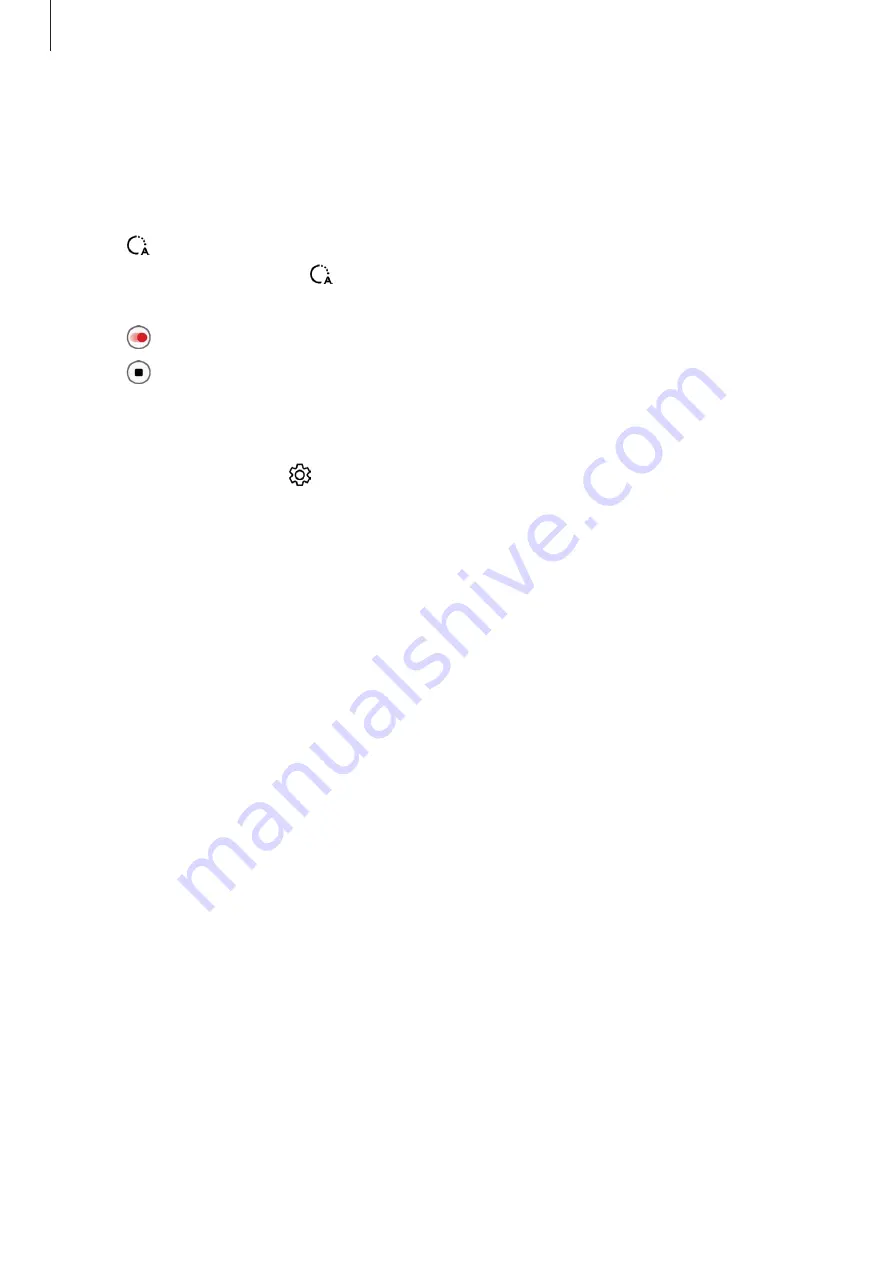
Apps and features
78
Hyperlapse mode
Record scenes, such as passing people or cars, and view them as fast-motion videos.
1
On the shooting modes list, tap
MORE
→
HYPERLAPSE
.
2
Tap and select a frame rate option.
If you set the frame rate to , the device will automatically adjust the frame rate
according to the changing rate of the scene.
3
Tap to start recording.
4
Tap to finish recording.
Customizing camera settings
On the preview screen, tap . Some options may not be available depending on the
shooting mode.
Intelligent features
•
Scene optimizer
: Set the device to adjust the colour settings and apply the optimized
effect automatically depending on the subject or scene.
•
Shot suggestions
: Set the device to suggest the ideal composition for the picture by
recognizing the position and angle of your subject.
•
Scan QR codes
: Set the device to scan QR codes from the preview screen.
Pictures
•
Swipe Shutter button to
: Select an action to perform when you swipe the camera
button to the edge of the screen and hold it.
•
Watermark
: Add a watermark in the bottom left corner when taking pictures.
•
High efficiency pictures
: Take pictures in the High Efficiency Image Format (HEIF).
Selfies
•
Save selfies as previewed
: Set the device to save pictures as they appear on the preview
screen when taken with the front camera without flipping them.
Содержание SM-G736W
Страница 1: ...www samsung com ca USER MANUAL English CA 01 2023 Rev 1 0 SM G736W ...
Страница 4: ...4 Getting started ...
Страница 139: ...139 Usage notices ...
Страница 147: ...147 Appendix ...
















































