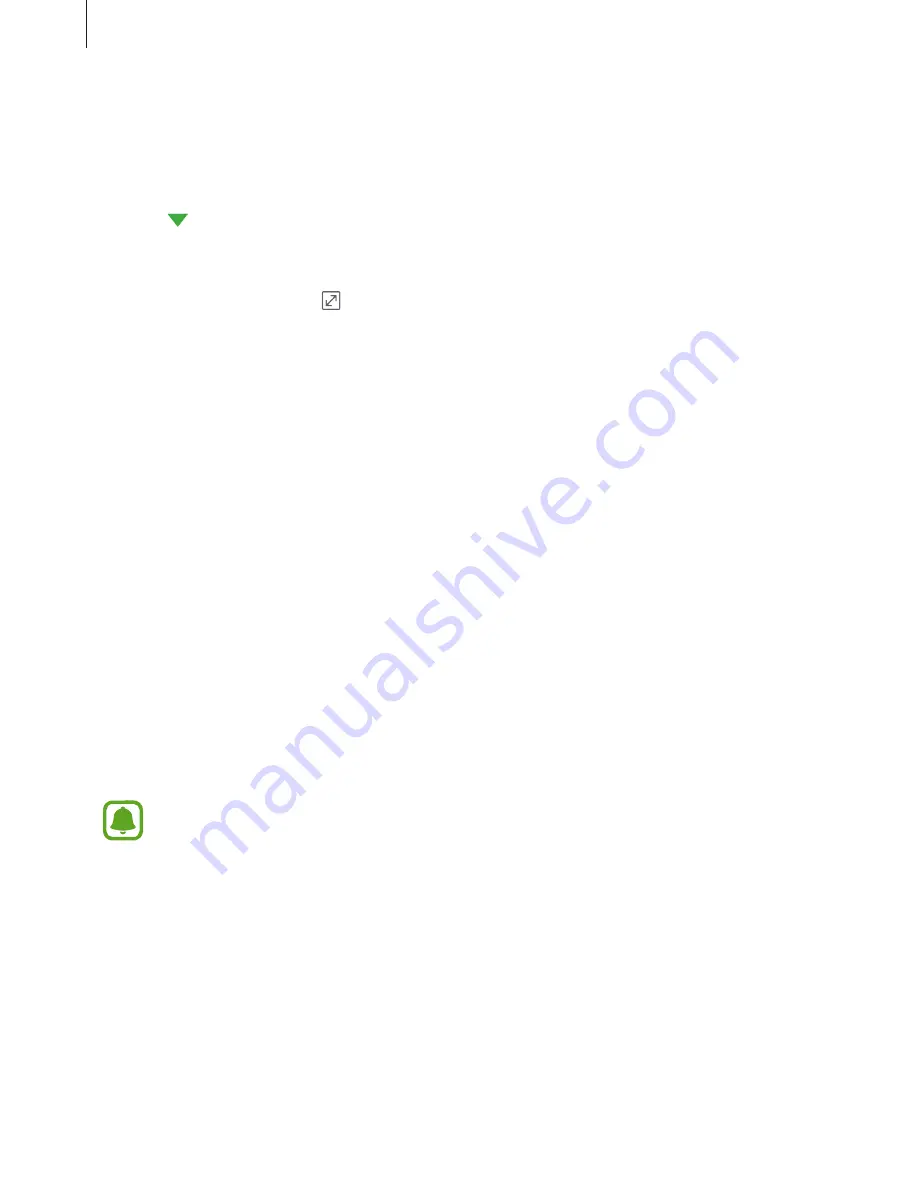
Applications
76
Creating tasks
1
Tap
S Planner
on the Apps screen.
2
Tap
→
Tasks
.
3
Enter task details and tap
TODAY
or
TOMORROW
to set a due date.
To add more details, tap .
4
Tap
SAVE
to save the task.
Syncing events and tasks with your accounts
On the Apps screen, tap
Settings
→
Accounts
, select an account service, and then tap the
Sync Calendar
switch to sync events and tasks with the account.
To add accounts to sync with, open the Apps screen and tap
S Planner
→
MORE
→
Manage
calendars
→
Add account
. Then, select an account to sync with and sign in. When an
account is added, it will appear on the list.
S Health
Introduction
S Health helps you manage your wellness and fitness. Set fitness goals, check your progress,
and keep track of your overall wellness and fitness.
This app may appear in the
Samsung
folder depending on the region or service
provider.
Starting S Health
When running this app for the first time or restart it after performing a data reset, follow the
on-screen instructions to complete the setup.
1
Tap
S Health
on the Apps screen.
2
Follow the on-screen instructions to complete the setup.
















































