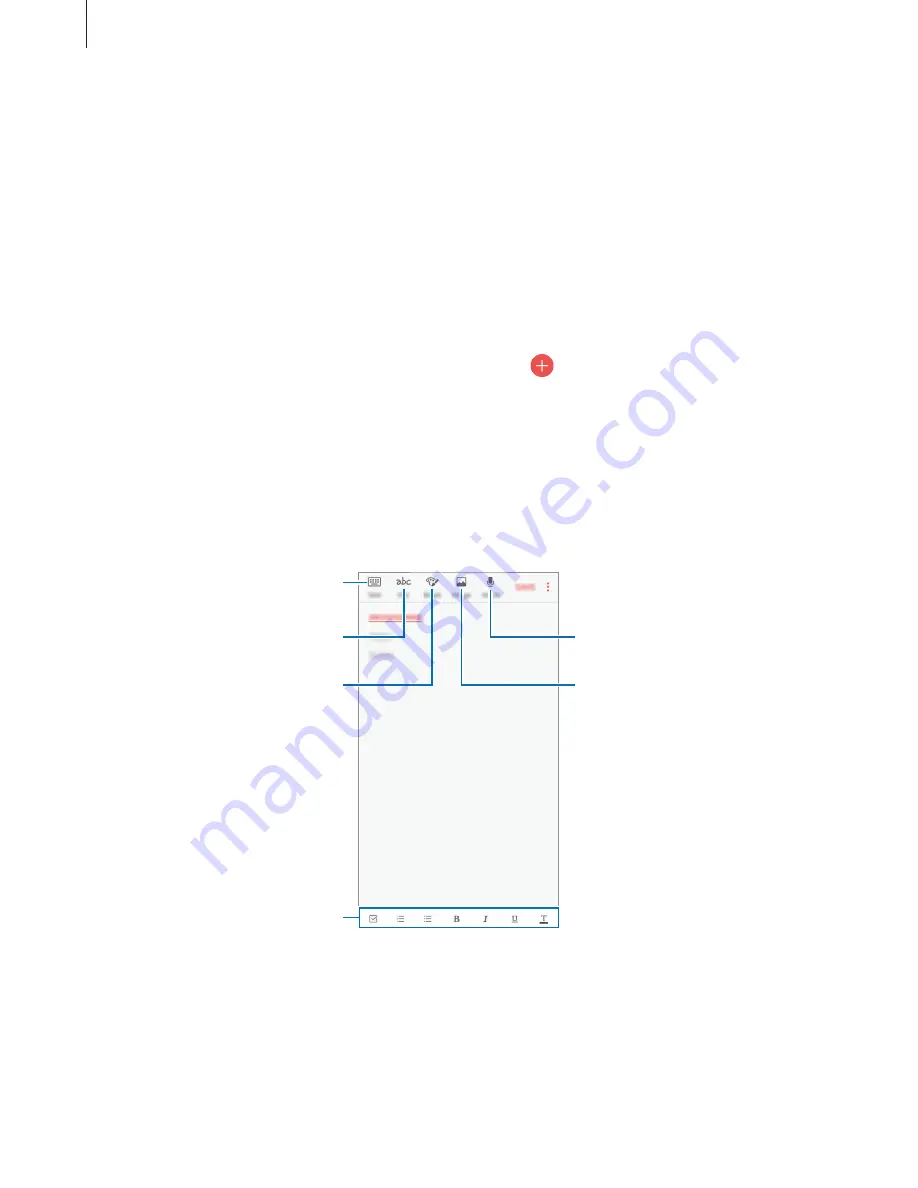
Applications
73
Samsung Notes
Introduction
Create notes by entering text from the keyboard or by writing or drawing on the screen. You
can also insert images or voice recordings into your notes.
Creating notes
1
On the Apps screen, tap
Samsung Notes
→
ALL
→
.
2
Compose a note by using the toolbar at the top of the screen. Enter text using the
keyboard, or write or draw on the screen.
Tap
Image
to insert an image by selecting from
Gallery
or by taking a photo.
Tap
Voice
to record voice recording and insert it into the note. Voice recording will start
immediately.
Enter text using the keyboard.
Insert a voice recording.
Write or draw on the screen.
Paint with brushes.
Insert an image.
Text editing tools
3
When you are finished composing the note, tap
SAVE
.
















































