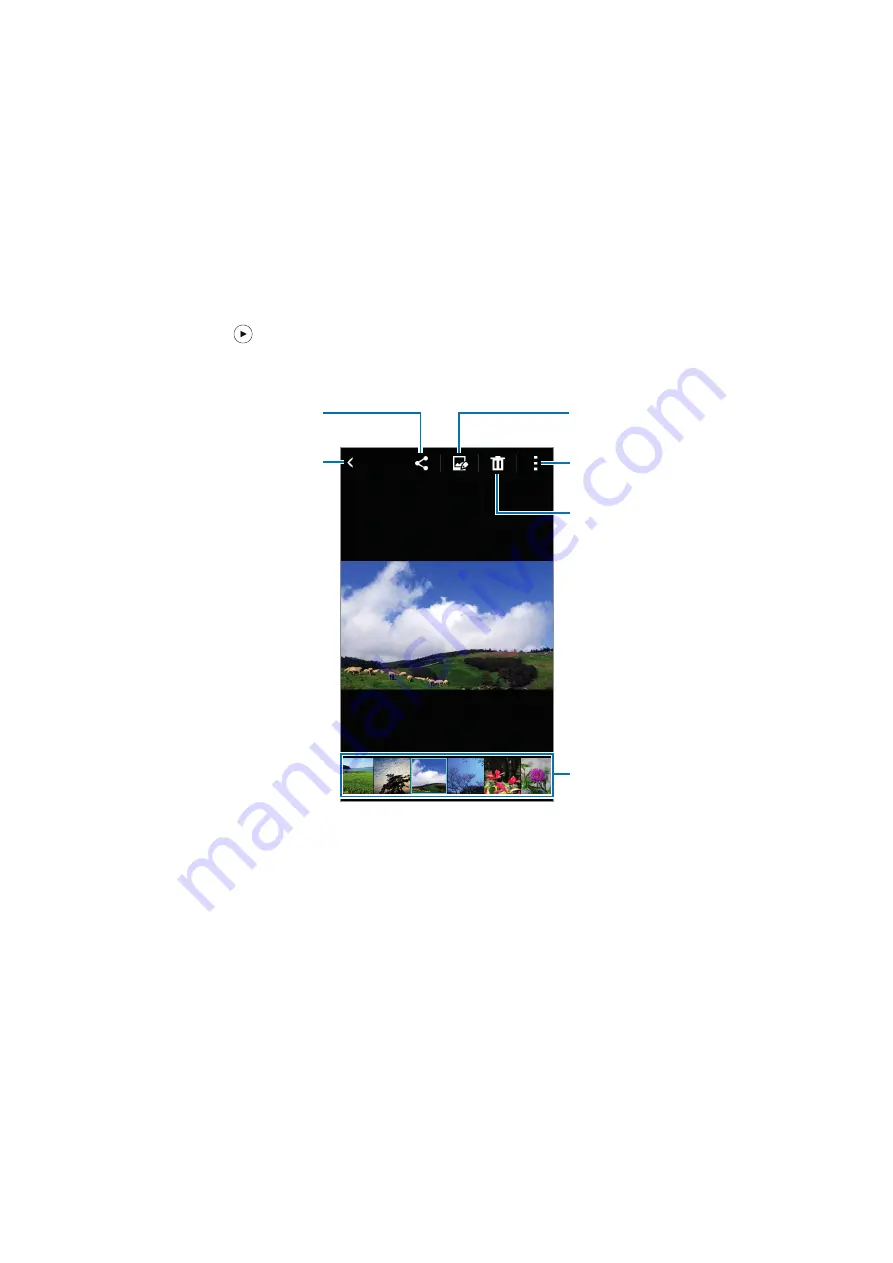
56
Gallery
Viewing content on the device
On the Apps screen, tap
Gallery
and select an image or a video.
Video files show the icon on the preview thumbnail.
To hide or show the menu bar and the preview thumbnails, tap the screen.
Access additional options.
Delete the image.
Modify the image.
Move to the previous screen.
Send the image to others.
Image and video preview
thumbnails
















































