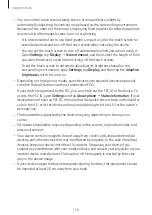Appendix
170
Using the magnifier
Use the camera as a magnifying glass to magnify objects.
Open
Settings
, tap
Accessibility
→
Vision enhancements
→
Magnifier
→
Magnifier
shortcut
, and then tap the switch to turn it on. Then tick the actions to use to start
using this feature directly. When you perform the action, the camera will work like a
magnifying glass.
Changing the cursor thickness
Open
Settings
, tap
Accessibility
→
Vision enhancements
→
Cursor thickness
.
Changing the size and color of the pointer
Enlarge the pointer when using an external mouse or touchpad. You can also change the
color of the pointer.
Open
Settings
, tap
Accessibility
→
Vision enhancements
→
Pointer size and color
.
Changing font
Change the font size and style.
Open
Settings
and tap
Accessibility
→
Vision enhancements
→
Font size and style
.
Changing screen zoom
Make the items on the screen larger or smaller.
Open
Settings
and tap
Accessibility
→
Vision enhancements
→
Screen zoom
.
Speak keyboard input aloud
Set the device to read aloud what you enter on the keyboard.
Open
Settings
, tap
Accessibility
→
Vision enhancements
→
Speak keyboard input
aloud
, tap the switch to turn it on, and then select an option.
Содержание SM-F731U1
Страница 1: ...www samsung com USER MANUAL English LTN 11 2023 Rev 1 0 SM F731B SM F731U1...
Страница 5: ...5 Getting started...
Страница 156: ...156 Usage notices...
Страница 166: ...166 Appendix...