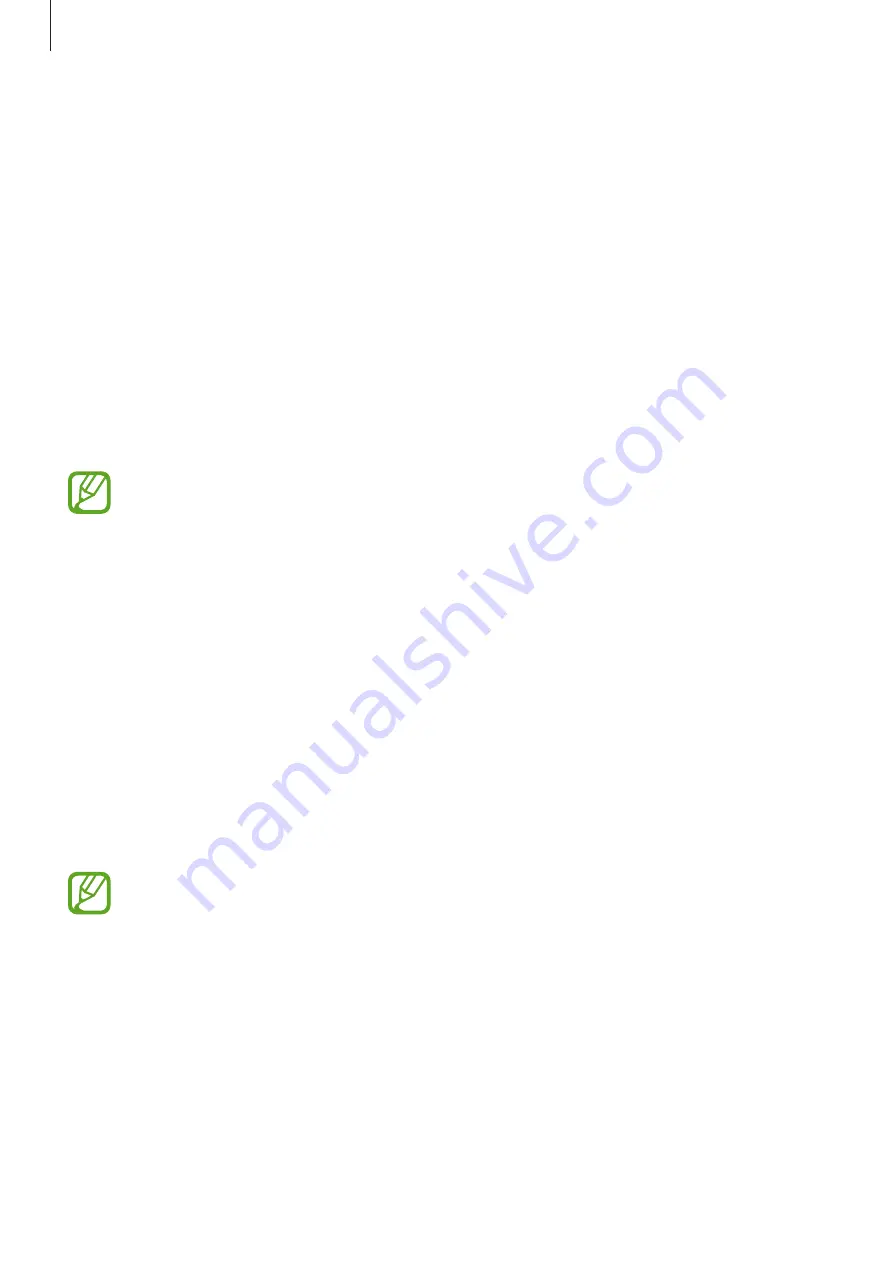
Appendix
219
•
Dark screen with Side key
: Set the device to function normally with the screen off.
•
Status bar information
: Select items to read aloud when you tap the screen three times
with two fingers.
•
Developer options
: Set options for app development.
Using the device with the screen turned off
For privacy, you can set the device to function normally with the screen off. The screen will
not turn on when you press keys or tap the screen. Currently activated features do not turn
off when the screen is off.
Launch the
Settings
app, tap
Accessibility
→
Screen reader
→
Settings
, and then tap the
Dark screen with Side key
switch to activate it. You can activate or deactivate this feature by
pressing the Side key twice quickly.
This feature will appear only when Voice Assistant has been activated.
Entering text using the keyboard
To display the keyboard, tap the text input field, and then tap anywhere on the screen twice
quickly.
To activate the rapid key input feature, launch the
Settings
app, tap
Accessibility
→
Screen
reader
, and then tap the
Quick typing
switch to activate it.
When you touch the keyboard with your finger, the device reads aloud the character keys
under your finger. When you hear the character you want, release your finger from the screen
to select it. The character is entered and the device reads the text aloud.
If
Quick typing
is not activated, release your finger from the character you want, and then tap
anywhere on the screen twice quickly.
This feature will appear only when Voice Assistant has been activated.
Entering additional characters
Tap and hold a key on the keyboard to enter additional characters available for the key. A
pop-up window appears above the key showing available characters. To select a character,
drag your finger on the pop-up window until you hear the character you want, and release it.
















































