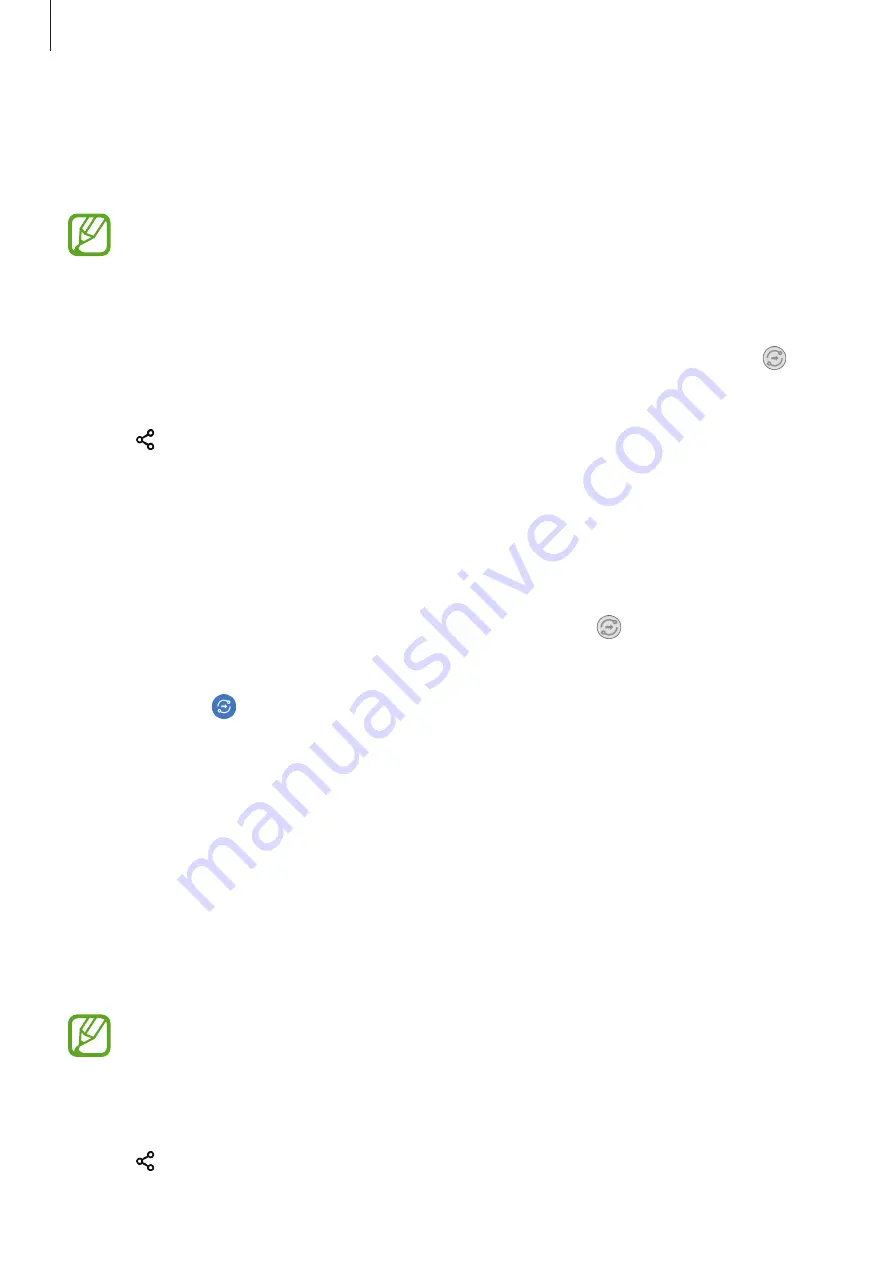
Apps and features
157
Quick Share
Share content with nearby devices via Wi-Fi Direct or Bluetooth, or with SmartThings
supported devices.
This feature does not support sharing videos with TVs or SmartThings supported
devices. To watch videos on TV, use the Smart View feature.
1
Launch the
Gallery
app and select an image.
2
On the other device, open the notification panel, swipe downwards, and then tap
(
Quick Share
) to activate it.
3
Tap and select a device to transfer the image to.
4
Accept the file transfer request on the other device.
Setting who can find your device
Set who is allowed to find and send content to your device.
1
Open the notification panel, swipe downwards, and then tap (
Quick Share
) to
activate it.
2
Tap and hold (
Quick Share
).
The Quick Share settings screen will appear.
3
Select an option under
Who can share with you?
.
•
Contacts only
: Allow only your contacts to share with your device.
•
Everyone
: Allow any nearby devices to share with your device.
Smart View
View your device’s displayed content on a large screen by connecting your device to a screen
mirroring-enabled TV or monitor.
When you play a video with Smart View, the resolution may vary depending on the TV
model.
1
Launch the
Gallery
app and select an image.
2
Tap
→
Smart View
and select a device to mirror your device’s screen or display
content.






























