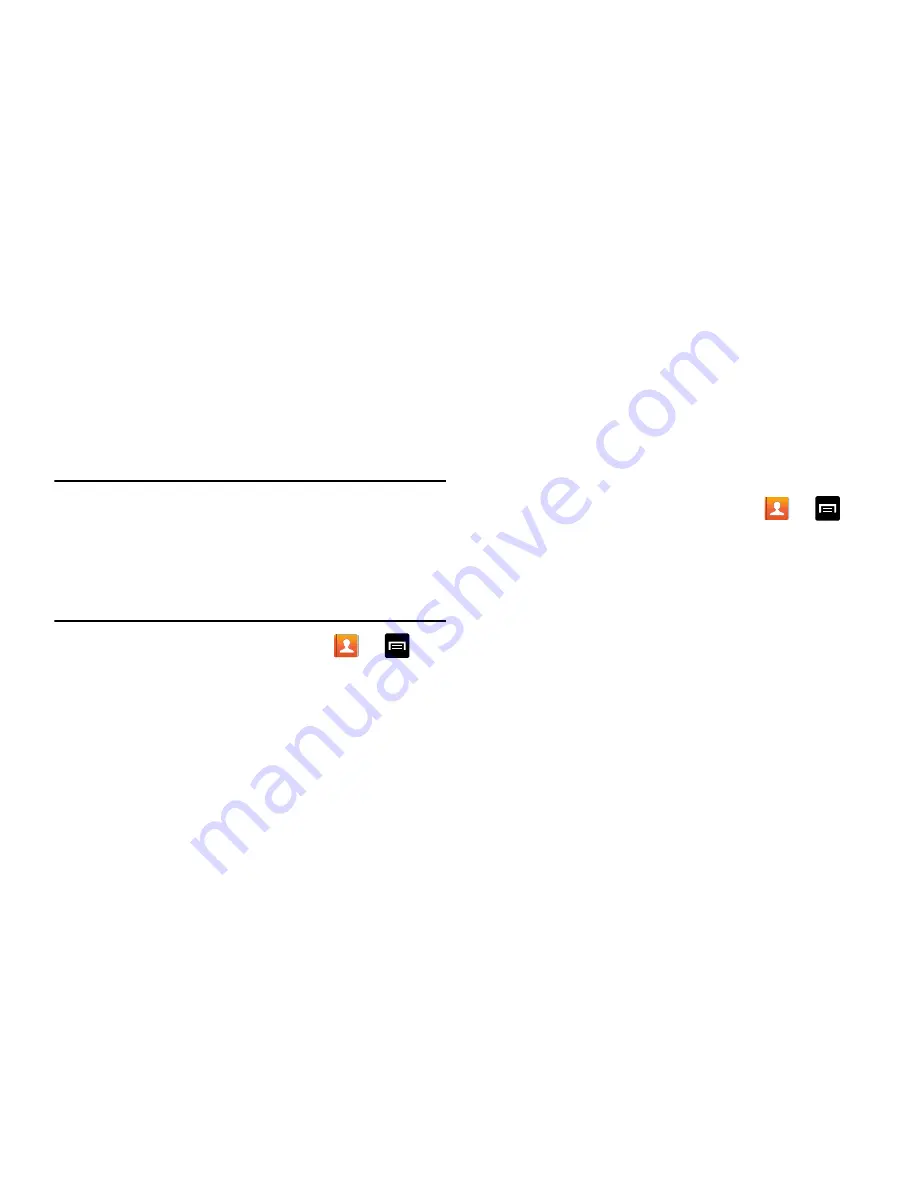
77
4.
The gold star will no longer appear next to the contact
in the Address Book.
Managing Address Book Contacts
You can copy, delete, and view the memory status for the
Phone and SIM contacts on your phone.
Copying Contacts to the SIM Card
Note:
When storing an Address Book entry into the SIM card,
only the name, phone number, and email address are
available as fields. Also, if you move the SIM card to
another phone that does not support additional fields on
the SIM card, this additional information may not be
available.
1.
From the Home screen, tap
Contacts
➔
➔
SIM Management
.
2.
Tap
Copy Contacts to SIM
.
The phone then displays a list of your current phone
contacts.
3.
Tap the contacts to place a check mark adjacent to
those entries you wish to have copied to the SIM card.
•
Repeat this step for all individual entries you wish copied to the
SIM or tap
Select all
to place a check mark alongside all
entries.
4.
Tap
Done
to copy.
5.
At the
Copy to SIM
display, tap
OK
.
The selected numbers are copied to the SIM card.
Copying Contacts to the Phone
1.
From the Home screen, tap
Contacts
➔
➔
SIM Management
.
2.
Tap
Copy Contacts from SIM
.
3.
At the
Create contact under account
prompt, tap on
Device
or an account name that you would like to copy
the contact to.
The phone then displays a list of your current contacts
stored on your SIM card.
4.
Tap the contacts to place a check mark adjacent to
those entries you wish to have copied to your phone.
•
Repeat this step for all individual entries you wish copied to
your phone or tap
Select all
to place a check mark alongside
all entries.
5.
Tap
Done
to copy.
Содержание SM-C105A
Страница 276: ...269 Section 13 Samsung Product Registration...
















































