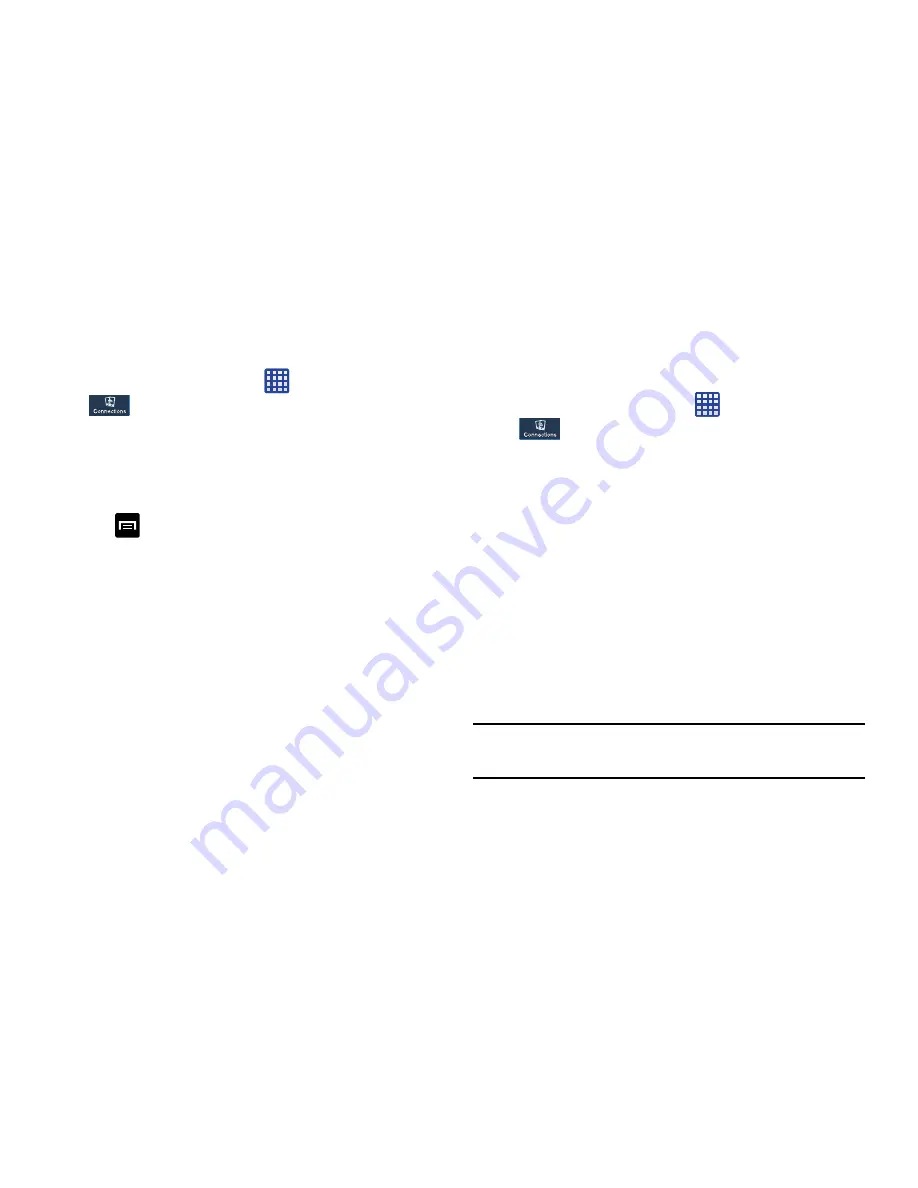
Changing Your Settings 114
Additional Bluetooth Settings
When Bluetooth is on, additional settings are available.
1.
From the Home screen, tap
➔
Settings
➔
Connections
➔
Bluetooth
.
2.
Tap
Scan
to scan for nearby discoverable devices. After
searching, tap a device to pair with it. For more
information, refer to
“Pairing Bluetooth Devices” on
page 178.
3.
Tap
and select a Bluetooth setting to configure:
• Visibility timeout
: Use this setting to control when to
automatically turn off the Discoverable option: 2 minutes, 5
minutes, 1 hour, or Never time out.
• Received files
: Shows the list of files received by using
Bluetooth.
4.
Tap the checkbox next to
SAMSUNG-SM-C105A
if you
do not want your phone visible to other Bluetooth
devices.
Data Usage
From this screen you can view your Mobile data usage and
turn your Mobile data capability On or Off.
1.
From the Home screen, tap
➔
Settings
➔
Connections
➔
Data usage
.
2.
Tap
Mobile data
to create a check mark and turn Mobile
data usage on.
3.
Tap
Set mobile data limit
to create a check mark and
allow a data limit to be set.
4.
Touch and drag the red limit bar to the GB limit that you
desire.
5.
Tap the
Data usage cycle
drop-down menu and select a
date.
The data usage displays as a visual (chart) and also
displays a list of each application with a breakdown of
how much data was used per application.
Note:
Data is measured by your device. Your service provider
may account for data usage differently.
Содержание SM-C105A
Страница 276: ...269 Section 13 Samsung Product Registration...






























