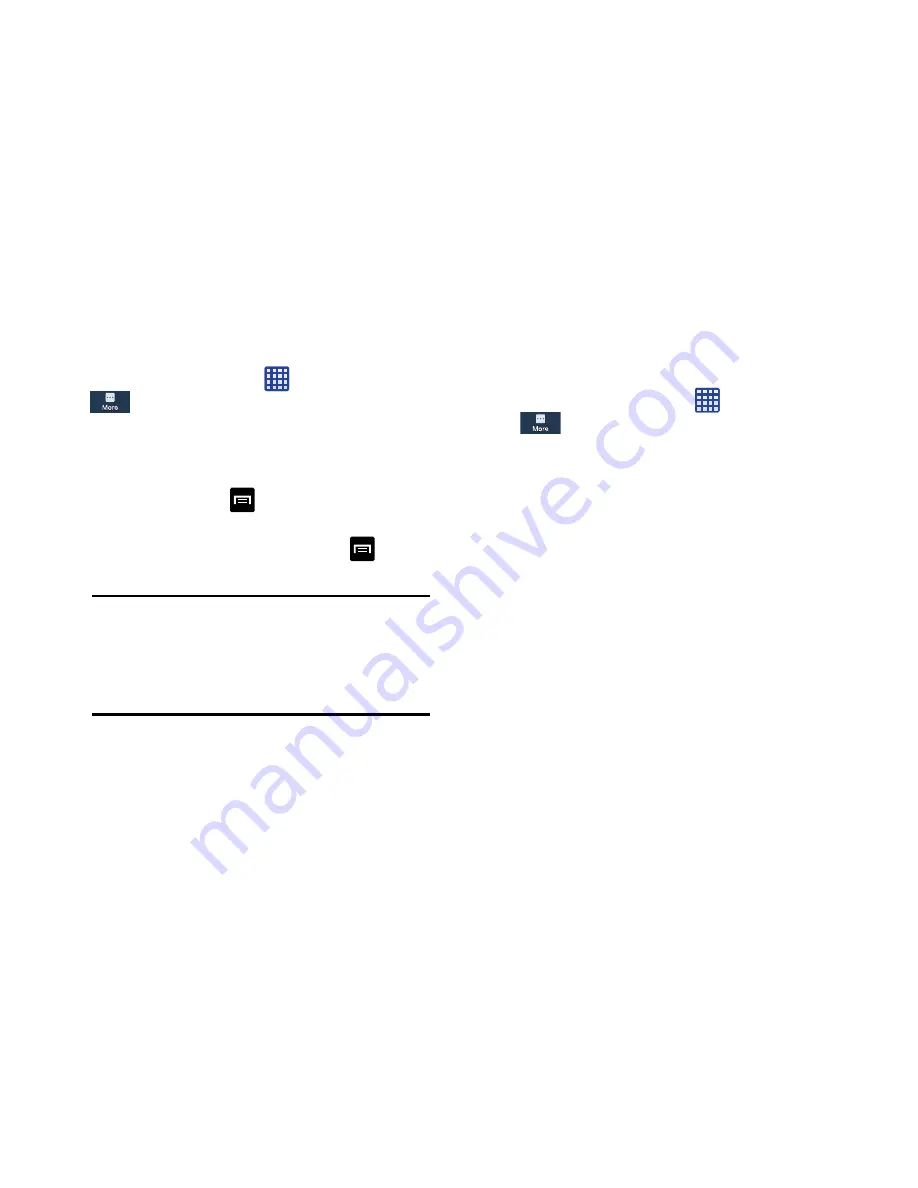
Changing Your Settings 158
Downloaded
Displays apps you have downloaded onto your device.
1.
From the Home screen, tap
➔
Settings
➔
More
➔
Application manager
.
2.
Tap the
DOWNLOADED
tab to view a list of all the
downloaded applications on your device.
3.
To switch the order of the lists displayed in the
Downloaded tabs, tap
➔
Sort by size
or
Sort by
name
.
4.
To reset your application preferences, tap
➔
Reset
app preferences
.
5.
Tap an application to view and update information
about the application, including memory usage, default
settings, and permissions.
SD Card Services
View and control services running on a microSD card
installed in your device.
1.
From the Home screen, tap
➔
Settings
➔
More
➔
Application manager
.
2.
Tap the
SD CARD
tab. All the applications that are
currently stored on the microSD card display.
3.
Tap one of the applications to view application
information.
The following options display:
• Force stop
: Stops the application from running on the device.
This is usually done prior to uninstalling or moving the
application.
• Uninstall
: Removes the application from the microSD card.
• Move to device storage
: Move the application from the
microSD card to device storage.
• Clear data
: Erases application data from the microSD card.
• Clear cache
: Erases data stored in cache memory.
• Clear defaults
: When active, resets application settings to their
default values.
Note:
This will reset the preferences for disabled
apps, disabled app notifications, default
applications for actions, and background data
restrictions for apps. You will not lose any app
data.
Содержание SM-C105A
Страница 276: ...269 Section 13 Samsung Product Registration...






























