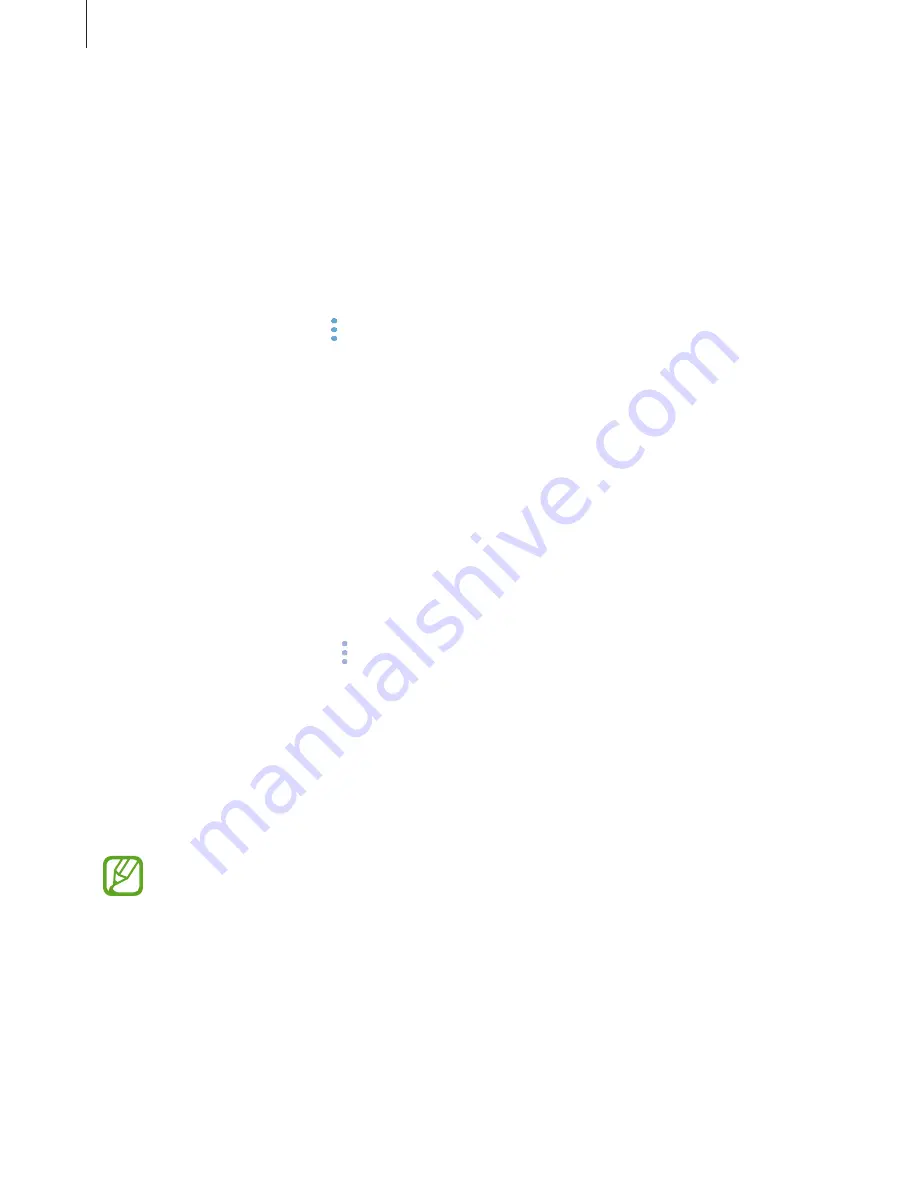
Apps and features
69
Completing reminders
Mark reminders that you do not need to be reminded of as complete.
On the reminders list, select a reminder and tap
COMPLETE
. When a notification pop-up
window appears, tap
COMPLETE
.
Restoring reminders
Restore reminders that have been completed.
1
On the reminders list, tap
→
Completed items
(
Completed
)
→
EDIT
.
2
Tick items to restore and tap
RESTORE
.
Reminders will be added to the reminders list and you will be reminded at the preset
times.
Deleting reminders
To delete a reminder, swipe right on a reminder and tap
Delete
. To delete multiple reminders,
tap and hold a reminder, tick reminders to delete, and then tap
DELETE
.
Customizing Bixby settings
On the Bixby Home screen, tap
→
Settings
.
•
Samsung account
: View your Samsung account information.
•
Cards
: Select apps to show as cards on the Bixby Home screen.
•
Apps with cards
: View apps that are available as Bixby cards. You can also download
more apps to show as Bixby cards.
•
Auto-update Bixby
: Set the device to update Bixby software automatically even when
using your mobile network.
You can incur additional charges when using this feature.
•
Notifications
: Set to receive notifications about Bixby Home cards, marketing
information, and more.
•
Privacy
: Set to use Bixby’s interactive and customized services to enhance your
experience. You can also delete Bixby interaction data.
•
About Bixby
: View the Bixby version and legal information.
Содержание SM-A530F
Страница 1: ...www samsung com User Manual English LTN 12 2017 Rev 1 0 SM A530F SM A530F DS SM A730F SM A730F DS ...
Страница 18: ...Basics 18 Single SIM models 5 4 2 1 3 ...
Страница 19: ...Basics 19 Dual SIM models SIM card tray 1 5 4 2 1 3 ...
Страница 20: ...Basics 20 SIM card tray 2 5 4 2 1 3 ...






























